Parameter Settings
The parameters section is used to view or change settings for the overall system or specific applications (such as Point of Sale). Some protected parameters are restricted to support personnel and may not be modified by users at your company. If your company's system administrator is unable to modify a parameter, you will need to contact Support. It's sometimes required that users completely log out and restart the application before parameter changes take effect.
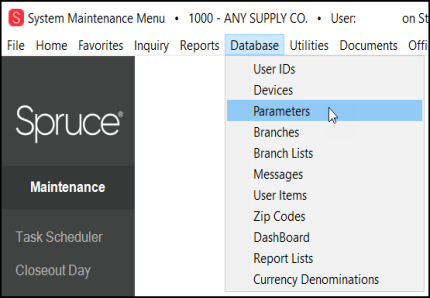
When you choose Parameters, these parameter options display:
Note: There are a LOT of parameters. You can use the Parameter Search field to look for a parameter you need. Click here to learn more.

There are currently
Setup
Point of Sale
Purchase Orders
Inventory
Receivables
Payables
General Ledger
Delivery
Analytics
ProLink
Using the Parameter Settings Search
Parameter settings have a big impact on the features you have access to and how the application runs. It is easy to lose track of the settings there because there are so many of them. To help with that, there is a Parameter Settings Search feature. You must have permission to review the Parameter Settings to use this feature. Not all settings can be changed.
To search for a parameter setting in the application:
1. From the Main Menu, choose Maintenance > Database > Parameters. The Parameter Settings form displays.
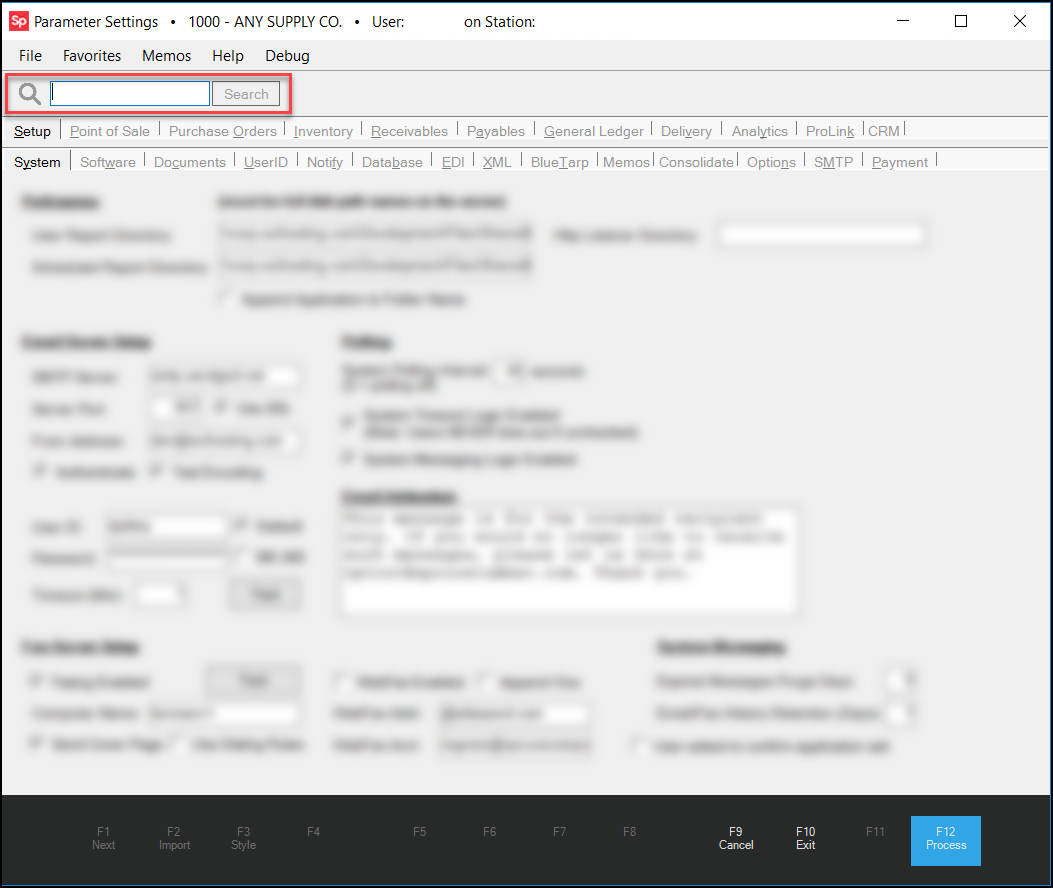
Parameter Settings > Search Field Highlighted
2. In the Search field, enter the name of the feature you are looking for and click Search or press Enter. The results display and the application shows the field you requested.
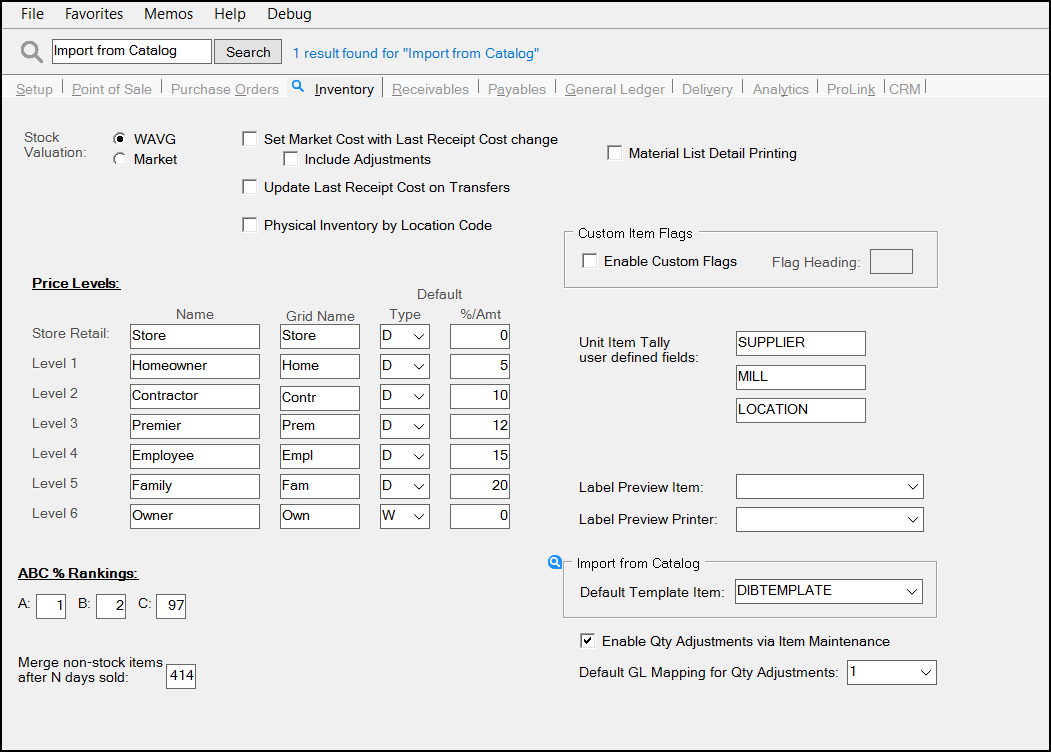
Parameter Search with Entry and Results
3. When you enter a search that has more than one result, the application displays the first option, and provides instructions for seeing the others. Choose F1 to go to the next matching parameter or <Shift F1> to return to the previous matching parameter setting.
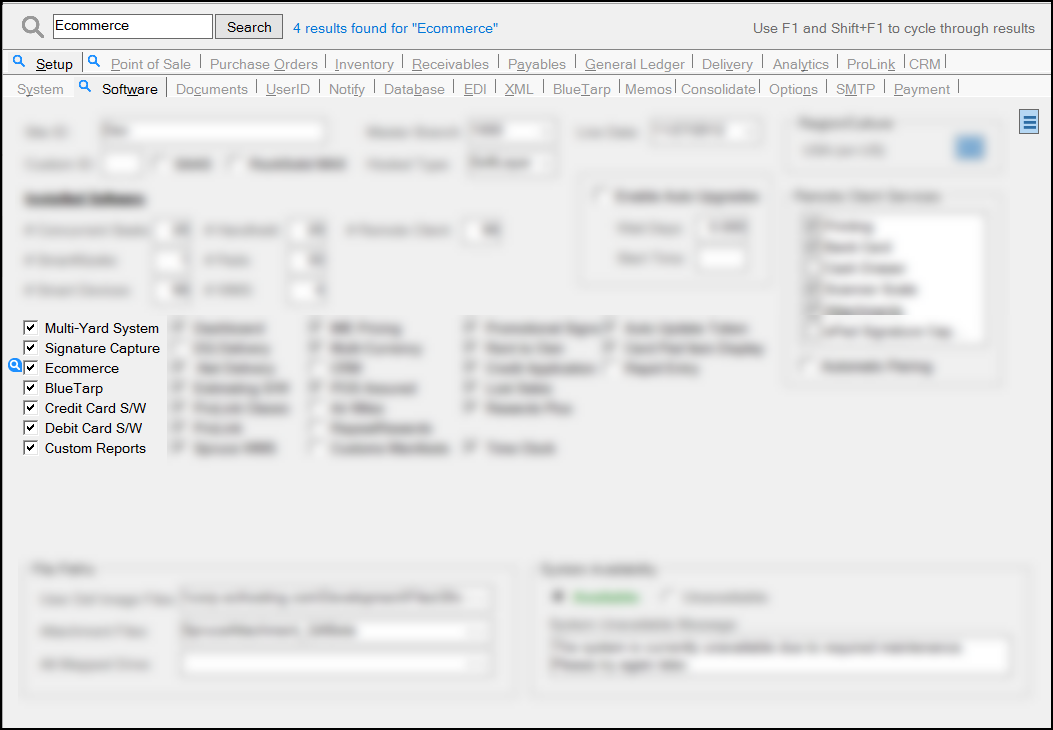
Parameter Search with Four Results - #1
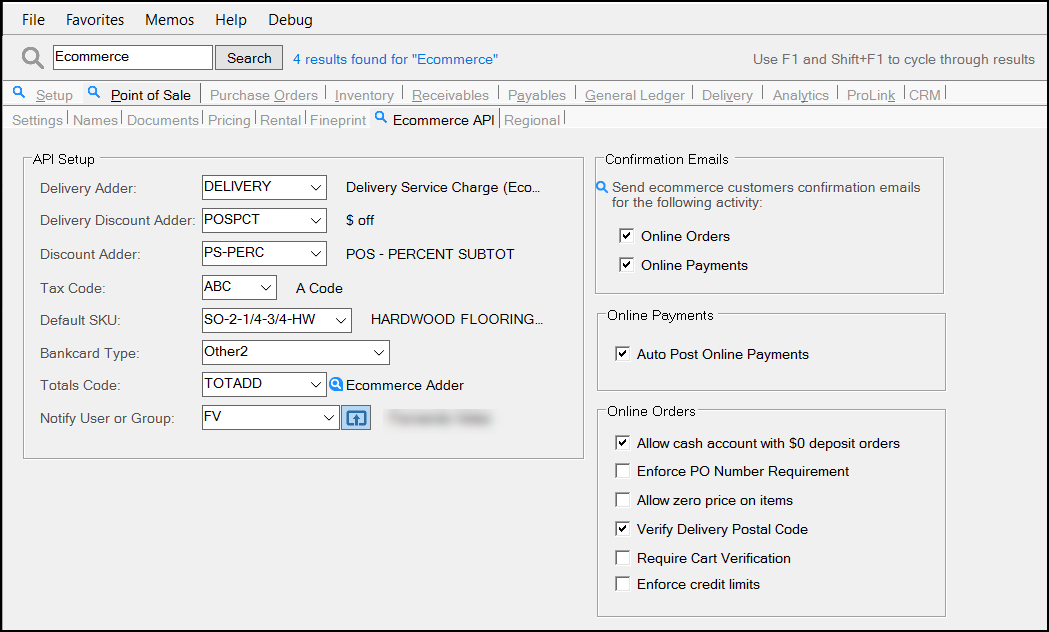
Parameter Search with Four Results - #2, #3, #4