Parameters > Purchase Orders Tab
This Parameter tab displays the settings for the Purchasing features in the application.
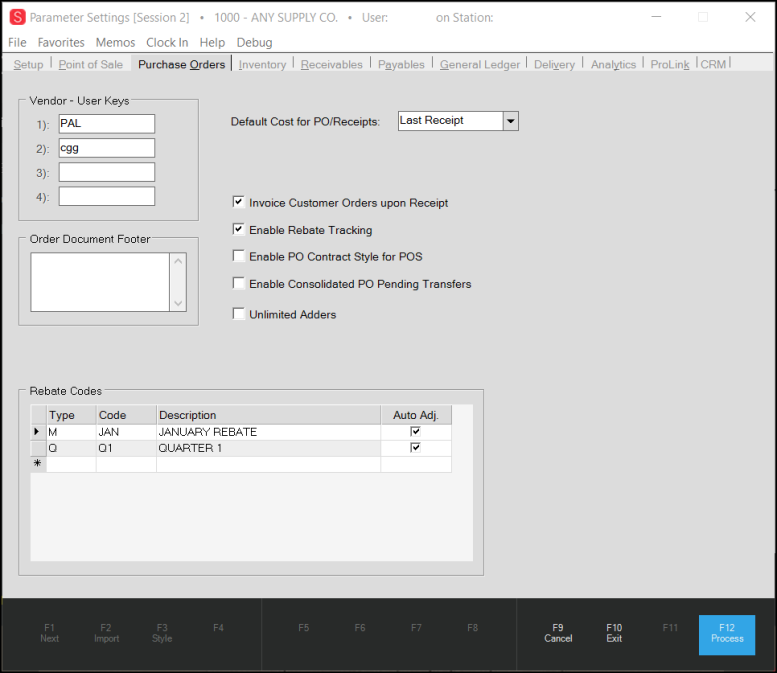
Vendor - User Key Names
Use these 4 fields to enter the text descriptions associated with miscellaneous vendor search keys. The application assigns these values to the keys in the vendor database for selection or reporting in a number of areas. You can also use these keys to store additional information about vendors if another field is not provided for the desired purpose.
Order Document Footer
Use this field to add a message to the bottom of your Purchase Order documents in the "footer" area.
Default Cost for PO / Receipts
Use this drop down list to select the base cost for purchasing and receiving. Choices include: Prevailing Market, Last Receipt, and Weighted Average.
Invoice Customer Orders Upon Receipt
When enabled, this parameter creates a shortcut to the "Invoice Orders" utility (Point of Sale area) when you receive a Purchase Order (PO) with links to a Customer Order. After the application has processed the receipt, the application opens the "Invoice Orders" utility automatically and any eligible customer orders associated with the PO are listed in the grid, so you can invoice them. The same rules apply to customer orders for invoicing purposes. Orders must be fully received and either paid in full (if cash) or linked to a receivables account in order to allow invoicing from the utility.
Enable Rebate Tracking
When enabled, this parameter allows the Rebate Tracking feature for purchases. The application uses the Rebate Tracking feature to record information about rebates your company is eligible for. Depending upon the rebate type, the application may also use this feature to apply a correction to the cost of purchased goods that the rebate applies to. For more information, please view the Rebate Tracking topic.
Enable PO Contract Style for POS
When enabled, this parameter allows you to use Purchasing or Vendor Contracts. A purchasing contract is similar to the contracts used with Point of Sale customers; however, in this case, it applies to special or arranged "cost" pricing with a vendor (supplier, etc.). Vendor Contracts can also be associated with a specific customer account. This parameter determines whether or not the contract cost field available for Point of Sale invoices and customer orders will be populated when sales and orders involve items that are linked with a vendor cost contract.
-
If the parameter is set, the contract cost will be recorded and will be available for gross margin calculations on "contract" style invoice and order documents.
-
If this parameter is not set, the cost won't be recorded and will not be available for gross margin calculations.
Unlimited Adders
Enable this parameter to allow more than three adjustments in the Purchase Order Entry form Adjustments tab. If you enable this setting and save it, you cannot undo it, because it affects the journal entries for your purchases.
Rebate Codes
Use this table/grid to define the codes your company will use for purchase rebates. You can enter codes up to 6-characters in length with a text description, type, and cost adjustment setting. See the Rebate Tracking topic for more information about this feature. Column entries include:
Type
Choose the appropriate type to distinguish between Monthly and Quarterly rebates.
Code
Enter a rebate code, which can be up to 6-characters long. Typically, rebate codes are specific to a Vendor.
Description
Enter a rebate code text description here. This description displays beside the code in selection listings.
Auto Adj (Automatically Adjust Cost)
Enable the Auto Adj check boxes to indicate whether a rebate code either should be (checked) or should not be used to adjust costs during receiving. Your decision about whether to adjust costs should be based upon how you will use the rebate code. When rebates are based on overall purchases, the rebate amounts tend to be smaller (a percentage of your total purchases usually). Since these are not linked with specific products or purchases that can be easily tracked, it usually best to not to enable this check box. When you link a rebate code with a specific inventory purchase and for significant amounts, it may be a good idea to adjust the cost. This way the costs for received rebate items considers the expected rebate amount.
For example, you might purchase 1,000 Widgets at a cost of $.79 per Widget. The rebate is $.09 per Widget, so each Widget will ultimately cost only $.70.
In this example, adjusting the cost makes sense so that the item's average cost matches more closely with what you actually pay for the product (after the rebate).