File Maintenance
File Maintenance data contains information about items a vendor supplies and is typically used to update three (3) things: catalog data, vendor-items, and inventory items. In many cases, file maintenance can be automated from the Automation settings for the vendor EDI option. Automated file maintenance may provide different or additional functionality in some cases. For additional detail, please see the information for your vendor found under the EDI documentation in the Special Topics section.
Retrieved data may contain changes to ordering preferences, item descriptions, UPC code changes, etc. The type of data provided is determined by the vendor. Some vendors provide file maintenance updates on a regular basis where others may do so only upon request. Additionally, not all vendors provide file maintenance data, and there can be limits on the types of data used by the application for updating your data (some maintenance information provided by the vendor may not apply to software use). Depending upon the vendor, you may receive multiple EDI documents or a singled document containing the changes.
For ACE Hardware, file maintenance is done via the "hotsheets" (Price Updates) option, and not this "file maintenance" selection.
In many cases, mapping overrides are provided to give your company some control over how File Maintenance data is applied to your data. One example, and common point of contention, is item descriptions. Many companies using our software do not want their item descriptions set by the vendor. Overrides usually exist for disabling this. In some cases, you can eliminate all updates to item data except for UPC changes. Mapping overrides can be accessed from the Branch Setup form's EDI tab (choose "Mapping Overrides" from the menu marker icon ![]() after selecting a branch and EDI interface on the EDI tab).
after selecting a branch and EDI interface on the EDI tab).
|
Please Note: although our examples may refer to specific vendors, the process explained here is the same, or very similar, for ALL vendors. Differences are noted when relevant. |
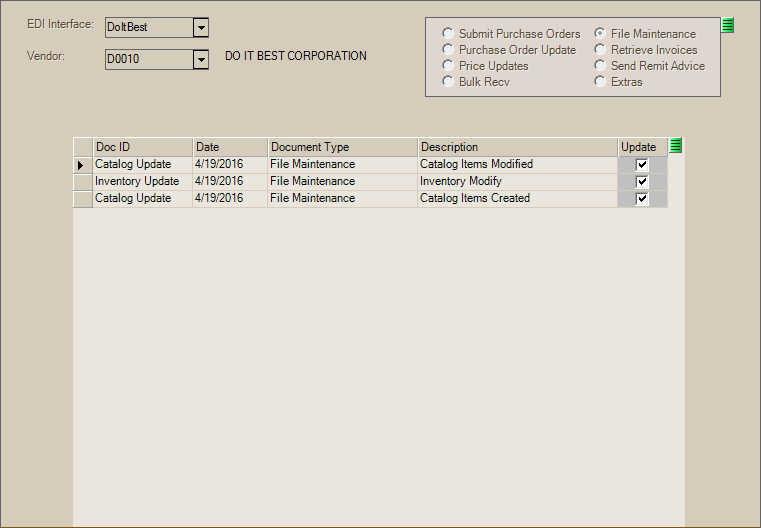
As with the other EDI functions, use the Process (F12) function to update the selected data.
Data Preview
One of the best "hidden" features of the Vendor EDI transaction is the data preview. You can preview the data for a particular item (row) by double-clicking the row header column (the "blocks" along the left-hand side of the data grid). The "preview" displays the details of the particular update. The "type" of update is indicated in the upper left-hand corner of the preview pane.
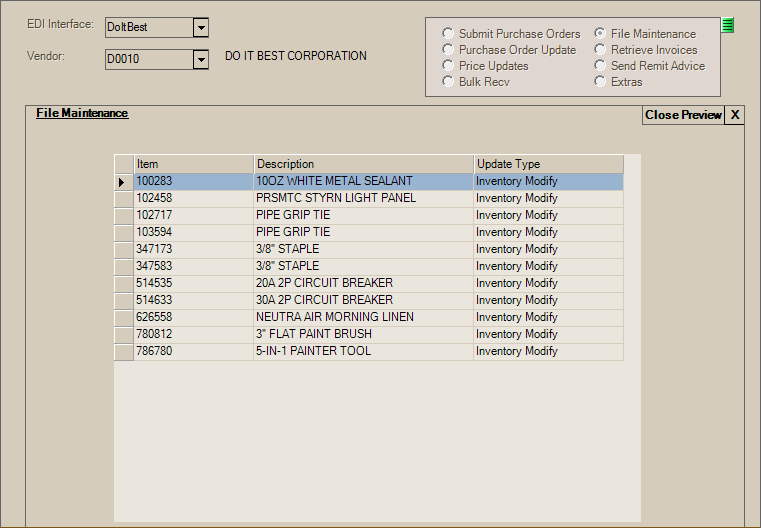
To end the preview, click the "X" next to the "close preview" text in the upper right-hand corner of the preview panel.
It is also possible to view details regarding Vendor EDI processing using the Vendor EDI Log feature (Main Menu > Purchasing > Inquiry > EDI Log). Information is immediately available in the log after retrieval and is subsequently refreshed if you Process (F12) the data from the Vendor EDI transaction.
Processing
Mark the EDI documents that should be updated using the check box ![]() under the update column in the grid. To update the selected purchase orders with the data, choose Process (F12). Processing time can vary based upon the amount of data. Once the "processing complete" message appears in the functions area (bottom of the window), the purchase orders have been updated. It's important to point out that updating a Purchase Order does not receive the merchandise. Inventory receiving must still be processed.
under the update column in the grid. To update the selected purchase orders with the data, choose Process (F12). Processing time can vary based upon the amount of data. Once the "processing complete" message appears in the functions area (bottom of the window), the purchase orders have been updated. It's important to point out that updating a Purchase Order does not receive the merchandise. Inventory receiving must still be processed.