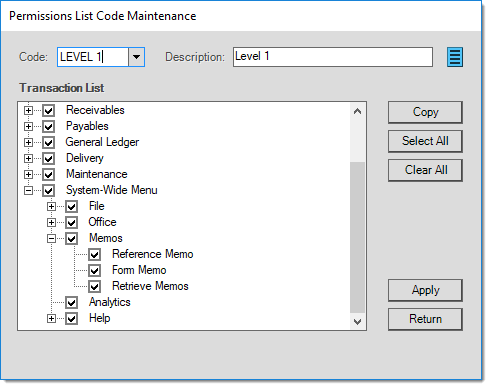Memos
Memos provide a way of linking text, image, or attachment information with either a form (for example, a transaction like Point of Sale, Orders) or as a reference memo that is linked to some type of data such as a document, customer, job, item,
The memo feature is customizable to a degree. For example, it's possible to select from a variety of colors and you set font preferences for whether text is displayed in bold, italic, and the size of text. These preferences can be changed from the Memos tab found under the Parameters form. We suggest that companies use different colors to distinguish between "reference" and "form" type memos (see below for more information).
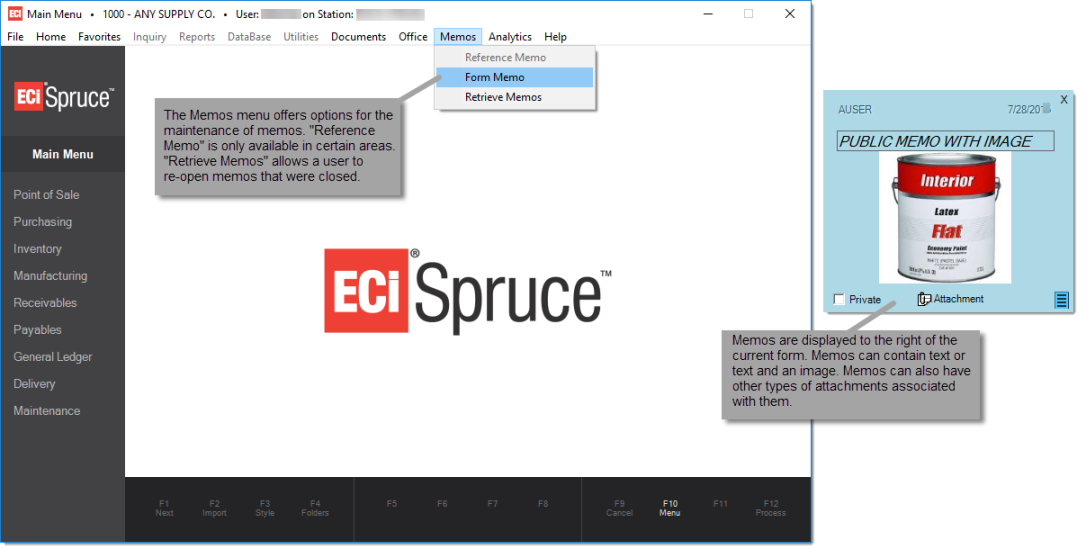
Memos can contain either multi-line text message or an image (attachment) and single text-line. The text value can be up to 1,024 characters; however, the space to display text is smaller than this and will vary based on the font-size you have selected (the text area will display about 200 characters with a 12 point font-size). If the space provided is not sufficient to display the entire text a user can click in the text area and move the cursor up or down (using the arrow keys) to scroll the text vertically. Scaling the application will increase or decrease the font-size relative to the scaling percentage selected. The orientation and aspect ratio of the image are maintained (images are not stretched). Horizontally oriented images (landscape) will tend to display larger than vertically oriented (portrait) images.
You can associate a single (one) attachment with each memo. As is the case with attachments in other areas, you can utilize the "drag & drop" method to add attachments. If your memo already has an attachment, you will be prompted as to whether or not you want to replace the existing attachment. For more general information about attachments, click here.
When a memo has an associated attachment, both the attachment icon ![]() and word "attachment" are displayed near the bottom of the memo. Image type attachments also display a preview image below the text area (the text area is reduced to a single line in this case).
and word "attachment" are displayed near the bottom of the memo. Image type attachments also display a preview image below the text area (the text area is reduced to a single line in this case).
|
User Security Access to the memos menu is provided by changing users' permissions (Permissions List Code) which handles navigational security in the software. This is done from the User Maintenance form found on the Maintenance area's Database menu.
In addition to navigation, security settings can limit users' ability to add "public" type memos. This is an "Application" security setting which is also assigned to a permissions code from the User Maintenance form. |
Multiple Memos
When more than one memo is displayed for the same form or reference, they are typically arranged horizontally, one below the next. No limit is placed on the number of memos; however, it's probably best to self impose some limit to a reasonable amount. Current memos are displayed overlapping any memos for forms or references that aren't currently the focus. In addition, the inactive memos will be displayed with a transparency to help distinguish them from the current memos.
Memos can be either public or private. This distinction determines who can view the memo. A "public" memo is displayed to all users accessing either the form or data (reference) that the memo is linked with. A "private" memo is only shown to the same user who created the memo. The user name of the person who created the memo is displayed in the upper left-hand corner of the memo panel as well as the date the memo was added.
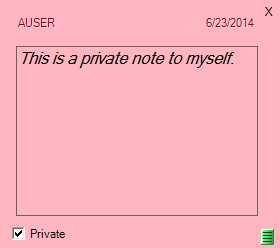
Public vs. private does not impact who can edit (change) or remove an existing memo. The user who created the memo always has permission to remove or change the memo. In addition, a system admin type user can modify or remove any memo.
Removing a Memo or Memo Attachment
To remove a memo or the attachment associated with a memo, use the menu marker ![]() found in the lower right-hand corner. The menu marker is only displayed for your own memos unless you are a system administrator type user. Attachments that are associated with memos always maintain a one-to-one relationship. This means that any memo attachment would only ever be associated with a single (one) memo at a time. The same file can be associated with multiple memos as an attachment; however, each one is saved independently as a separate attachment file. Deleting an attachment, or a memo with attachments, the actual attachment file data is removed, not just the reference to the attachment.
found in the lower right-hand corner. The menu marker is only displayed for your own memos unless you are a system administrator type user. Attachments that are associated with memos always maintain a one-to-one relationship. This means that any memo attachment would only ever be associated with a single (one) memo at a time. The same file can be associated with multiple memos as an attachment; however, each one is saved independently as a separate attachment file. Deleting an attachment, or a memo with attachments, the actual attachment file data is removed, not just the reference to the attachment.
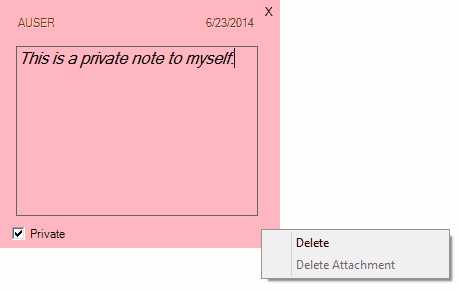
Memo: Menu Marker Menu
When you associate an "image" file as an attachment on a memo, the image is displayed in the memo. This preview of the image is sized to fit in the available space; however, the original image is not altered. To open/view the original image, users can click on either the attachment icon or preview image in the memo. To leave enough room for the image preview, memos with images are limited to a single line of text. Any type of image that Windows can display (convert) to a bitmap format is supported.
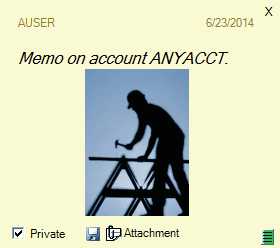
Saving Memos
In certain cases, memos are saved immediately; in others, they depend on some type of processing. Whenever an attachment is associated with a memo, and no previous attachment existed, the memo will be saved immediately. If you open a new attachment and then click the close button ("X") after adding text, an attachment, or both, the memo will be immediately saved. Whenever a disk icon ![]() is displayed, it indicates that there are new or unsaved changes for a previously saved memo. Memos without any text or attachments will not be saved (unless they were previously saved when they did have text or attachments). If you aren't sure if a memo saved, try the "retrieve memos" option on the Memo menu.
is displayed, it indicates that there are new or unsaved changes for a previously saved memo. Memos without any text or attachments will not be saved (unless they were previously saved when they did have text or attachments). If you aren't sure if a memo saved, try the "retrieve memos" option on the Memo menu.
Reference Memo
This menu selection is only enabled when it's possible to associate a memo that references some type of data such as a document, customer, vendor, etc. It's important to understand that reference memos are not displayed everywhere that record (customer, item, etc.) might be selected or included. For example, entering a customer or item in a Point of Sale transaction would not display any memo(s) associated with the customer or items entered; however, if the processing the transaction would result in the creation or modification of a document (such as a customer order, for example), new document "reference" memos would be allowed. For the most part, "reference" memos are displayed in the same areas that would also allow a user to add, modify, or delete attachments for the same type of data (documents, customer, item, vendor, etc.). One nuance regarding this is that similar maintenance areas and inquiries share the same "base" form, but may limit a user to inquiry-only depending on where the form is being accessed from. Attachments are only allowed when a form is access in a "maintenance" mode (from the "database" menu); however, we do allow reference memos in both inquiry and maintenance modes. "Form" memos, a different type (described below), do distinguish between inquiry and maintenance areas.
Reference type memos can be associated with the following:
•Accounts (Customers) - Account Maintenance and Account Inquiry (Main Menu > Point of Sale or Receivables > Database or Inquiry menu).
•Documents - Documents and Transactions which create or allow changes to a document. (Main Menu, Documents --and-- various transactions that generate a document)
•Jobs - Job Maintenance and Job Inquiry (Main Menu > Point of Sale or Receivables > Database or Inquiry menu)
•Items (Inventory) - Item Maintenance and Item Inquiry (Main Menu > Point of Sale, Inventory, or Purchasing > Database or Inquiry menu)
•General Ledger Accounts - Chart of Accounts and Account Inquiry (Main Menu > General Ledger > Database or Inquiry menu)
•Vendors - Vendor Maintenance and Vendor Inquiry (Main Menu > Payables or Purchasing > Database or Inquiry menu)
The menu selection for reference memos is disabled in areas where a reference memo either wouldn't apply or when security access limits the user's ability to add reference memos. Reference memos are redisplayed each time the associated record (item, document, etc.) is referenced (selected, etc.), but only in applicable areas (as indicated above).
Form Memo
A "form" memo is a memo that is associated with a application form (transaction, utility/maintenance form, etc.). Almost any form, except most message box and dialogs (prompts, etc.), can have a memo associated with them. Why would this be necessary? You can already use the messaging feature to send a message to an individual or group of users, but what if you wanted to provide information to just those users who create customer orders, for example? This would allow you to associate a message with the Orders transaction in Point of Sale. Only users who used that transaction would then see the memo. We envision this being a way of providing procedural instructions or information specific to your company or users about particular areas of the software.
Once a "form" memo is closed, the same memo won't be redisplayed until the form is closed and re-opened or the "retrieve memos" option is used.
Retrieve Memos
Memos are automatically displayed when triggered by a change in either the current transaction or record/document selection (in some cases). The "retrieve" option is used to redisplay all memos associated with the current transaction and/or record. This might be done after a user has closed one or more memos and wants to redisplay them.