EDI- ACE Hardware® Corporation
ACE now uses the ECI Private Supply Network (PSN), an API-based technology that will allow vendors to create their own secure connections to provide product and pricing updates to your business. The first implementation of this Private Supply Network (PSN) technology will be for retrieving and updating your database with the ACE hotsheets, promotions, and purchase order updates. After you set the PSN infrastructure up, the data retrieval process will work as it did before, but you will have more retrieval options, they will be more efficient, and there will be new features in place to prevent errors, which we will discuss below. The PSN is also a more secure solution.
To begin using EDI with ACE Hardware Corporation, you will need your account number (store ID usually), user name (may be the same as the store number), and password (ACE Hardware Corporation electronic services department will supply this).
Contact: Please contact the ACE Care Center at 800-777-6797. Monday – Friday: 6:00 a.m. to 10:00 p.m. CST or Saturday and Sunday: 7:00 a.m. to 7:00 p.m. CST email: rtsupport@acehardware.com with any questions about this information.
See ACE EDI Setup for more information.
When you download and review the ACE Hotsheets, you may also notice that they contain ACE promotion information. As part of the Hotsheet download process, we also collect ACE promotion files (both the header and detail), which include changes to inventory pricing promotions (both added and deleted). The application adds this promotion information to the ACE Hotsheets so it can process it together. Combining these resources into one process is more efficient.
Special Requirements
EDI settings for ACE Hardware Corporation, like most others, are found on the Branch Setup (Maintenance) form. It may be necessary to permit access to certain URLs through your company's firewall. The following domains should be permitted:
*.aceretailstores.com (web services for order submission)
*.goxroads.com (port 22) ftps (File Transfer Protocol Secure)
*.aceservices.com (port 10022) ftps (File Transfer Protocol Secure)
For more information about the specific addresses used, click here.
Retrieving ACE Hotsheets using the PSN Process
After the PSN parameter settings are enabled and the branch and vendor settings are complete, you can send and retrieve vendor information using largely the same process as before. For the PSN-based transmissions, we have added a Date field to allow you to specify the date for these EDI requests. When you select a date in this field, the vendor sends the records you requested for the previous day.
Note: If the vendor sent you the current day’s records, any records that change after the time you send the request would not reach you; therefore, they send the complete records for the previous day.
It may be possible to retrieve data from another day. Contact your vendor’s customer services team to see if they can respool your data so you can download it again.
To retrieve ACE Hotsheets and Promotions using the PSN:
1. From the Main Menu, choose Purchasing and from the Left Menu choose Vendor EDI. The Vendor EDI Communications form displays.
2. From the EDI Interface, choose the vendor’s name, in this case, ACE.
3. From the Vendor list, choose the vendor’s vendor ID, in this case, ACE.
4. Choose the Hotsheets button in the list.
5. In the Date field, leave the previous date selected.
6. Select the Include Items With No Price Change check box if you want to include all items or leave this check box blank to retrieve items with price changes only.
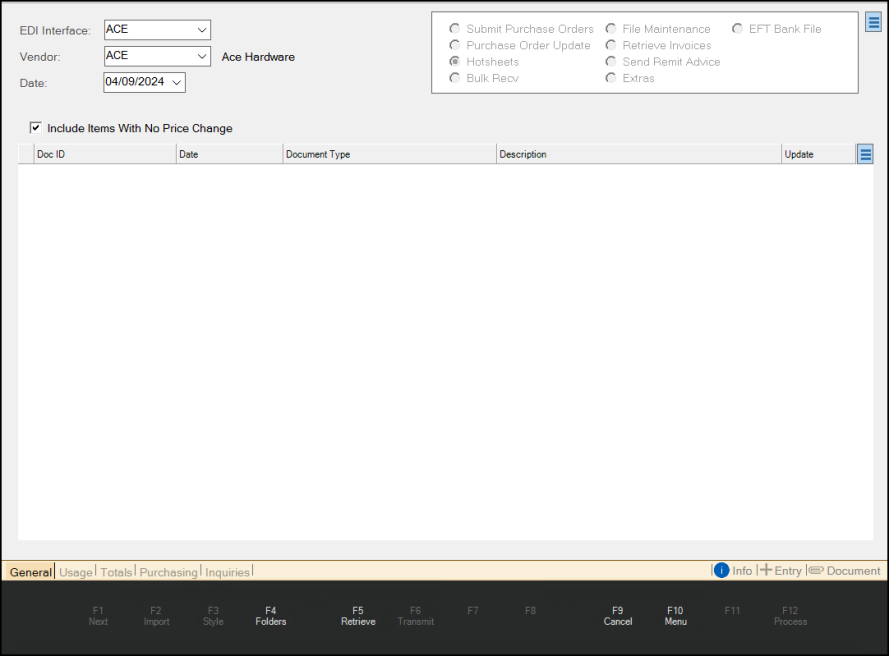
Vendor EDI Communications with ACE PSN Entries
7. Choose the Retrieve (F5) key. The Retrieve File confirmation message displays:
-
Scripting is enabled, meaning the software may connect externally to your vendor when you press OK. Press OK to Continue Retrieving.
8. Choose OK to continue. The Open box displays.
9. In the Open box, choose a folder for the new file and enter a file name in the Filename field. Then, choose Open. The application retrieves the hotsheets and promotions that are available.
The application retrieves the file(s) you requested and saves it/them to the folder you specified. A confirmation message displays when the retrieval process is complete. The application also reports if the retrieved file(s) contain(s) no new data.
Importing/Processing Purchase Order Invoices using PSN
Using the PSN features, you can import and process purchase order invoices as you did before. This process assumes you have set up the Branch EDI settings for the vendor as discussed above. The results of this process are the same, they just use a different endpoint.
To retrieve purchase order updates and create invoices:
1. From the Main Menu, choose Purchasing and from the Left Menu choose Vendor EDI. The Vendor EDI Communications form displays.
2. From the EDI Interface list, choose the vendor’s name, in this case, ACE.
3. From the Vendor list, choose the vendor’s vendor ID, in this case, ACE.
4. Choose the Purchase Order Update button in the list.
5. From the Date list, choose the invoice date of the purchase orders you want to retrieve.
6. Choose the Retrieve (F5) key. The Retrieve File confirmation message displays:
- Scripting is enabled, meaning the software may connect externally to your vendor when you press OK. Press OK to Continue Retrieving.
7. Choose OK to continue. The Open box displays. The application updates the data grid with the invoice(s) you requested, when they are available.
8. In the Doc ID column of the data grid entry, click the down arrow and choose New to create a new invoice document for the downloaded purchase order. Complete this step for each entry in the data grid.
9. Choose Process (F12) to create the invoice documents.
After you complete this step, you can receive the purchase order(s) in receipts.
10. From the Main Menu, choose Purchasing and from the Left Menu choose Receipts. The Inventory Receiving form displays.
11. From the Vendor list, choose the ACE vendor ID.
12. Choose the Receiving (F5) key to display the context list.
13. Choose Purchase Order. The PO Purchase Orders box displays.
14. From the PO# list, choose the new purchase order (invoice) you just imported and click Accept. The Inventory Receiving data grid updates to show the item associated with the purchase order invoice.
15. Choose Process (F12). The Process Session Document box displays.
16. Choose Finish (F12) to complete the document import process.
EDI Communication and Transaction Types
Please refer to the Vendor EDI transaction topic for additional information about processing the following EDI functions:
•Send (Transmit) Purchase Orders
•Receive Invoice Data (PO Update)
•Receive Price Update Files (Hotsheets)
•Barcode Load
Additional Capabilities with ACE Rewards™ (Not included with ACE EDI)*
•ACE Rewards Member National Lookup
•ACE Hardware Promotional Pricing
*ACE Rewards is an optional add-on available for ACE Hardware dealers who participate in the ACE Rewards loyalty program involving separate and additional setup and maintenance fees.
**Automated POS Data Transmission is suggested for 10 PM. ACE Hardware limits data transmission to certain times of day (they won't accept data between 3 AM and 5 AM CST).