Managing Time Clock Entries
When employees forget to add Time Clock records or the records need to be corrected, these topics show you how.
Adding a New Time Clock Entry for an Employee
If an employee forgets to clock in/out and has already left, users with administrative rights can add the records themselves. Only associates with TimeClockEntrySearchForm and TimeClockEntryDataForm permissions settings as defined in Setting Up Time Clock Permissions for Individuals and Groups can add new time clock entries.
To add a new time clock entry for an employee:
1. Log in as an administrator.
2. From the Main Menu, choose Time Clock > Database > Time Clock Entries to display the Time Clock Entries form.
3. Select the New  button to display the Time Clock Entry box.
button to display the Time Clock Entry box.
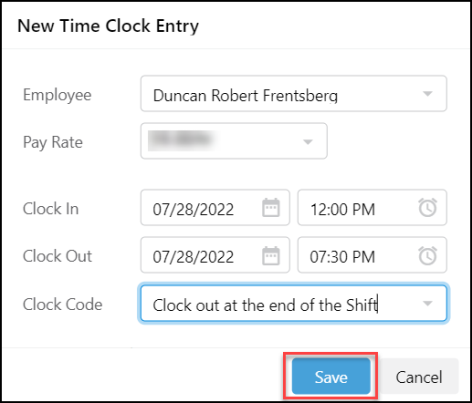
New Time Clock Entry Dialog Box
4. Complete the fields for the employee, choosing their name, pay rate description, clock in and/or clock out dates / times, and a clock code.
Note: You can enter only one Clock In or Clock Out time, if you need to. Make sure the Clock Code matches the clock setting you choose.
5. Click Save to save your changes.
Editing Employee Time Clock Records
When an employee forgets to Clock In/Out, supervisors or managers may need to add or edit time clock entries. Only associates with TimeClockEntrySearchForm and TimeClockEntryDataForm permissions settings as defined in Setting Up Time Clock Permissions for Individuals and Groups can search for and modify the employee time clock entries.
To edit an employee’s time clock record:
1. Log in as an administrator.
2. From the Main Menu, choose Time Clock > Database > Time Clock Entries to display the Time Clock Entries form.
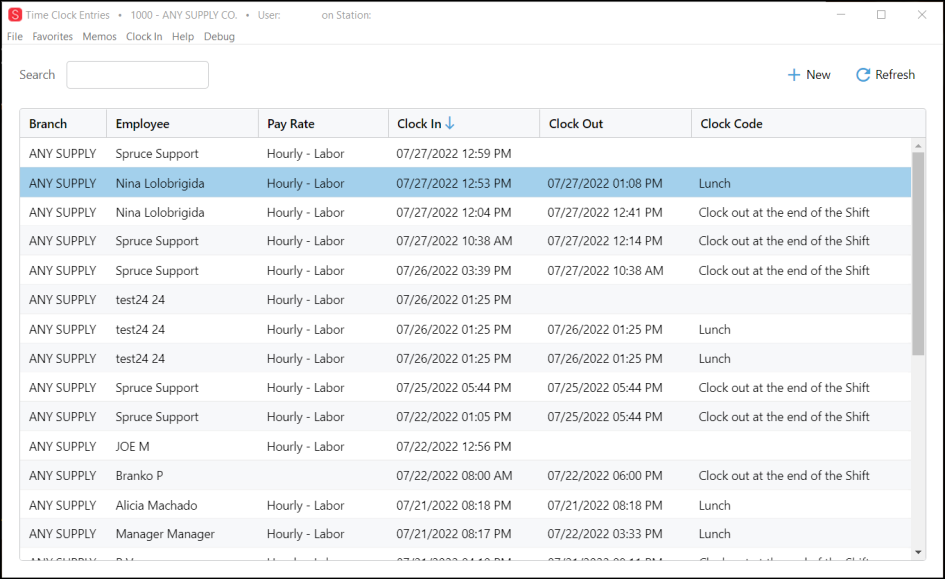
Time Clock Entries Form
This list displays in the order the records were entered by default.
To sort the list, click a column heading and the list will reorder alphabetically or numerically according to the entries in that column.
3. To edit an entry in the list, double-click it to display the Time Clock Entry box.
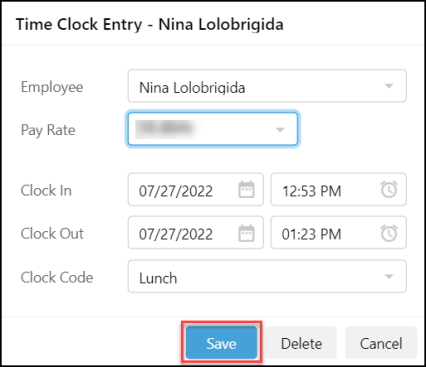
Time Clock Entry (Employee) Edit Mode
4. Update the record with the changes you need to make.
5. Click Save to save your changes.
You can delete records with errors, so the application does not use these records in reporting. However, deleted entries still display in the Time Clock Entries list.
See Also:
Managing Compensation Records in Time Clock