Setting Up Time Clock Compensation Records
Time Clock requires three new record types to work. The ECI team runs a database script when you sign up for this feature to create Employee records from the existing User ID records in the application database. This script includes employee-specific identification information and compensation data. Initially, the compensation data entry will be generic, until you decide whether and when to populate this information. To these records you can add Gender (Male, Female, Unknown), Full Name (for searching), the employee’s work Status (Active, Terminated, Retired, Temporary, etc.), and their phone number. To add new or update existing Employee records, see Adding New Employee Records and Editing Employee Records.
Note: After the Time Clock feature is enabled, whenever you add a new User ID, a prompt displays asking if you want to create a new employee record for this user ID. Click Yes to create a new record if you want to track the user’s Time Clock records.
Time Clock Code records allow you to specify the types of clock out types, such as End of Shift, Break, Lunch, or Dinner etc. You can customize these entries based on the needs of your business. Once you create these records and associate them with Employee records, you can disable them, but you cannot entirely delete them. They appear in the list as red and crossed out. To edit existing time clock code records, see Modifying Time Clock Code Records.
Access to the Time Clock records is regulated very carefully, using the same processes you are used to in the system. See Setting up Time Clock Permissions for Individuals and Groups.
Adding Compensation Types to Time Clock
One of ECI's goals is to provide you with tools to help you manage your business, so we have created compensation types that allow you to provide support for your payroll process. Here you can add entries that reflect your business's compensation structure. As in other places within the Time Clock system, you can delete entries, but these entries still display in the list, they are just crossed out.
To add a compensation type to the Time Clock record:
1. Log in as an administrator.
2. From the Main Menu, choose Maintenance > Database > Compensation Types to display the Compensation Types form.
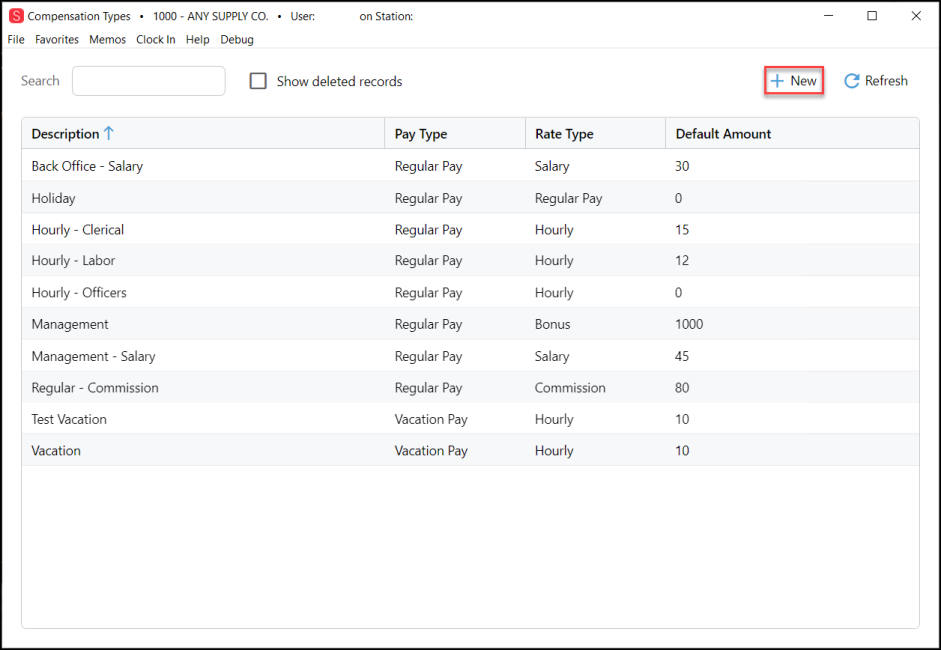
Time Clock Compensation Type List
3. Select the New  button to display the New Compensation Type dialog box.
button to display the New Compensation Type dialog box.
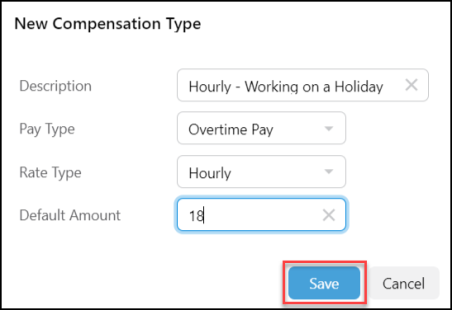
New Compensation Type Dialog Box with Entries
4. Complete the fields in this box based on the compensation type you want to add:
-
Description
Enter the description for the compensation type in this field. -
Pay Type
Choose the pay type option from the list. Options include: Regular Pay, Overtime Pay, Sick Pay, or Vacation Pay. -
Rate Type
Choose how the pay is calculated using this list. Options include: Hourly, Salary, Commission, or Bonus. -
Default Amount
Enter the default amount for this compensation type.
5. When you have completed these entries, click Save.
See Also:
Clocking In / Clocking Out of Time Clock
Managing Time Clock Employee Entries