Orders > Process Order Document > Account Tab
The account tab lets users select or view authorized buyers, enter the customer's purchase order or tax exempt numbers (if both or either), and view or change the tax location. This information is retained with the order for later processing as an invoice (meaning, if this information is specified, it will not need to be re-entered during the sale of the order).
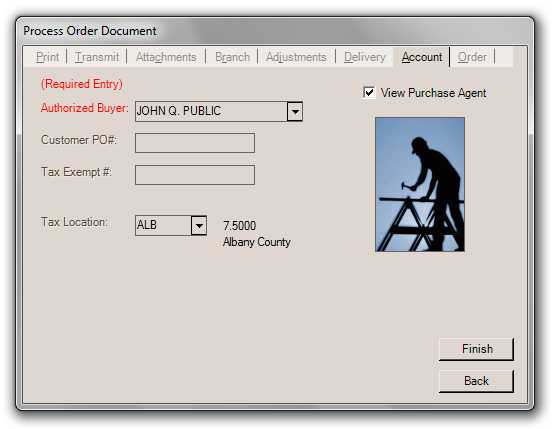
Authorized Buyer
"Authorized Buyer" refers to the "purchase agents" assigned to either an account or job. If either the customer's account or job has purchase agents defined, the selection (or entry) of a purchase will be required. If an "Enter Name" purchase agent exists on the account or job, manual entry of a name will be allowed; however, if not, you must pick an existing name from the drop down list.
Manual entry of a name is allowed if no purchase agents are defined for either the account or job; however, the names entered are not saved with the account or job for future use. Any name entered is retained with and displayed on the document.
The check box labeled "View Purchase Agent" can be used to display a photograph of the buyer (if available). If a picture is available, the text "Picture on File" appears below the check box (unless a photo is already being displayed). Using photographs helps verify the identity of purchasers.
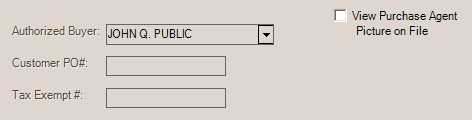
Customer PO#
This is used for designating a purchase order number that is supplied by the customer. Companies and government agencies you do business with may required that all transactions have a purchase order. If so, this field may be required based upon either the account or job settings (see the Require PO setting).
Tax Exempt #
If a customer is exempt from paying sales tax, they typically must supply some sort of documentation/certificate. Usually, this also involves some sort of tax exempt ID number. This ID number may be saved with either the account or job, or both, or it may be manually designated during a Point of Sale transaction. It's important to realize when a tax exempt number is specified, no sales tax will be charged (except for the case of "always" taxable items). Tax won't be charged on taxable items regardless of the "taxable" status of the location indicated. This is why "exempt" sales totals may appear with taxable locations on sales tax reports. Always taxable items are charged sales tax regardless of the customer's exempt status (may include "luxury" type items such as candy, soda, etc.).
In cases where a customer is exempt, but assigned to a taxable sales tax location, we would formerly use the customer’s tax location regardless of delivery status (prior to release 8.1.0). Due to the possibility that “always” taxable items could be involved in a sale that is not being delivered, we have changed the logic. Now, if the customer is exempt and the sale is not a delivery, we will use the branch’s default tax location and not the customer’s. In the case of a delivery, the customer’s tax location would still be used. This helps to ensure that “always” taxable items are being taxed with the proper rate and for the correct jurisdiction. If the customer is assigned to an exempt tax location as well as an exempt number, both will be used for the Point of Sale transaction regardless of the delivery status.
Having a tax exempt number does not necessarily change the tax location automatically. In some areas, it will be best to assign exempt customers to a tax exempt location for tracking purposes. In others, having a mix of taxable and exempt sales for the same location is acceptable. This may be a requirement or just a preference depending upon your location.
Tax exempt numbers are printed/displayed on most Point of Sale documents and can be assigned to an account or job so that they don't need to be manually entered during Point of Sale transactions.
![]() GST Exempt #
GST Exempt #
One additional field is supplied for Canadian users: GST Exempt #. This field is used to designate an tax ID number used for exemption from the GST or "Goods & Services Tax." The GST is a federal tax. In some cases, the provincial tax includes the GST, in others it does not.
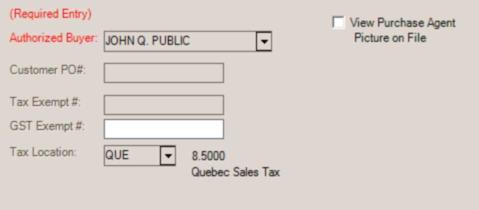
Tax Location
This is the tax location used for calculating sales tax. Tax locations are assigned a percentage which is used to calculate sales tax amounts based upon the taxable total of the transaction. In the case of customer orders, the tax is an estimate and may change due to later modifications. If a tax exempt number is also specified, the sales tax percentage will be set to zero regardless of the normal percentage assigned.
The tax location is changed automatically in some cases. Tax locations may be assigned to accounts and jobs; however, these are usually only used in cases when a delivery is designated, a tax exempt number is also linked with the account and/or job, the tax location is always exempt, or the tax location is for a designated development (empire) zone.
For delivery orders, the tax location can be linked with a zip (or postal) code. If the delivery zip/postal code is different from the current tax location and the sale is not exempt, the tax location will change to match the zip/postal code's assigned tax code.
Note: modifying the sales tax location on this tab also changes the tax location used by the Order
Invoice Terms
If shown, this drop down field defaults to either the job or customer's default terms code. This code can be modified prior to invoicing the transaction. Terms code determine the period for discount eligibility as well as the percentage and also determine when a particular invoice (sale) will be assessed finance charges. Invoice terms are only available for open item type charge accounts. Terms invoices are not aged any differently than other invoices. Invoice Terms for Point of Sale is an optional feature that must be enabled via a parameter before use. The "Invoice Terms" field will only appear on this tab if the customer is eligible and has been assigned a default terms code. Terms are not effective until a transaction is finalized (invoiced).
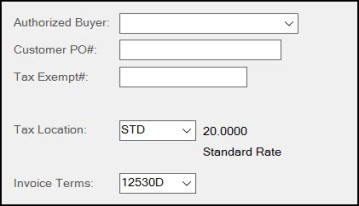
Point of Sale (POS) Invoice Terms