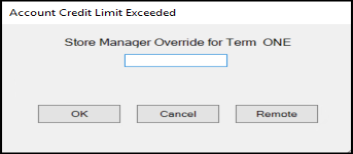Overrides (Job)
Overrides (ALT-O) display current account settings along with a selection area (check boxes) allowing the user to choose which account settings they want to also use with the job (or change). When an account setting is not used, the job settings (to the right) are used in their place (job settings override the account's settings with the exception of credit limit... if the job's is higher than the account's). Blanks may appear under the heading "master settings" when no setting has been designated for the account (many are optional).
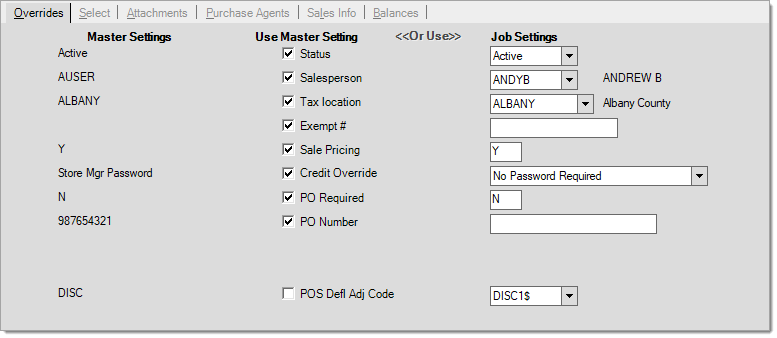
Status
There are five (5) job status codes that determine the job's activity level or credit standing; these are: active, inactive, hold, disabled, and closed. We suggest that companies never modify the status for the primary (zero) job linked to the system "CASH" account. This account is used as a default in some cases for transactions and can produce "on hold" warnings or other issues with Point of Sale processing if modified improperly or removed. If the customer uses the Spruce ProLink app, only jobs that are either "active" or "inactive" will be available for selection and use.
Active and Inactive
The codes "active" and "inactive" are classifications that don't perform any special function other than for reporting. Most jobs that are in good standing and being used on a regular basis are going to be "active." Accounts that may have been in good standing but haven't been used for a while might be labeled as "inactive," for example. A monthly procedure runs and compares the inactivity months parameter for customers to the dollar sales totals for the period. Previously active accounts and/or jobs that have no sales activity for the "inactivity" period are automatically updated to a status of "inactive" at this time. The status of an "inactive" account or job will be updated automatically to "active" when sales totals are updated for transactions involving the account or job. No other status types are automatically set or modified.
Hold
A job with "hold" status is included in selection listings and allows selection for Point of Sale transactions; however, a warning is produced. Statements are still generated and printed for hold accounts. These customers will be assessed finance charges on outstanding balances. Balances will be aged the same as active and inactive accounts. Hold may be used in combination with credit override to block an account from charging. The "hold" status is intended more as a way to warn the sales clerk that there is an issue with the customer's account before they begin the transaction.
Disabled
Jobs that are "disabled" stay on the system, but don't appear in selection listings or reports. To maintain links in documents and other data, accounts may not be deleted once added. Disabling an account is, therefore, a replacement for deleting. This option might be used in cases where an account is inactive for an extended period of time, or if a new account is set up to replace an existing one (marking the original account as disabled so that it's no longer used). Quotes for a disabled job no longer allow selection ordering or invoicing in Point of Sale transactions.
Closed
Closing a job essentially prevents use of the job and freezes all receivables activity for the job (if the account is job billed). Closing jobs does not prevent the application from producing statements. Statement documents are generated regardless of activity for most accounts; however, the statement activity setting (“Print Zero Statement”) for the account is considered when determining whether to deliver (Print/Email) that statement to a customer. When the account is job billed, closed jobs are not assessed new finance charges and their account balances are not aged. Documents linked with a closed job will not allow selection or invoicing at Point of Sale (Orders, Quotes, etc.).
|
Important! Because closed accounts are not aged, we strongly suggest that users not mark any account as closed if there has been activity in the current billing period. If there has been activity, such as a balance adjustment (to write off the account, for example), wait until after the next cycle period begins before closing the account. Otherwise, the current activity won't be reflected properly on reports such as the trial balance, for example. It's ok to temporarily disable the account so that it isn't used in the meantime. |
For more information about how account statuses are used in various areas, refer to the sub-topic "customer status."
Salesperson
This field is used to set the sales person "assigned" to this account. Assigning sales people is primarily done for the purposes of calculating commissions (if done).
Tax Location
Exempt #
If the account has a tax exempt ID number, enter it here. It may also be a good idea to attach a scanned copy of the customer's tax exempt form to the account for easy reference. The tax exempt ID/# will be automatically used for all Point of Sale transactions involving sales tax. Having a tax exempt ID associated with the transaction automatically forces the calculated sales tax amount to zero and classifies the transaction as an "exempt sale" (regardless of the tax rate assigned to the tax location).
Sale Prices
Sale pricing can be either enabled (Y) or disabled (N) for customers. Accounts may have statement or other discounts, so a company may decide not to honor sale pricing when other special pricing arrangements have been agreed upon. If this field is set to N (no), items the customer purchases will not be sold using sale prices. In this case, the customer's regular pricing will be used. If Y (yes), items will be sold and discounted (if applicable) using the item's sale pricing (if any).
Override
This setting determines when a credit override should be required. Credit overrides consist of a prompt requiring entry of a password before processing can be completed. Regardless of the job's settings pertaining to credit overrides, the account settings are considered before any job settings. For more information about how credit overrides function, please click here.
Credit OverridesCredit overrides are used to prevent an account or job from either charging or committing to purchases above some threshold amount determined by your company. This threshold is the "credit limit" assigned to either the account or job. The customer (account) or job balances and override settings determine if, when, and how an override is produced. Prompts for an override may appear when processing a number of Point of Sale transactions. A calculation is done to determine if the account or job requires an override. This calculation will be done at the "account" level for any account that does not maintain job balances. If the account is set up for "job" level billing, the job's balances will be used in place of the account's. (Outstanding Balance + Finance Charges - Credit Balance) + Charge Amount + Order Balance) > Credit Limit This calculation (above) is done for both the account and job (job balances only exist if the account is "job" level billing). Order Balance is always considered since an order is considered a commitment to purchase goods. Even if the account or job passes the initial test (see the calculation above), the account or job can optionally produce an override based upon a particular aged balance. For example, if the account or job is set to prompt for an override when there is a 60+ Balance, the software calculates the total balance past the 60-day period less any unapplied credits to determine whether or not an override is warranted. You might notice that this calculation doesn't consider either the charge amount or the order balance. This type of override is produced any time the indicated customer (or job) aged balance (less credits) is above zero. The intention here is to require an override when a customer who hasn't paid their bill in a while attempts to make additional purchases. (60-Day Balance + 90-Day Balance + 120-Day Balance) - Credit Balance > 0 It's important to point out that the customer may still have credit available on their account or job when a balance trigger produces a warning. In addition, these balance messages don't bypass the more general check of the account or job balances, so if the customer is charging more than their overall limit allows, a credit override will still be produced even though they may not have a "60-Day" balance, for example. Messages produced at Point of Sale will vary based upon the exact reason for the override. Here are some of the messages that a user might see... "Account/Job Credit Limit Exceeded" "Job Credit Limit Exceeded" "Account Credit Limit Exceeded" "Job 60+ day Balance Exceeded" "Account 120+ day Balance Exceeded" When an override prompt appears during Point of Sale processing, the following form is shown to the user:
This dialog contains a label ("Credit Manager Override for Term..." or "Store Manager Override for Term...") which explains the type of password required, a text area for optional entry of the override password, and includes 3 buttons: OK, Cancel, and Remote. There are several ways a company might choose to utilize this feature:
If the override requires a "credit" manager type override an immediate notification is sent. If the designated credit manager user has a cell phone and provider (carrier) designated, the notification will be sent to their device via Email (the credit manager's phone and/or provider account settings must allow text via Email). Otherwise (if a cell phone and provider have not been configured), the notification will still be delivered but via either the standard messaging feature (notification queue) or Email (if setup for the user). The notification is sent as soon as the dialog opens and is not triggered by clicking the remote button. The text message sent via Email requires that your Spruce application be configured to send Email to a designated SMTP server (this is commonly done, but not required). Your SMTP server may or may not allow certain types of messages. You may need to adjust settings to allow "text message" type Email messages. "Store Manager" password type overrides can still be processed remotely; however, no immediate notification is sent. It may still be necessary for a sales clerk to contact the credit manager or another manager independently of the notification such as if the party who would receive the notification isn't available, for example. 1The same security settings apply to both the Spruce application and the Anyware app. 2The user must be logged into the software in order to receive standard notifications (does not apply to text messages or Email). Account Settings vs. Job Settings Jobs offer a variety of "override" options that determine whether to use the job's settings or the main account's. These "overrides" including options about when to trigger a credit override. It's important to point out that even if you choose to "override" the account's override settings on a particular job that the account is always checked for an over limit situation. If the account is over its limit (using the calculation shown above), its override settings are used in place of the job's in ALL situations. Only in cases where the account does not require an override but the job does indicate an override will the job's settings potentially be used. Another thing to consider is that jobs don't necessarily maintain independent balances. Account level billing customers won't have individual job balances, so any credit limit check is done at the account level in these cases. Conceptually, the account's credit limit should either match or exceed the total credit limit for all of the jobs assigned to the account. This is not enforced by code when assigning credit limits to jobs or the account since the status of jobs and number of jobs used with an account can change at any time; however, the override logic effectively does enforce this limitation. Even if a job's limit is set to an amount higher than its linked account's limit, any transaction that exceeds the account's limit will still produce an override using the account's settings. It is also not possible to have a job with the "no override" setting and a credit limit when the account has a zero limit and always requires an override, for example. Draw Down Jobs If the transaction's job is a "Draw Down PO" type job, the override calculation is done a bit differently: (Credit Limit - Charge Amount - Job Order Balance) < 0 *The "Draw Down PO" type job automatically reduces the job credit limit each time a transaction is processed. Payments don't increase the job's available credit in this case. The credit limit is used as a maximum cap on total purchases by the job. Override Types There are a number of situations and factors that determine when an override is produced; however, once an override is indicated, there are 2 types: store manager and credit manager. Each is typically assigned a different password. Credit Manager is typically considered a "higher" level override than the "store manager" and often would be reviewed remotely using the Credit Override utility. Store manager passwords are generally treated as a "lower" level override and often would be typed in during Point of Sale processing by a designated manager at the Point of Sale station. Either type of override can be reviewed and optionally issued remotely using the utility, however. Just as with other aspects of the override logic, anytime the account triggers an override, its settings (such as the "type" of override) will be used instead of the job's. Disabling the Override Accounts or jobs can be set to "No Password Required." This effectively disables any overrides when applied at the account level. This might be done in cases where the account owner is completely trusted but is not suggested otherwise. If used, this setting will allow the customer to charge beyond any credit limit you have established. Once again, this setting is only applied at the job level when the main account does not meet the criteria for requiring an override. For example, setting the "No Password Required" on a job won't allow the job to charge beyond the account's credit limit if the account's override type is something other than "No Password Required." |
PO Req'd (Required)
This refers to a purchase order (PO) that the customer supplies. Some customers may require a purchase order be associated with any purchases their employees make on their behalf. If the customer requires a PO for their purchases set this field to a Y (yes).
PO Number
A customer may use a single purchase order (PO) for their account or for specific jobs. Use this field to assign a specific PO number to all sales for the account if applicable to this customer. The customer's PO number will be printed on relevant documents. Emails originating with most Point of Sale transactions now include the customer's PO number in the message notes and/or subject (depending on the transaction). The maximum length for the customer's PO number has been increased from 12 to 20-characters.
Account Dependent Settings
The following Job settings only appear in certain cases. These are shown only when applicable based upon the settings for the main account.
Finance Terms
This job setting is provided only when the "master" account is designated for "job" level billing. In this case, each job maintains its own balances, discounts, and finance charges, and more or less operates independently (similar to an account). This setting is not shown if the main account is set to "account" level billing. In this latter case, jobs do not maintain balances or assess finance charges independently.
If you want this job to use consider past due periods differently from the account, clear the "Use Master Setting" check box to the left of this drop down and choose a past due period from the list. The past due period you select will be used to determine the most recent past due period to be considered when finance charges are assessed on this job's balances. For example, if you select "60+ Days," unpaid balances or open items must be aged at least twice before being considered eligible for finance charges. Finance charges are assessed before balances/items are aged, so until the job has a 60-day balance, no finance charges would be added in the case of our example. Choices include the 4 past due periods which are described as "30+ Days," "60+ Days," "90+ Days," and "120+ Days."
Finance Charge %
This job setting is also only provided when the "master" account is designated for "job" level billing. In this case, each job maintains its own balances, discounts, and finance charges, and more or less operates independently (similar to an account). This setting is not shown if the main account is set to "account" level billing. In this latter case, jobs do not maintain balances or assess finance charges independently.
If you want this job to use a finance charge percentage (%) that is different from the job's linked account, clear the "Use Master Setting" check box to the left of this drop down and specify the percentage in the text area provided. Whole percentages should be entered as whole numbers, not the decimal equivalent of the percentage. For example, if you enter .01, it is not the same as 1%, but is equivalent to 1/100 of 1%. To designate a two-and-a-half percent (2.5%) discount, you would enter 2.5 (not .025) in the text area.
POS Default Adjustment Code (POS Defl Adj Code)
Just as an account can be associated with a default adjustment code for Point of Sale, so can a job. Both cannot be used concurrently, however. If you want this job to automatically associate an adjustment code with transactions and that adjustment will be different from any adjustment linked with the main account, clear the "Use Master Setting" check box to the left of this drop down and choose the desired adjustment code from the drop down.
POS Default Invoice Terms Code (POS Defl Terms Code)
If the main account has been assigned a default "POS Invoice Terms" code, this field will be available on the account's jobs as well. If you want this job's invoices to be associated with a specific terms code which is different from the main account's terms, clear the "Use Master Setting" check box to the left of this drop down and select the terms code to be used for this job.
Invoice terms must be enabled by company and can only be used in certain cases. Your company cannot assess finance charges on a date that is different from when you do billing if you want to use this option. Terms are used for discount calculation (optionally) and determining finance charge eligibility only, not for aging. Aging is done the same for terms accounts as for any other receivables account or job, but is only used for your company's reporting. Statement documents for accounts and jobs that use POS Invoice Terms are formatted differently and don't include aging or summary totals by job or for the account. Although, terms codes may be assigned as defaults to accounts and jobs, all terms operate at the "invoice" level. Invoices may or may not be associated with terms. Invoices without terms for an account or job that is assigned to a default invoice terms code will be considered "due" immediately and not eligible for any discount.