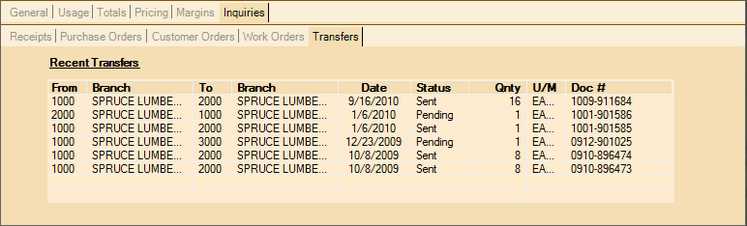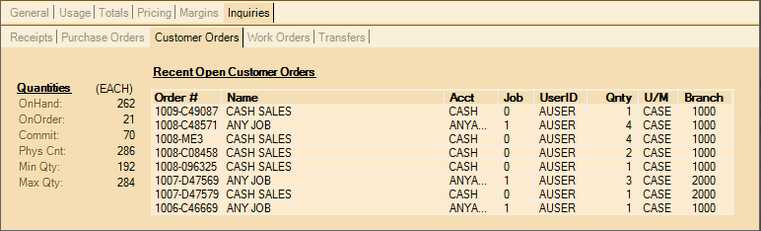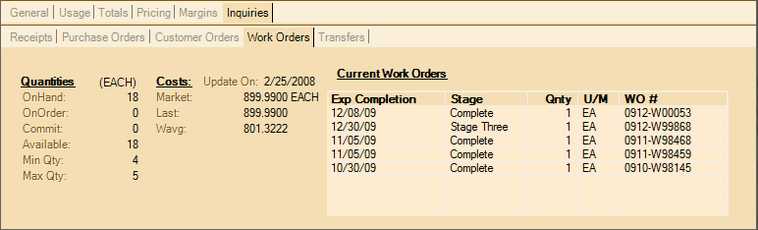The Inquiries tab contains five inquiry based tabs related to purchasing: receipts, purchase orders, customer orders, work orders, and transfers. Most tabs display the same quantity and cost information for reference (under the Quantities and Costs headings). A grid is used to list recent activity for each selected inquiry.
Receipts
This tab lists the most recent receipts for the current or selected item. Up to 8 receipts are listed. To view more receipt history, use the Documents library to view "PO Inventory Receipt" documents and specify the item or use the Item Receipts inquiry located under the Purchasing area.

To view additional information about the quantities displayed,  click here.
click here.
The Quantities panel displays selected item's current stock status and purchase settings (minimum and maximum) for reference. Often, this information is displayed on more than one tab in the set of folders. Some quantities are not always shown depending upon the area the quantity panel is displayed in. The item's BASE (stock) unit of measure (UM) is displayed above the quantities in parentheses for reference.
• Quantity On Hand (OnHand)
On-hand is the quantity of the product that should be in your company's possession, but may not be the amount available for sale (available quantity reflects the quantity available for sale, if shown).
• Quantity On Order (OnOrder)
On-order is the quantity that has been ordered from a vendor for stock replenishment (the quantity of the item on open and "ordered" purchase orders).
• Quantity Committed
Commit (committed) lists the quantity of the item on open customer orders, work orders, and pending transfers (the quantity already reserved for fulfilling customer orders, manufacturing or needed by other branches).
• Available
If shown, this is the quantity that is available for sale (it is the on-hand less the committed quantity). Available can be negative if the committed exceeds the on-hand.
• Physical Count (Phys Cnt)
If shown, this is the most recent physical count quantity for the item. Counts are cumulative, so this represents the sum of all counts that either were most recently posted or have yet to be posted. Initializing counts sets this quantity to zero.
• Minimum Quantity (Min Qty)
Minimum is the re-order quantity for the product. It is the lowest quantity to be maintained in inventory before an item is re-ordered. Minimum quantity is one of several factors in determining when a product is ordered if using automated builds.
• Maximum Quantity (Max Qty)
The "maximum" is the highest quantity that your company wants to maintain to be fully stocked. This would be used when determining the quantity to order from a vendor to replenish quantities your company has sold or used.
Quantities may display decimal values up to 4-decimal places. This is only done if there is a decimal portion to the quantity value.
|
To view additional information about the costs displayed,  click here.
click here.
|
An item can maintain up to three costs: Market Cost, Last Receipt, and Weighted Average. Not all items maintain costs.
•Market Cost
The current market cost is a manually maintained cost that may or may not be used by your company. It is intended to be used as the "going rate" for new purchases of the product. The unit of measure (UM) used for cost pricing is displayed to the right of this cost in parentheses. The other costs are reflected using the same measure.
•Last Receipt
The "last receipt" cost, when updated, is the most recent purchase (received) cost for the product. When items are assigned a receipt cost of zero, the last receipt cost won't update when receiving is done.
•Weighted Average (WAVG)
Weighted average is recalculated each time an item is received. This calculation is based upon the existing quantity and average cost and the new quantity and cost being added to inventory. Average cost is only calculated if the last receipt cost assigned to the item is not zero and the item setting "Track Quantity On Hand" is enabled (Yes).
The "Update On" date lists the last time costs were updated for the selected item. If an item's costs haven't been updated in a long time, it can be a good idea to check for the current cost of the product prior to ordering or quoting prices that may be based upon the old costs.
Note: You can look these cost types (Market Cost, Last Receipt, and Weighted Average) in the Search field of the Help System.
|
Purchase Orders
The Purchase Orders tab lists the most recent open purchase order documents for the current/selected item. All open purchase orders that have been saved are listed (regardless of the "ordered" status), so the quantities many not necessarily match the item's on-order quantity listed under Quantities. Quantity and Cost information is repeated on this tab for reference.
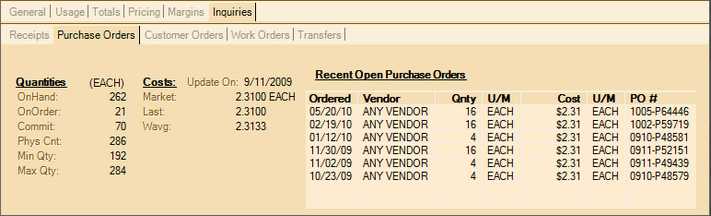
To view additional information about the quantities displayed,  click here.
click here.
To view additional information about the costs displayed,  click here.
click here.
Customer Orders
The Customer Orders tab lists the most recent customer order documents for the current/selected item. Quantity information is repeated on this tab for reference. To view any of the documents listed, double-click on the document ID listed in the Order # column.
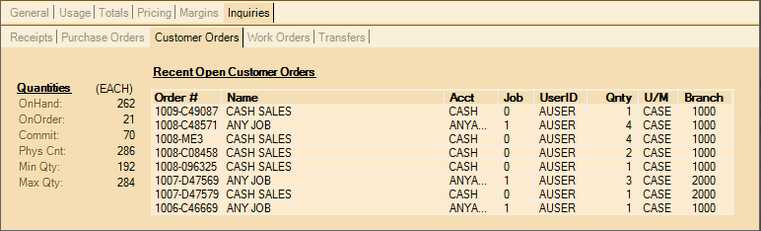
To view additional information about the quantities displayed,  click here.
click here.
Work Orders
Work Orders are documents created from the Manufacturing area (located under the Inventory application). These represent products that your company manufactures. When an item is manufactured, materials are removed from inventory and both labor and any other manufacturing expenses are used to determine the cost of the product. Only items which have been or are being manufactured would show information in this tab panel. Quantity and cost information is repeated on this tab for reference.
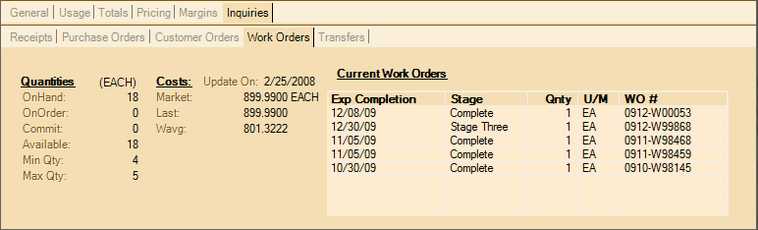
To view additional information about the quantities displayed,  click here.
click here.
To view additional information about the costs displayed,  click here.
click here.
Transfers
Transfers refer to movement of stock between your company's branch locations. This is done using the Transfers transaction located under the Inventory application area. If an item has been transferred, this tab will list the most recent transfers as well as the branches involved, dates, quantities, and status of the transfer. Status will be either "sent" or "pending." Pending means a request for a transfer has been made but has not yet been accepted.
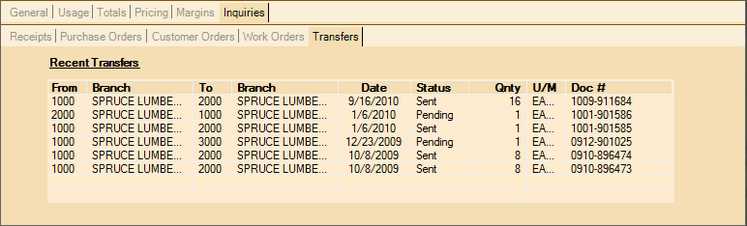

![]() click here.
click here.![]() click here.
click here.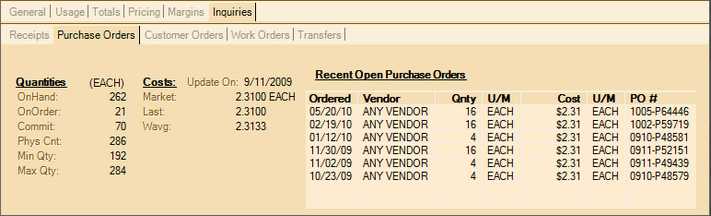
![]() click here.
click here.![]() click here.
click here.![]() click here.
click here.![]() click here.
click here.![]() click here.
click here.