Function Keys
Function keys display at the bottom of the application window to provide important functions in different forms. Function keys in bold text are active and you can click them using your mouse or use the corresponding Function Key on your keyboard to invoke them. Inactive function keys display in gray text when they do not apply to the current activity. Typically, function keys won't be activated until you make some change in the form.
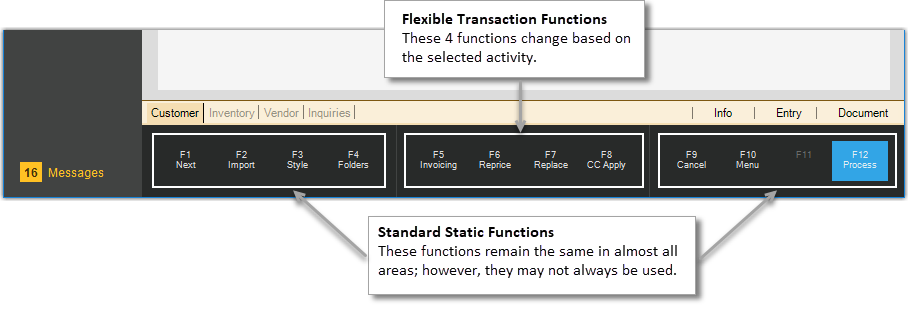
There are two classes of function keys: Standard and Transactional. Out of the twelve available function keys, eight are static and remain more or less the same regardless the application area or form. Even though standard keys remain the same, the functions they perform can and do change based on the transaction area or form. These standard keys, F1-F4 and F9-F12, are only enabled when applicable. The F11 key has not been assigned a use at this time. The middle keys (F5-F8) are transactional meaning they can vary based on the transaction and application area. Some functions, such as "reprice," are shared by more than one transaction.
Standard Function Keys
Please use the following links to learn more about these standard function keys:
F1- Next
F2 - Import
F3 - Style
F4 - Folders
F9 - Cancel
F10 - Menu
F12 - Process
Some Common Transaction Functions
The following links provide information about some of the most common transactional function keys:
F6 - Reprice
F7 - Replace
Message Area
A minor job of the function key area of the screen is message display. Frequently, the application displays brief messages to notify you when you make changes that update the data in the database, such as "Creating a New Order" or "Modifying Existing Entry." These messages disappear when you take some action in the activity window or moves your mouse over the function key area.

The F11 key is reserved for future use and performs no function at this time.