Do it Best - EDI Setup
Once EDI (Electronic Data Interchange) has been enabled for Do it Best Corp., the next step is to configure the EDI settings for communication with the vendor. These settings are typically completed by support personnel; however, someone at your company may have to supply some of the information. Setup is done from the Branch Setup maintenance form which is accessed from the Maintenance area's Database menu. Additional settings are provided by the Mapping Overrides and Automation options available from the Menu Marker icon's ![]() context menu.
context menu.
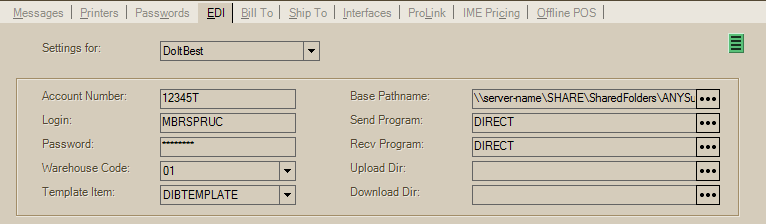
Branch EDI Settings for Do it Best Corp.
Account Number
Your store's account number. For account numbers that are less than 5-digits, the number must be padded on the left by zeros ("1234" would be represented as "01234," for example).
Login
The login is typically prefixed with the letters "MBR" followed by the last 4-digits of the account number.
Password
This the member's password for on-line access to the vendors EDI web service/system. This would be provided by the vendor.
Warehouse Code
This is your store location's retail service center (RSC) number.
Do it Best Corp. Retail Service Centers (RSC) locations are identified by a 2-digit numeric code, alpha character, name, and abbreviation. Please see the reference table below:
|
Numeric Code |
Alpha |
Location/Name |
Abbreviation |
|
00 |
F |
Fort Wayne, IN |
FWDC |
|
01 |
C |
Cape Girardeau, MO |
CGDC |
|
02 |
D |
Dixon, IL |
DXDC |
|
03 |
M |
Medina, OH |
WCDC |
|
04 |
W |
Waco, TX |
WCDC |
|
05 |
L |
Lexington, SC |
LCDC |
|
06 |
P |
Woodburn, OR |
PWDC |
|
07 |
N |
Montgomery, NY |
NYDC |
|
08 |
S |
Mesquite, NV |
SWDC |
Template Item
A template item is used when updating a purchase order with receiving data and an item in the data received is not located in the item database. The template's item settings are used for any settings or information that are not provided in the data so that the application can add the item to the Item database. This item is also used when adding new inventory items using Catalog data for the EDI vendor. You can name this item whatever you prefer. It's best to assign the item to its own group and section so that newly added items are easy to locate and make changes to. Generally, the template item is assigned to a primary vendor matching the EDI vendor code.
|
Please Note: some EDI operations will fail unless a template item exists. |
Base Pathname
This directory (folder) is a physical path on the local computer or a mapped drive and is important for many EDI functions. If a directory is specified that does not exist, the application will prompt the user when necessary to add it; however, this only applies to processing that is user initiated and not those that are automated.
For locally installed (not hosted) applications, the path name is a directory on the user's local computer or a mapped drive to a network share directory (on the server or another computer). This would usually only be done if EDI was being processed from different locations (computers) and you wanted to have all of the data files kept in the same location. Directory names can vary from our examples.
An additional directory, indicating the branch location, should be used any time the company has more than one location using the same EDI option; otherwise, there is a possibility that operations will conflict with each other causing another user's data to be overwritten.
C:\WSTieIn\{EDIName}\1000
For our cloud hosted systems, the path should be a UNC path name to a shared directory (folder) on the hosted servers. In some cases, it is instead a mapped drive that is automatically added when the user connects to the hosted environment. The UNC path will vary for each customer and point to their specific share directory (see below for an example).
\\server-name\SHARE\SharedFolders\ANYSupplyCo\EDI\{EDIName}\1000
When using a physical drive path, the letter of the drive may vary, but is usually either "R" or "S." It's best if letters for user's mapped drives do not conflict with any physical drive found on the server. For example, for servers where a physical drive of "R" exists, it's best to map the "local" drive to another letter. Both the drive letter, and path name, will be set for cloud hosted customers
R:\EDI\{EDIName}\1000
Some EDI operations run automatically and are initiated by services running on the server. In these cases, a physical path cannot be used (and the "mapped" drive won't exist). For this reason, there is a "services base path name" override found in the Automation dialog available from the context menu on the EDI tab of the Branch Setup form (Main Menu > Maintenance > Database > Branches). The services base path name resolves to the same location but is the UNC path name to that location.
Send Program
The "send" program refers to a script, application, or method used for sending data to the vendor. If your company has been migrated to Do it Best Corp.'s new server (ftp.edi.doitbestcorp.com, Port 10021), your "Send Program" name should be set to DIRECT as shown below:
DIRECT
Otherwise, we are using a script that is run locally from the application's installation folder. By "locally," we mean wherever the current version of Spruce is installed and running. This might be a PC, but it also might be a remote server such as would be the case with cloud hosting or when using one or more Remote Desktop servers within your company's network. We automatically append the application's binary (run) directory to the script name so that user's don't need to know the physical path on the server. If you haven't migrated to the new server, enter the following:
DoItBestSend.bat
Receive (Recv) Program
The "recv" program refers to a script, application, or method used for retrieving data from the vendor. If your company has been migrated to Do it Best Corp.'s new server (ftp.edi.doitbestcorp.com, Port 10021), your "Recv Program" name should be set to DIRECT.
DIRECT
Otherwise, we are using a script that is run locally from the application's installation folder. By "locally," we mean wherever the current version of Spruce is installed and running. This might be a PC, but it also might be a remote server such as would be the case with cloud hosting or when using one or more Remote Desktop servers within your company's network. We automatically append the application's binary (run) directory to the script name so that user's don't need to know the physical path on the server. If you haven't migrated to the new server, enter the following:
DoItBestRecv.bat
Upload Directory (Dir)
Not Used.
Download Directory (Dir)
Not used.
Once settings changes are completed, choose Process (F12) to save the EDI settings for the branch. Repeat for any other branch locations as needed.