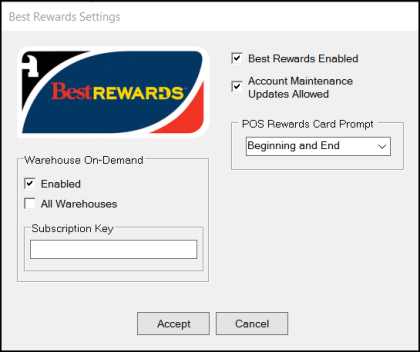Do it Best - Best Rewards
Best Rewards™ is a points-based loyalty program operated by Do it Best, Corp. In the past, a customer's rewards ID could be associated with their account directly and then used for Point of Sale purchases; however, there were limitations. Do it Best members participating with Best Rewards can now associate a customer's loyalty ID with a transaction and account directly at Point of Sale using the "Best Rewards Membership" form. Added functionality is automatically enabled once your company upgrades to any Spruce release after 1.12.
Setting Up the Do It Best Rewards EDI Parameters (Support Team Only)Enabling this feature requires administrative permissions. Check with your Support team if you do not see these options. 1. From the Main Menu, choose Maintenance > Database > Parameters. The Parameter Settings form displays. 2. From the Setup tab, choose EDI > General to display the EDI settings. 3. In the Installed Wholesaler Tie-Ins section, choose the DoItBest check box. 4. In the Loyalty Programs list, choose the Best Rewards check box.
5. Decide whether you want to disable DIB Rewards accounts if the customer does not use them within a certain number of days.
6. Make sure the EDI parameters "Run Nightly EDI' and "POS Data Send" are enabled (checked) so your company can transmit/receive enrollment data to/from Do it Best. 7. Choose Process (F12) to save these settings. If you are currently using Do it Best EDI and have the "Loyalty ID" user-defined key set at the time you upgrade to release from a 12.11 release or lower to a 12.12.x version, we will automatically enable Do it Best Rewards and also populate the DIBRewardsProgram table that maintains details regarding customer enrollment. The data used for the table will be gathered from the customer records at time of upgrade for customers assigned to a Do it Best rewards ID. Do it Best Corp. has requested that this data be sent when a company begins using the new enrollment feature. Enabling Best Rewards for Each BranchEach branch has it' own Do It Best Rewards records, so it is important to set up the program at each branch for which you will allow rewards activity. To set up the Do It Best EDI settings for each branch: 1. From the Main Menu, choose Maintenance > Database > Branches. The Branch Setup form displays. 2. From the Branch ID list, choose the first branch you want to enable for Do It Best Rewards. 3. At the bottom of the form, choose the EDI tab and select DoItBest from the Settings for list.
4. Click the Menu Marker
5. Complete the Best Rewards Settings options as needed and click Accept:
6. When you return to the EDI tab, choose Process (F12) to save these changes. Repeat these steps for each branch that allows Do It Best Rewards Loyalty Program participation. |
Applying the Do It Best Loyalty Program at Point of Sale
During a Sales transaction, users display the "Loyalty/Rewards ID" dialog by pressing CTRL-R. Additionally, if you've associated a customer's Reward ID with their account, you can simply scan their Best Rewards card to select their account automatically. When adding new DIB Rewards customers or updating existing Rewards information, you must use CTRL-R at Point of Sale in order for the information to be properly transmitted to DoItBest.
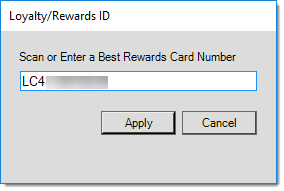
Loyalty/Rewards ID
The Rewards ID is validated using an algorithm. For Do it Best Corp., the rewards membership ID must be 12-characters with the first two characters being "LC" followed by a 10-digit sequence number. The ten digit sequence number has a check digit as the last or tenth digit. This is calculated from the other nine numbers. The check digit calculation is based on a figure taken by adding and/or multiplying (x 3 for every other digit) each digit in the sequence moving from the last digit backwards then taking the remainder of the result divided by 10 (modulus) which is then subtracted from ten.
When a Best Rewards card is scanned while the "system" CASH account is selected, and no matching account is located, the enrollment dialog will automatically appear. If enrollment is not done at that time, the Best Rewards ID is linked to the current sale transaction only. The Clerk can re-open the Loyalty/Rewards ID dialog box to associate the ID with an existing customer account by clicking the Enroll button on the dialog box.
Note: This Enroll button does not display on the initial dialog box.
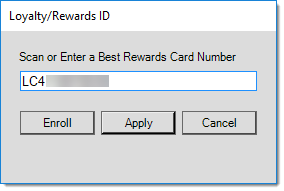
If the Clerk activates the rewards dialog box while an account already associated with a rewards ID is the current selection, the dialog box contains an Update button instead. This allows the application to update the existing account with the new transaction information.
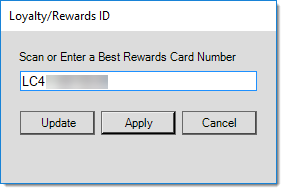
After you click Enroll, the "Do it Best® - Best Rewards Membership" form is displayed. This form can be used to map the customer's Best Rewards ID to their specific cash-only or charge account. If the customer doesn't have an account, and the Clerk has permission to add accounts, the New button may appear next to the "Spruce Account selection control. This only happens if account ranges have been defined from the Parameters > Receivables tab and the Clerk has permission to add accounts at Point of Sale. The resulting account will be a "cash-only" account with no receivables ("charge") capability unless modified later.
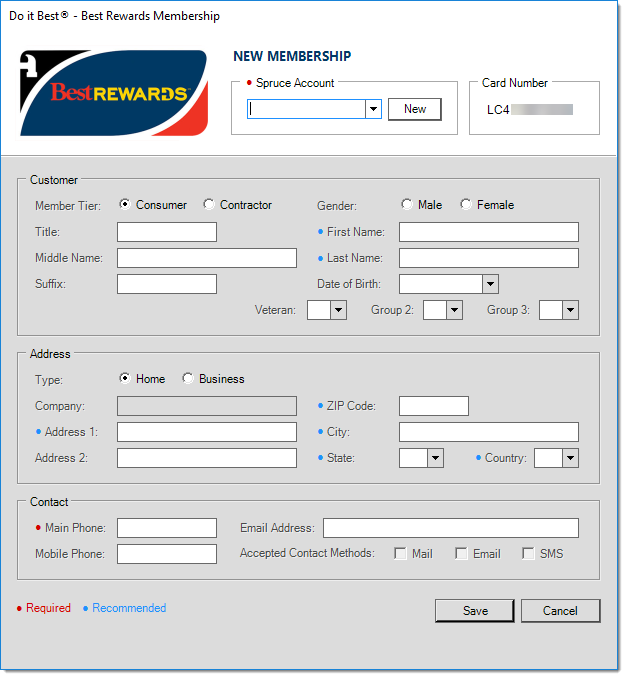
Enrollment Details
Enrollment is optional. You can scan and use a member's Best Rewards ID with a "system" CASH sale any time. The downside to this is that your company, as well as Do it Best Corp., may not have information about the customer for marketing and/or other contact.
When enrolling a new rewards membership, you are able to either associate the member with a new or existing account. Most membership information is maintained separately from customer data in a table named "DIBRewardsProgram." For existing accounts, the member information does not update the existing customer data except for the Loyalty ID user-defined key, if one exists.
If you are creating a new account to be linked with the membership, we will use either the member's name (Last/First) for a "home" address type or their company name if a "business" address type as the name of the new account. The new account will be a "cash-only" account. Some type of name is required if you are associating the membership with an account.
"Company" is only enabled on an "add" if the "Business" radio button is selected. This would become the company name and sort name for the created account.
Updating Account Details
You can use the update process to make changes to an existing Best Rewards member's information. It does not update or change any application account associated with the membership, however. If the member's address changes, for example, you would need to update the address in the software as a separate step. The reason we don't update the application data for the customer-job is because we don't know what the relationship between the reward's membership and the account is. In some cases, it may be one-to-one; however, in others, you might have a personal rewards ID tied to a business account with a different name, address, etc. Rather than lose or change any data unintentionally, we have decided to keep the rewards membership and customer data isolated.
"Company" name cannot be modified on an update.
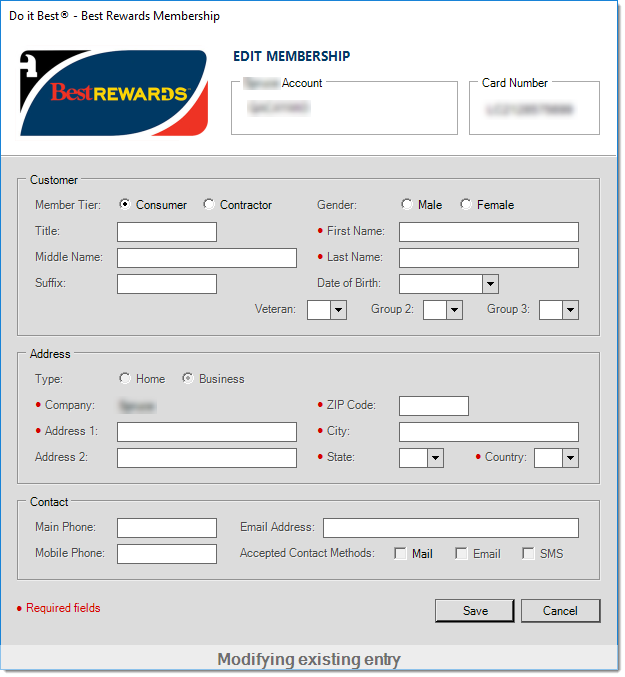
How is the Data Transferred to Do It Best?
If the EDI parameter, "Run Nightly EDI' and also "POS Data Send" are enabled (checked) for your company, a daily automated process will transmit the enrollment data to a Do it Best Corp. FTP server where they will retrieve it. If for some reason, the nightly process fails to run (Internet or other issues, for example), you can manually send the enrollment data from the "Extras" option menu in Vendor EDI located in the Purchasing area.
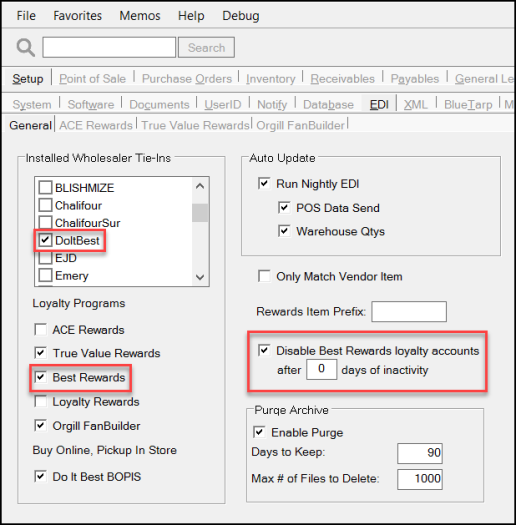
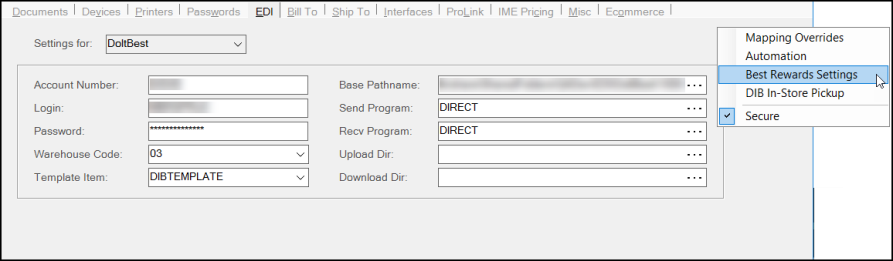
 and choose Best Rewards Settings. The Best Rewards Settings box displays.
and choose Best Rewards Settings. The Best Rewards Settings box displays.