True Value - Extras
This topic discusses the "extra" features available for EDI processing from the Vendor EDI transaction in Purchasing. Some of the "extras" operations listed may be done automatically, but are included for cases where the data needs to be sent manually. In addition, some data files are only provided by True Value Company upon request (catalog load, inventory load, etc.). For cases where files are being "retrieved" from True Value Company, the process is not an "on-demand" operation. Files must already exist in your branch location's designated "download" folder already to be processed. Files are placed in this folder automatically by our True Value service working in conjunction with the Afaria software on the server. Files that allow FTP retrieval work differently. These attempt to retrieve a file from True Value Company's FTP server rather than the "download" folder. The files must still exist on the FTP server and often, you must request files by contacting True Value Company via their Help Desk. Afaria communications are not handled by the Help Desk. Features described in this section are currently only available with release 12 (expected release date of January 2017) and later.
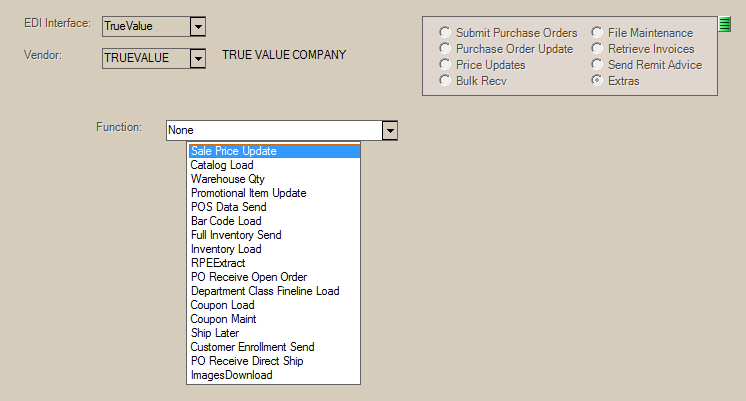
Processing OptionsData transmission between the application and your vendor and post-processing may be handled using a few different methods. Retrieval (download) and transmission (upload) of data can either be done using a "direct" code-based method or indirectly using a "script" method. The "direct" method attempts a coded FTP or web service connection to the vendor. The "script" method calls a Windows process that runs command-line commands to move and rename files and transfer them (typically by FTP). A command prompt window displays briefly when running a "script," but not when using a "direct" method. Direct methods may still display dialogs, progress bars, etc. Scripts are files independent of the application, so they can be changed on their own if necessary. Direct methods are code based, so changes to those require that we do an entire application build (update) before changes can be distributed. Data retrieval can be skipped if you've previously downloaded data successfully or received data (such as a file) from another source. To do this, clear the selection (check) on the "use scripting" menu item found on the context menu associated with the Menu Marker 
Vendor EDI (Use Scripting) Once one or more files are retrieved, those files must be processed. This part is entirely code based. The application reads the file contents and parses the data to add or update data in the application's MSSQL database. |
Sale Price Update
This retrieves sale pricing from the vendor. This typically runs as part of automatic price updates if enabled from the EDI automation settings. Price updates (including sale pricing) are not applied automatically. These can be viewed using the Sale Item Setup option from the Price Updates transaction available from the Inventory area.
Catalog Load
This retrieves a catalog load file for the current branch's RDC (Retail Distribution Center). The catalog can contain multiple records for the same item when your company has more than one branch (store) location and those locations are not assigned to the same RDC. When performing the catalog load, a series of dialogs are provided. After selecting the "Extras" radio button and "Catalog Load" from the "Function" drop down control, use the Retrieve (F5) function to initiate processing. Catalog data must be requested by contacting True Value Company before it can be retrieved. For FTP files, you must contact the Help Desk.
|
Please allow several minutes for download and processing. Typically, these files are large, and may contain 100,000 records or more. Users should be aware of this before continuing. |
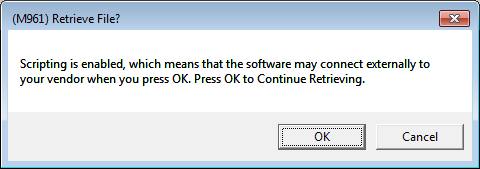
Retrieve File?
The first dialog, "Retrieve File?," appears during most EDI operations that involve receiving (downloading) data from the vendor. "OK" to continue the process of retrieving catalog data from the vendor or choose "Cancel" to return to the form without processing. In order to retrieve the catalog using direct FTP, the "Catalog FTP Credentials" parameters must be correctly set. These are configured by support personnel only.
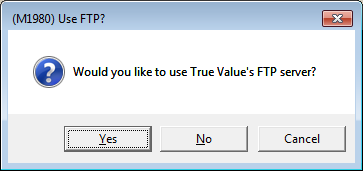
Use FTP?
The "Use FTP" dialog asks whether you want to download the catalog data using FTP (File Transfer Protocol) directly from True Value Company's FTP server. Answer "yes," to continue and use a direct connection to the FTP server for this process.
If you choose "No," the process will still continue; however, the retrieval won't attempt to directly connect to True Value Company's FTP server. Instead, the application will look for the most recent file retrieved by the Afaria software on the server (if any).
If scripting is disabled and you chose "no" to use the FTP server, you will be asked to browse and select the files to process. In the case of the catalog load, two (2) files are involved. You want to select the ALLTM (all tiered maintenance) file first. At the second prompt to choose a file, select the tiered pricing (TP) file. The all tiered maintenance file is prefixed with the letters "ALLTM" and has a .DAT file extension (ALLTM_123.DAT, for example). The tiered pricing file is prefixed with the letters "TP" and has a .FIL extension. This file's name will include your store/account number (TP001234.FIL, for example).
Operationally, any of these methods should work, it's just a difference in how the communication is done (if for some reason you have an issue using the "direct" FTP method, try answering "no" and see if that works better). Select "Cancel," if you wish to return to the Vendor EDI form without processing.
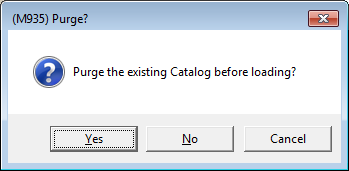
Purge?
"Purge?" is the final dialog before processing. This is your last opportunity to cancel, choose "Cancel" if you want to return to the Vendor EDI form without processing. Respond "yes" to the prompt if you want to purge (aka. remove, delete) any existing catalog records for the current branch's RDC (warehouse) before loading the catalog; otherwise, select "no" to leave any existing records in the catalog (only new items will be added).
After files have been retrieved, they will be processed to add catalog records and set your tiered pricing. A dialog with a progress bar is displayed during this period.
Warehouse Quantity
This retrieves and updates the warehouse (RDC) quantities maintained with the vendor's catalog data.
Promotional Item Update
This option retrieves and processes "event" or promotional data which can be viewed using the EDI Promotions utility. An "event" order (PO) type also exists for use when placing orders for events.
POS Data Send
This is usually an automated process; however, it is possible to manually send POS (Point of Sale) data to True Value Company. This might be done if the automated send failed for some reason.
Bar Code Load
This option retrieves a data file containing barcode (UPC) data and applies that data to existing items and catalog items. This can take a while to process. Files may contain close to 100,000 records and multiple barcodes for the same item (one barcode is indicated as the primary). Once processing has completed, a message is displayed indicating the number of barcodes added as well as any duplicates that were skipped.

Full Inventory Send
This option sends a data file containing all required item data to True Value Company. This is usually only necessary when initially setting up EDI with True Value prior to enabling automated (daily) updates.
Inventory Load
This option adds inventory items from file data provided by True Value Company. This is used for a purchase history load and is only provided upon request.
RPE Extract
This option transmits (sends) the member's Retail Price Enhancement (RPE) and AIM Upload file to True Value Company. This file is used to setup member's Retails based on Level 1 or level 2 pricing. It contains all items from the member's retails system inventory file including item, description, barcodes, on-hand, average cost, store retail, and more. The same file is also be used for the AIM extracts. (DS003)
PO Receive Open Order
This option retrieves a file containing all of the open promotional orders for the member. Warehouse orders are excluded. (DS074)
Department Class Fineline Load
True Value Company has its own defined merchandising structure comprised of a department, class, and subclass code. Each code has a corresponding description. This "extras" option downloads a file containing True Value Company's codes and definitions which are subsequently loaded into a database table named [dbo].[DeptClassFineLine]. The data in this table is used for item selection using True Value's merchandising codes and for displaying the code descriptions where codes are shown in the software (such as Item Maintenance and Inquiry).
The default application merchandising codes are named "class," "department," and "fineline." True Value Company's structure is a bit different. Their first (1st) or top-most level is named "department" instead of "class." In addition, the lowest or bottom level is named "subclass," not fineline. When EDI with True Value Company is enabled for the branch location, we organize and use True Value Company's merchandising structure in place of the default structure.
Coupon Load
This downloads all True Value coupons and adds them to the Catalog and optionally, as inventory items. As with the Catalog Load feature, you may be asked whether or not you want to use the FTP server (if defined). Inventory items are also added if your company is enabled for True Value Rewards loyalty program or has the "automatically add coupons to inventory" parameter enabled. If added as inventory items, coupon SKUs are assigned an item type of "rewards coupon."
Coupon Maintenance
This option downloads the latest coupon changes and applies them to the coupon records in the catalog and/or inventory item data. Inventory data is only updated if your company is enabled for True Value Rewards loyalty program or has the "automatically add coupons to inventory" parameter enabled.
Ship Later
This feature retrieves data regarding purchases that will ship at a different time from your regular order. The data, once retrieved, can be compared with a receipt similar to the reconcile function. Ship later data is maintained separately in the [dbo].[TVShipLater] database table.
Customer Enrollment Send
The purpose of this file is to transfer customer updates (True Value Rewards) from a member (your company) to True Value Company. Any new or modified rewards membership data (from the [dbo].[DTTVRewardsCard] data table) since the last send date is transmitted. The file is placed in your branch upload folder and is transmitted via application services using Afaria to True Value.
PO Receive Direct Ship
This option retrieves an update file for direct ship orders and updates those direct ship purchase orders with the quantities shipped to the consumer.
Customer Enrollment Receive
The purpose of this option is to provide customer updates (True Value Rewards) to a member (your company) from True Value Company. This essentially updates your local membership data with changes originating with True Value. The file is placed in your branch download folder for processing.
Images Download
This is only included for legacy support. With True Value direct EDI, images are retrieved on-demand, so this option should not be necessary.