Vendor EDI
EDI (Electronic Data Interchange) processing must be done from a PC that has been configured for EDI. This topic explains EDI processing after all set up has been complete. EDI must be configured before you use it and a set up fee applies for each installation. Please use the EDI Log for additional information about EDI processing. The log provides a date based inquiry of most if not all EDI activity.
Please click here for more information regarding EDI, EDI setup, and support for EDI.
Begin by selecting the EDI interface to be used (if more than one) and vendor. If no EDI interfaces are listed, EDI has not been set up. If there is only one (1) EDI Interface installed for the branch and a single vendor associated with that interface, they will both be selected automatically when accessing the transaction.
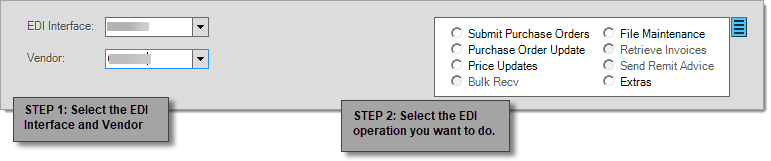
Next, select the type of EDI transaction you want to perform by using the radio buttons (one operation may be selected at a time). The options available will vary by EDI vendor, so it is not unusual for some transaction actions to be disabled in the list or named differently (for example, the "Price Updates" option is named "Hotsheets" when ACE Hardware Corporation is the EDI provider). In addition, some data types may be under development in the application and not yet available for use. This listing supports keyboard navigation using the TAB key to move between choices and the SPACE bar to select. The Cancel (F9) function may be used to reset the form and change from a prior selection.
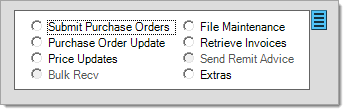
The application screen and functions available change based upon your selection. You choose the Transmit (F6) key when you are sending data to the vendor and you choose the Retrieve (F5) key to pick up (retrieve) data to or from your vendor. This may be either an automatic or manual process (see "scripting" below).
Using Scripting
Users may notice a Menu Marker ![]() next to the data selection portion of the form. This allows the user to disable or enable scripting. "Use Scripting," when enabled, means that the application will automatically attempt to retrieve or send data. This may be accomplished via a direct connection to the vendor (Internet) or it may involve an exchange of files between either directories on the same computer or another computer on your network (this is the case with True Value Company and the truStart2 software). Communication with a vendor's remote system sometimes requires third (3rd) party applications such as MOVEit Freely® and 7-ZIP. Please see the vendor specific EDI topics for more information regarding requirements for your vendor(s). If required, the third (3rd) party application must be installed on the PC that EDI is processed from. If scripting is disabled, users can select or save a file manually by browsing their PC or network (a browse window opens automatically when scripting is disabled).
next to the data selection portion of the form. This allows the user to disable or enable scripting. "Use Scripting," when enabled, means that the application will automatically attempt to retrieve or send data. This may be accomplished via a direct connection to the vendor (Internet) or it may involve an exchange of files between either directories on the same computer or another computer on your network (this is the case with True Value Company and the truStart2 software). Communication with a vendor's remote system sometimes requires third (3rd) party applications such as MOVEit Freely® and 7-ZIP. Please see the vendor specific EDI topics for more information regarding requirements for your vendor(s). If required, the third (3rd) party application must be installed on the PC that EDI is processed from. If scripting is disabled, users can select or save a file manually by browsing their PC or network (a browse window opens automatically when scripting is disabled).
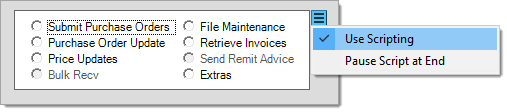
By disabling scripting, it also allows you to process EDI transactions without actually exchanging data with your vendor. For example, you may have previously received an update file from your vendor, but did not process it. In this case, you could disable scripting and then browse to the file you received previously instead of downloading the data again (which would in some cases require that you contact the vendor to queue the data again for you). This can also be useful if you want to clear EDI related data without actually submitting it (for example, if you have a Remittance Advice that you want to remove and treat as if it were transmitted/processed electronically).
Questions Regarding EDI Data
There will be cases when you have questions regarding how or why EDI updated a particular way. It's important to realize that the raw data is available for your reference when you have these questions. Most vendor data files can be opened as a text file or in a web browser (XML types). Consult your vendor for a list of mapping definitions if you have questions about the formatting of the raw data. When using automated updating (scripting), the data is located in a directory specified in the Upload or Download Dir. fields in the branch settings (Choose Maintenance > Database > Branches, and under the EDI tab, choose the vendor ID from the Settings for list.)
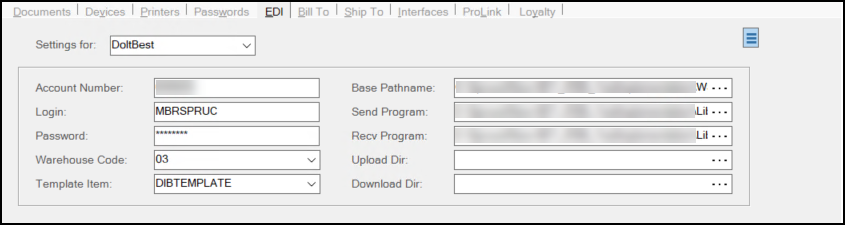
Submit Purchase Orders
Purchase Order Update
Price Updates*
File Maintenance
Extras
*Named "Hotsheets" when the EDI Interface is ACE (ACE Hardware Corporation). Additionally, in the case of ACE Hardware Corporation, the same retrieval process is used for file maintenance, sale pricing, and promotional data.