Point of Sale Reports
Point of Sale reports include reports used for daily sales details and summary as well as reports related to point of sale activity, and other general information.
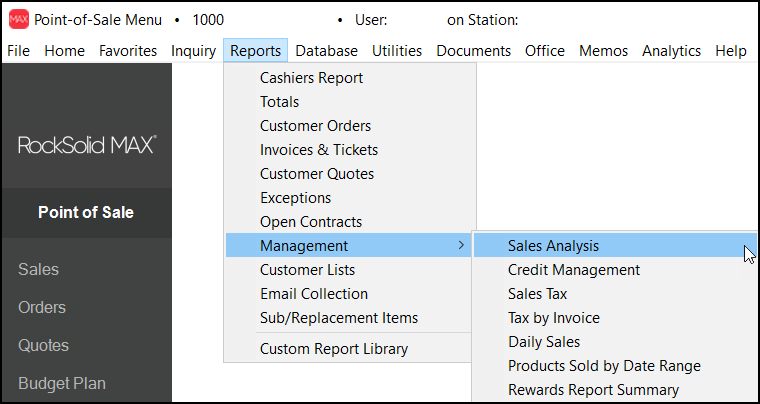
Cashiers Report
The Cashiers Report can be used to list information regarding transactions such as the associated cash drawer, document ID and type, date/time of processing, user, payment method, and total amounts. You can filter by payment method (it's possible to report on only Bank card or Cash & Checks, for example). Payment methods filters may be used in combination. You can select the report settings based on the transaction document type (Orders, Sales, Charge Returns, etc.), Date Ranges, User ID, or Drawer number.
Totals
Totals are summary figures for a business day. They provide a quick look at sales by day, month, or year. The Totals report form really contains four reports. Totals information is a summary of activity for a particular business day (totals for sales, returns, sales tax, cost of sales, etc.). This particular report has four variations:
•The To-Date Summary provides totals figures for a particular date (day) but also the month-to-date and year-to-date totals up to the particular date.
•The Comparative version is run for a specific month selected by the user. It compares the selected month with the same month in the prior year as well as the year-to-date information for the selected month in both the selected year and the prior year. Users are provided with a percent difference between the month-to-date current and prior figures as well as the year-to-date current and prior figures.
•The Trend version provides totals comparison for the selected month and the five months prior to that month. Users may consider running this version to compare monthly totals for a period in the current year and then the same period in the prior year to compare sales by month.
•The Range variation allows users to enter or select a range of dates for which totals are accumulated.
Customer Orders
The Customer Orders report has three variations: Summary, Summary with Item Details, and an Item Version. The summary shows general information about orders such as the order's document ID, customer account, customer name, job #, user ID, branch code, status (sold, open, etc.), delivery date, order date, deposit amount, total of the order, and gross margin percentage. This summary can also be run with "item details" which adds item details for the order below each summary line. This includes the item code, description, quantities (ordered, received, sold), pricing and cost information, and gross margin percentage for each line item. The third variation lists items only; however, they are ordered by order document ID then item number on the report so users will still get a list of items for each order.
This report includes selection methods of account (and job), date range (using either entry or delivery date as well as delivery status), user ID, and orders with a specific item. Filters allow the user to (a) filter based on status (Open, Closed, or All) -or- (b) filter so that just non-stocked items are included (this also allows a further filter based on whether the items are not ordered, not received, or not sold).
Invoices & Ticket Summary
This report can be run for either just invoices or tickets, or it may be run for both. In addition, item details may be optionally included. The report includes information such as the document ID, account, customer name, job, user ID, branch, date, total, and gross margin in the summary version.
Customer Quotes
The quote report can be run as a summary or with item details. Filters include options for open or expired quotes (or both).
Exceptions
There are four types of exceptions recorded when transactions are processed. These are: (1) Price Change, (2) Margin Outside Limits, (3) Negative Margin, and (4) Zero Cost. During a transaction, letter codes appear next to any item that will represent an exception during processing. This report lists transactions that have items meeting exception criteria. Selection criteria includes various document types as well as standard options such as date range, user ID, etc. Filters include the 4 exception types.
Open Contracts
Contracts are a method for designating specific pricing (and quantities at the price optionally) for items that a specific customer may purchase. Contract items have an expiration date. Contracts for items can also expire if the preset quantity designated is sold prior to the expiration date.
Management
The management reports sub-menu offers reports for Sales Analysis, Credit Management, Sales Tax (Canada), Sales Tax (USA), Tax by Invoice, Daily Sales Report, Products Sold by Date Range, and Rewards Report Summary.
Customer Lists
This report can be used to print general information about customers.
Email Collection
This report provides a statistical summary of Email Collection activity for a period you designate. The summary can be done either by date or salesperson (user/cashier) and also date. Radio buttons are provided for selection. The only difference between the two versions is that the "salesperson" version groups the date statistics for the user who was involved.
Sub/Replacement Items
This report is provided for use by True Value members. It lists items that have been discontinued and merged during the date period specified as well as suggested replacement items for those products. The Merge/Rename Item utility can be used to merge discontinued items.
Custom Report Library (PS)
The Custom Library feature, located at the bottom of each application area's Reports menu, can be used to help share and manage reports written using third-party report writing software. Most contracts include ActiveReports® software, which is we use to create custom reports requested by our customers. The library form lists reports matching the application area that the form is being accessed from (Point of Sale, for example).
Note: For the Custom Library option to be available, your User ID record must have a custom report's path name saved for your ID and your station must have custom reporting software enabled. When these settings are complete, each application area's Reports drop down will then display a "Custom Library" option at the end of its Report drop down menu.
Additional custom reports are available for free from the Customer Portal. To access this portal, click this link to log in or sign up for an account.