Setting up the Orgill Automation Schedule
The "Auto Run Schedule" form is accessed from the context menu marker ![]() located on the EDI folder tab in the Branch Setup (Maintenance) form available from the Maintenance area's Database menu. You must select a branch and the "Orgill" wholesaler ID from the EDI tab prior to choosing the option from the menu marker icon. This same form is shared by other EDI (Electronic Data Interchange) interfaces, so some fields and options won't apply to EDI processing with Orgill, Inc.
located on the EDI folder tab in the Branch Setup (Maintenance) form available from the Maintenance area's Database menu. You must select a branch and the "Orgill" wholesaler ID from the EDI tab prior to choosing the option from the menu marker icon. This same form is shared by other EDI (Electronic Data Interchange) interfaces, so some fields and options won't apply to EDI processing with Orgill, Inc.
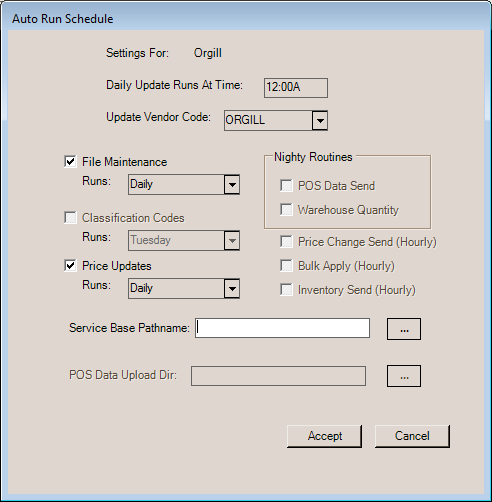
Branch Setup, EDI (Automation)
Settings For
This label indicates the vendor that the EDI automation settings are being displayed for.
Daily Update Runs At Time
This indicates the time of day when any enabled automated processing is currently set to run. If changed, the time should be between business days and should not conflict with any other scheduled processing that might interfere with the EDI update. Some vendors have blackout times where data transmission is not permitted. Please check with your vendor if you have questions.
Update Vendor Code
This is your company's vendor code for the EDI provider. It may or may not be the same as the EDI name used by the application.
File Maintenance
If the EDI interface has been configured to automatically retrieve and apply file maintenance updates, this check box will be enabled and allow selection of a "Runs" frequency (either daily or by day of the week); otherwise, you can disregard this option. This is available for EDI with Orgill, Inc.
Classification Codes
If the EDI interface has been configured to automatically retrieve and apply classification code updates, this check box will be enabled and allow selection of a "Runs" frequency; otherwise, you can disregard this option. This is not available for EDI with Orgill, Inc.
Price Updates
If the EDI interface has been configured to automatically retrieve and apply price updates updates, this check box will be enabled and allow selection of a "Runs" frequency; otherwise, you can disregard this option. This is available for EDI with Orgill, Inc.
|
Nightly Routines This panel includes EDI functions which are done daily (between business days). In this case, the nature of the processes are daily, so no frequency option is necessary. These options do not apply to EDI with Orgill, Inc. POS Data Send Some EDI providers need Point of Sale data transmitted to them on a daily basis. This is typically done for rewards/loyalty programs. Currently, this only applies to ACE Hardware Corporation and Do it Best Corp. Warehouse Quantity If your EDI interface updates warehouse quantities (for the Catalog) and you want to enable this on a daily basis, check the box to enable the feature. The check box is disabled and won't allow selection in cases where it does not apply. |
Price Change Send (Hourly)
The hourly price change send is not used for EDI with Orgill, Inc. This only applies to Do it Best Corp.
Bulk Apply (Hourly)
This hourly bulk apply is not used for EDI with Orgill, Inc. This only applies to processing with Chalifour and X12 formatted data.
Inventory Send (Hourly)
This hourly inventory send is not used for EDI with Orgill, Inc. This only applies to Do it Best Corp.
Service Base Pathname
This overrides the default (base) path name from the Branch Setup form's EDI tab if used. It provides the ability to indicate a shared directory that would replace the standard (local) base directory typically used for EDI files (used for both upload and download). This is necessary in the case of cloud hosted servers and remote apps, but may also be used when a company wants their EDI directory to be shared among users rather than installed locally on the PCs that use it. Since a shared directory may be shared by other branches, users, and companies, the directory should be specific to the company and branch. When sharing a directory, users at the same branch should be careful not to perform the same EDI processing due to the possibility of overwriting files being used by another. In the case of cloud hosting, the directory should only be set or modified under the advisement of ECi Spruce support personnel.
POS Data Upload Directory
This directory is not used for EDI with Orgill, Inc..
Processing
Choose "Accept" to apply your changes on the dialog and then Process (F12) from the Branch Setup form.