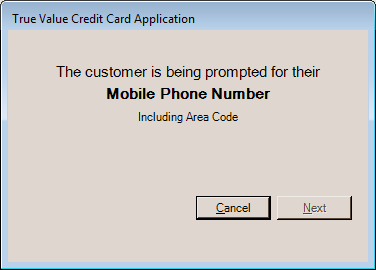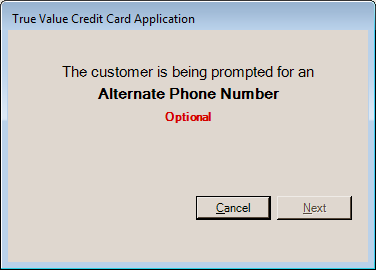True Value - Credit Card Application
IMPORTANT: True Value has discontinued this application process as of January 2020.
This feature will be deprecated.
This feature allows customers to apply for credit from True Value Company directly at Point of Sale using TSYS Cayan and your Verifone MX model TSYS Cayan Genius card device. To initiate the application, the cashier (sales clerk) would choose the CC Apply (F8) function from the Sales transaction in Point of Sale. During the application process, the customer interacts with the card device and the cashier is informed about the stage of the customer's progress by a dialog. Before you can process Quick Credit Applications, parameters must be completed by support for each branch location that will need the feature. A security certificate (https://TSYS Cayan.com/developers/knowledge-base/genius-TSYS Cayan-root-certificate-installation) must also be installed on any server(s) hosting the application. Features described in this section are currently only available with release 12 (expected release date of January 2017) and later.
The first dialog is provided to the cashier and asks, "Would the customer like to apply for a True Value Credit Card today?" This dialog offers three (3) possible actions: Re-submit Application, No, and Yes. The "Re-Submit Application" (Alt-S) option resumes a previous application. This might be used if the customer previously applied and was not initially approved, but their application has been approved in the interim (this may have been due to missing or inaccurate information, for example). "No" cancels the operation and returns the cashier to the Sales transaction. "Yes" continues the process to the next dialog.
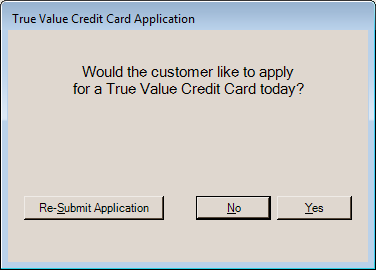
True Value Credit Card Application |
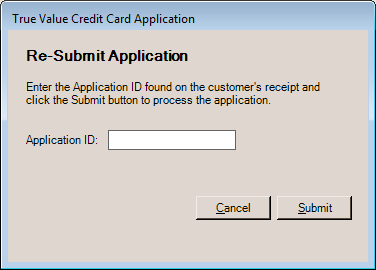
Re-submit Application |
For resubmissions, the applicant is not asked to re-enter their information. Instead, the following steps are skipped resuming the process at the "submission" stage after they enter the application ID printed on their original submission receipt document.
The first step of the application requests the store associate (cashier, etc.) who is helping the customer and the customer's Email address. The store associate defaults to the current user (cashier). The Email address is optional, so it can be left blank; however, if one is typed in, the address must be a valid address format (no spaces, contain an "@" character and domain, etc.).
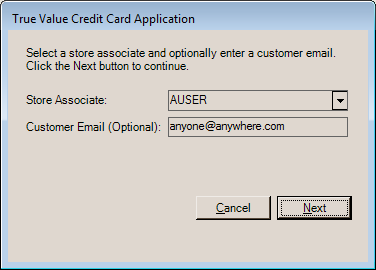
The next step prompts the customer to swipe a credit card for identity purposes.
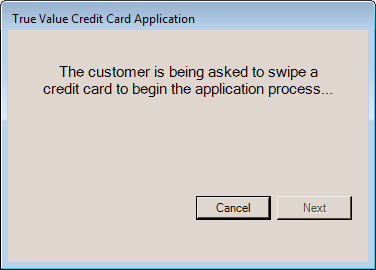
Please swipe your card
The card is not charged; it is only used to confirm the identity of the applicant. Once a card is swiped, the cashier is asked to verify the customer's name. The name retrieved from the card is used to populate the first, middle, and last name fields.
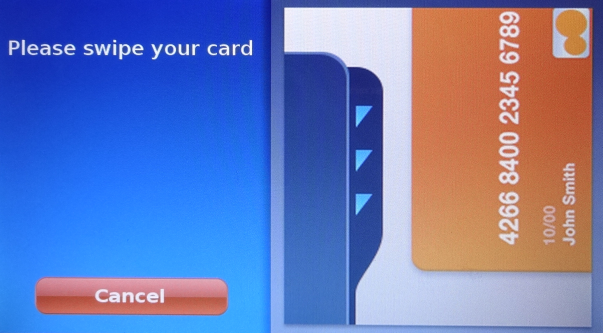
Please swipe your card. |
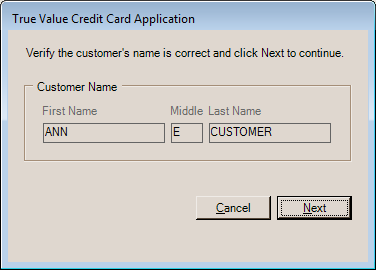
Verify Name |
Date of Birth
After confirming the customer's name, the customer is prompted to enter their birth date.
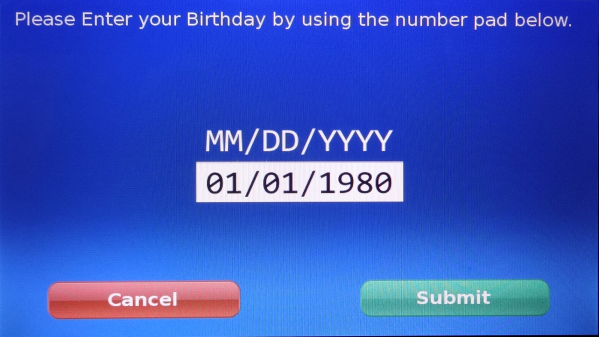
Please Enter your Birthday by using the number pad below. |
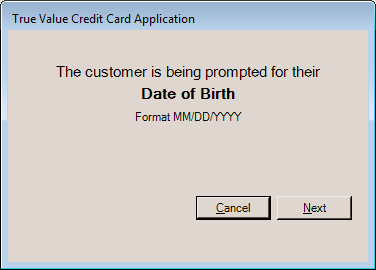
The customer is being prompted for their |
Social Security Number
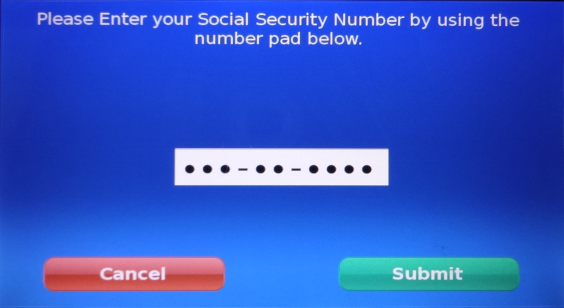
Please Enter your Social Security Number |
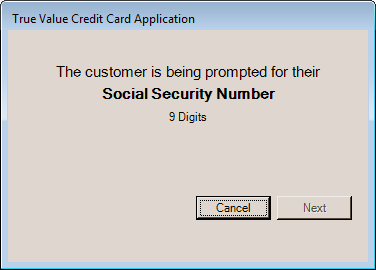
The customer is being prompted for their |
Confirm Social Security Number
Customers are asked to confirm their Social Security Number.
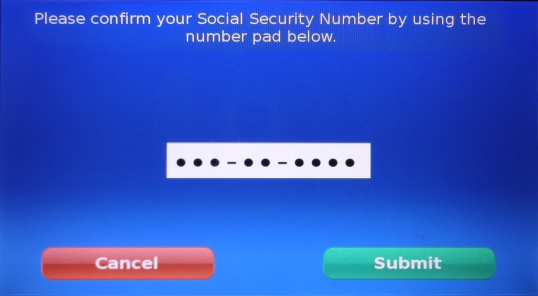
Please Confirm your Social Security Number |
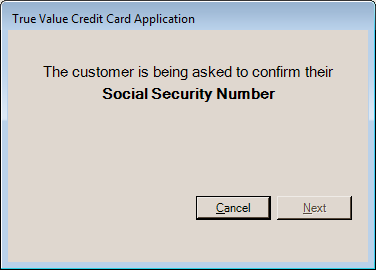
The customer is being asked to confirm their |
House Number
This step asks the customer to enter their house address number (up to 6 digits).
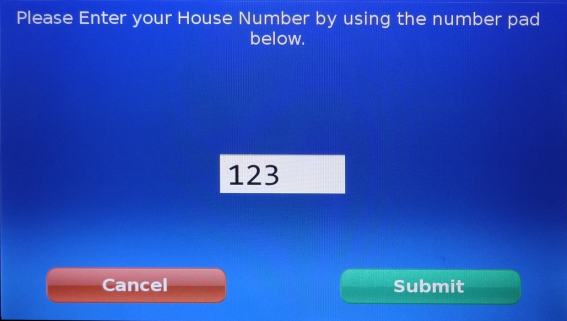
Please Enter your House Number |
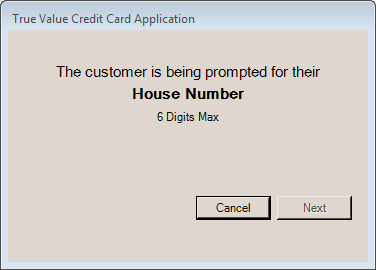
The customer is being prompted for their |
Zip Code
Next, the applicant is asked to supply their ZIP code.
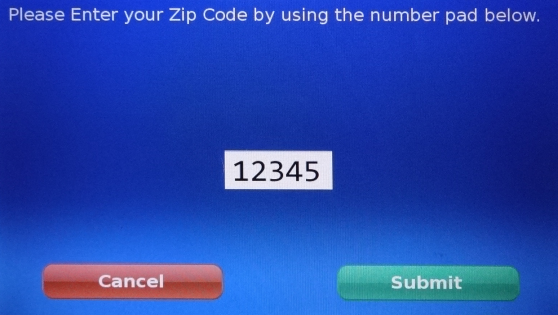
Please Enter your Zip Code |
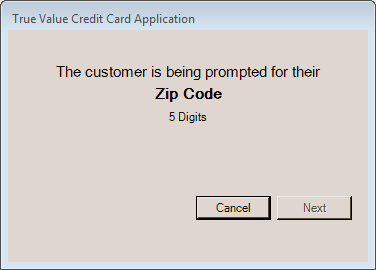
The customer is being prompted for their |
Agreement
After the entry of the ZIP code, the customer is asked to accept the contact information agreement. The text of this agreement can be modified from the Parameters form available from the Maintenance area's Database menu.
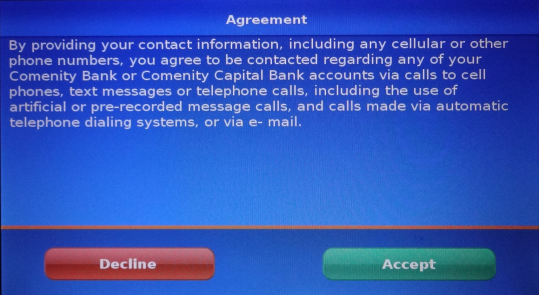
Agreement |
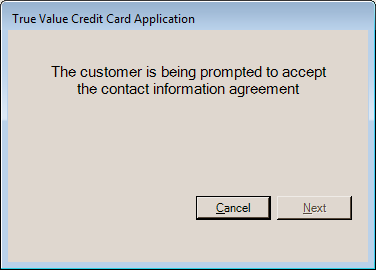
The customer is being prompted to accept |
Mobile Phone
After accepting the contact agreement, the applicant is asked to provide their 10-digit mobile number including the area code. If they don't have a mobile number, they can use any other number.
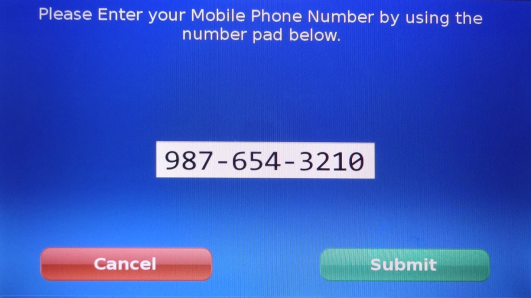
Please Enter your Mobile Phone Number |
|
Alternate Phone
This step is optional and allows the applicant to provide an alternate phone number. The applicant can choose "Skip" if they don't want to provide this information.
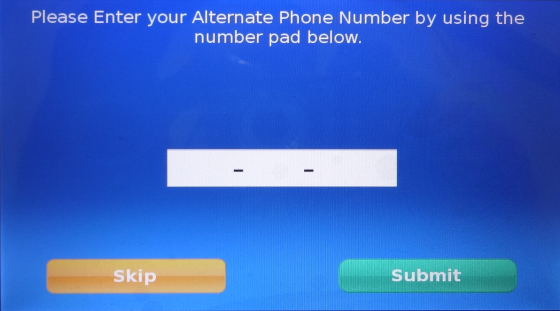
Alternate Phone (Optional) |
|
Application Ready
At this point, information collection is complete and the application can be submitted. The applicant should choose "submit" to continue or "cancel" if they don't want to apply for credit at this time.
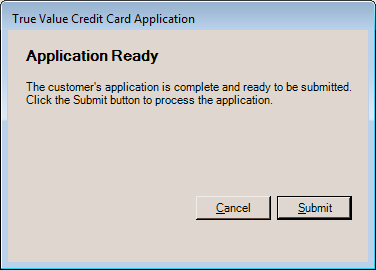
If after clicking submit, the application isn't able to reach the web service for submission, the cashier will receive a message asking them to try again or cancel.
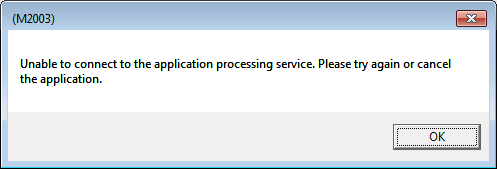
Application Submission
Submission of the application has three (3) possible results: immediate approval, "call us" message (investigate), or decline. "Call us" indicates some issue with the customer's application. The same information is printed to the current station's cash ticket printer. If the customer calls and resolves the issue, their application may be re-processed using the "re-submit" button on the initial dialog later. When re-submitting a prior application, the customer won't have to re-enter all of their information. Applications that are declined don't display any message to the customer. The cashier is provided a message stating that the customer's application cannot be processed at this time and that the customer will receive a decision by mail.
Approved
If the customer is approved, they will receive a congratulations message along with a temporary account number that expires the same day. Although the congratulations message offers both a "cancel" and an "OK" button, they both have the same result. Choosing "cancel" at this point does not void the credit application nor does it cause the application's "Application Approved" dialog to close.
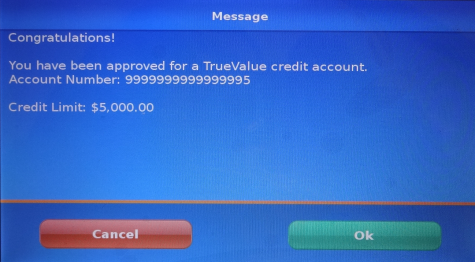
Congratulations! |
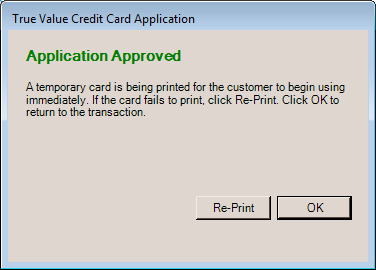
Application Approved |
The approval receipt (below) provides the customer with a temporary account number, credit limit, and includes an expiration date/time for the temporary account. Customers should expect to receive their card within ten (10) business days. The "manual entry" option for card processing is used for any sales with the temporary pass (click here for details).
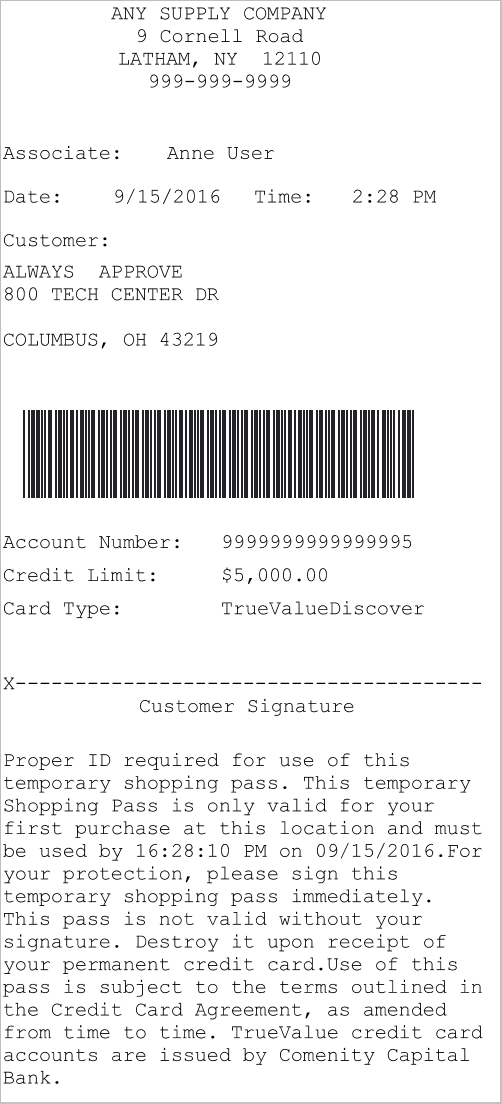
Approval Receipt
Investigate (Call Us)
This result indicates that there may be some issue with the information submitted. The application is saved in order to give the applicant time to resolve the issue. A receipt is printed for the customer with the contact information when the cashier or applicant chooses OK.
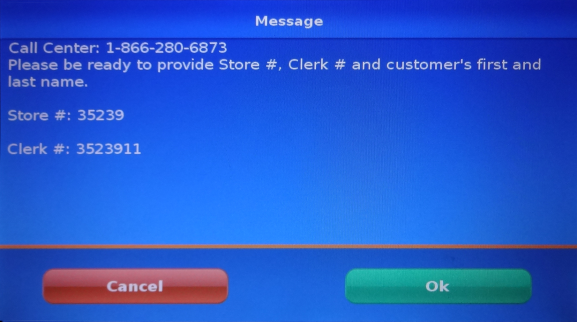
Message |
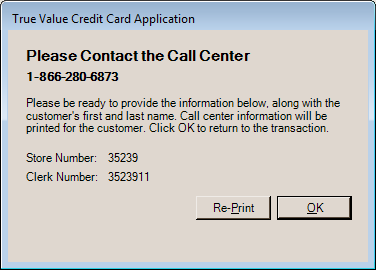
Please Contact the Call Center |
The submission receipt (below) that's printed can be presented for resubmission once any issues have been resolved.
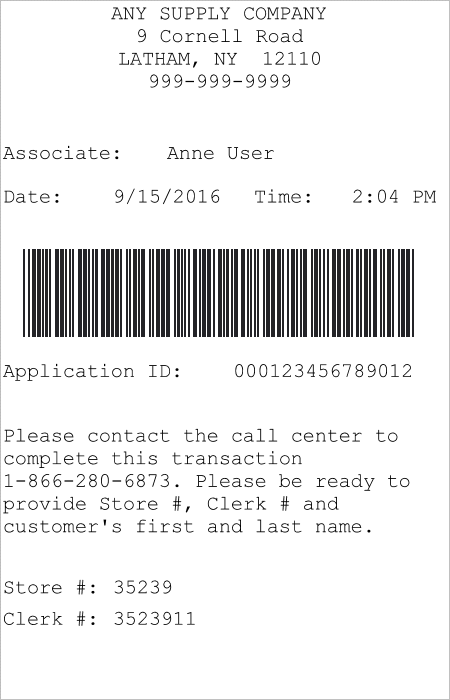
Decline
When the submission returns the message, "Application could not be processed at this time," it generally indicates a denial. Nothing is shown to the applicant in this case. The cashier should inform the customer that their application couldn't be processed at this time, and that they will receive the result of their application by mail within 7 to 10 business days.
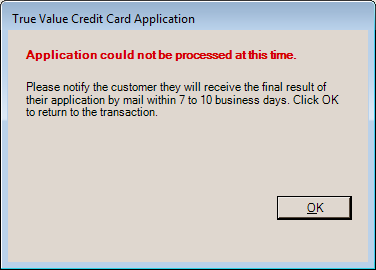
Application could not be processed at this time.
No receipt is printed in these cases.
Using the Temporary Shopping Pass
Shopping passes are valid for a few hours after the application is completed. To use the shopping pass for a sale, do the following from the Process (F12) form when completing a Sales transaction for the customer:
1.Enter the amount of the Sale in the bankcard field.
2.Choose "Manual Entry" from the Menu Marker ![]() icon's context menu. A "check" should appear next to the menu item.
icon's context menu. A "check" should appear next to the menu item.
3.Select the "Finish" button on the Process (F12) form.
4.The card device will prompt for entry of the card number. This is where the "account number" from the shopping pass is entered.
5.Enter an expiration date of 1248 and choose Next.
6.Enter a CVV number of 000 (3-zeros) and choose Next.
7.Enter the customer's billing ZIP (postal) code that was used for the credit application and choose Next.
8.If the transaction is approved, the device will prompt for a signature.
Should a customer's shopping pass expire before they attempt a purchase, they can resubmit their application to get a new temporary shopping pass.