Time Clock
The Time Clock feature gives hosted businesses a way to collect and report the amount of time employees work, including breaks, mealtimes, or other down times, and generate reports using the data. Employees clock in when they begin working and clock out when they take a break or end their shift. Detailed security settings ensure that users with different permissions see only the information they should have legitimate access to and can enter and view their time-reporting data as needed. You are in control of these settings and can change them as your employees’ responsibilities change. One report lists each employee’s hours for a specified pay period so they can sign and confirm their submitted hours. The other provides a roll-up of all work hours that management can use to calculate payroll.
Are you interested in this feature? Please contact your ECI after-market salesperson to discuss pricing and purchase information. Then work with your ECI Implementation or Support team to enable the Time Clock feature for you.
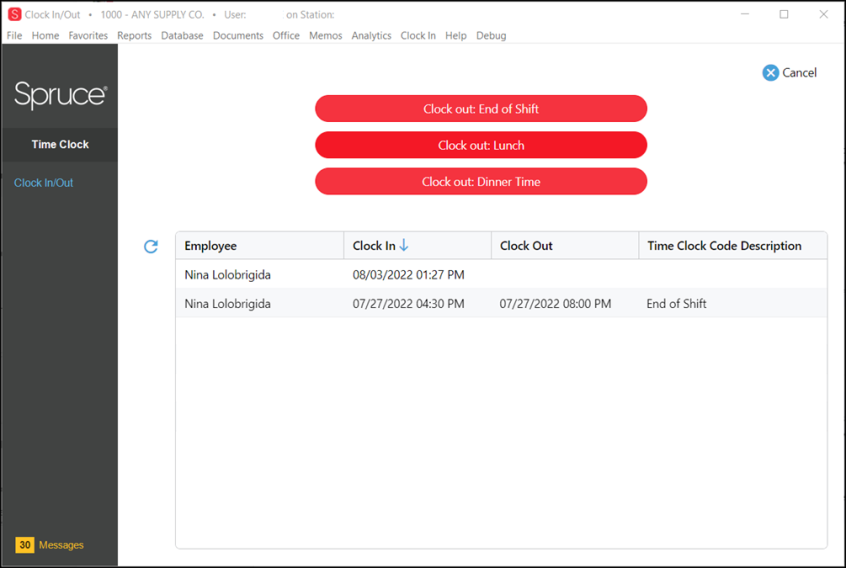
Time Clock: Clock Out Form
Important: When you discuss setting up this feature with your ECI team member, let them know whether you want to prompt your employees to log into the Time Clock feature each time they Clock In/Clock out. If you do not want your employees to log into this feature specifically, there is an extra step in the configuration process. This setting is turned on (meaning employees must log in every time) by default. We recommend that you use the login feature, even if the employee only uses one station to safeguard employee information.
See Also:
Clocking In / Clocking Out of Time Clock