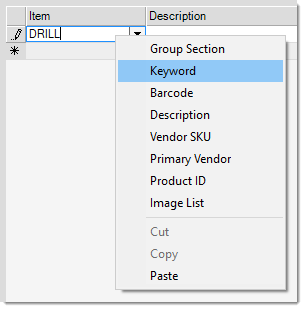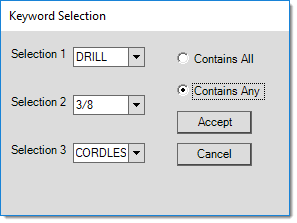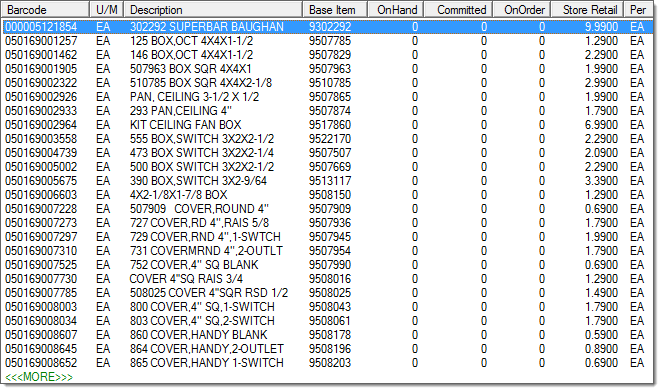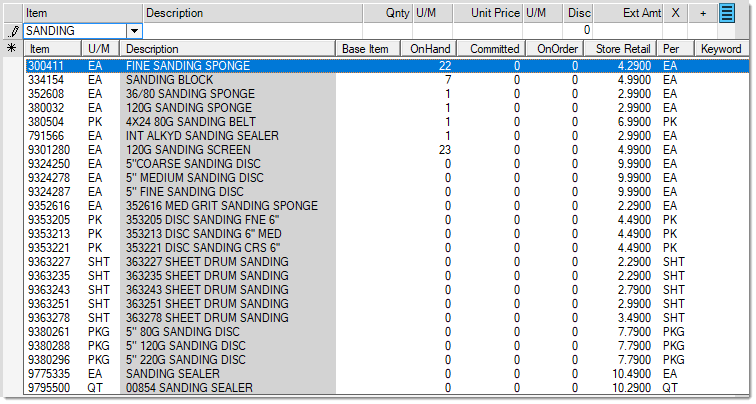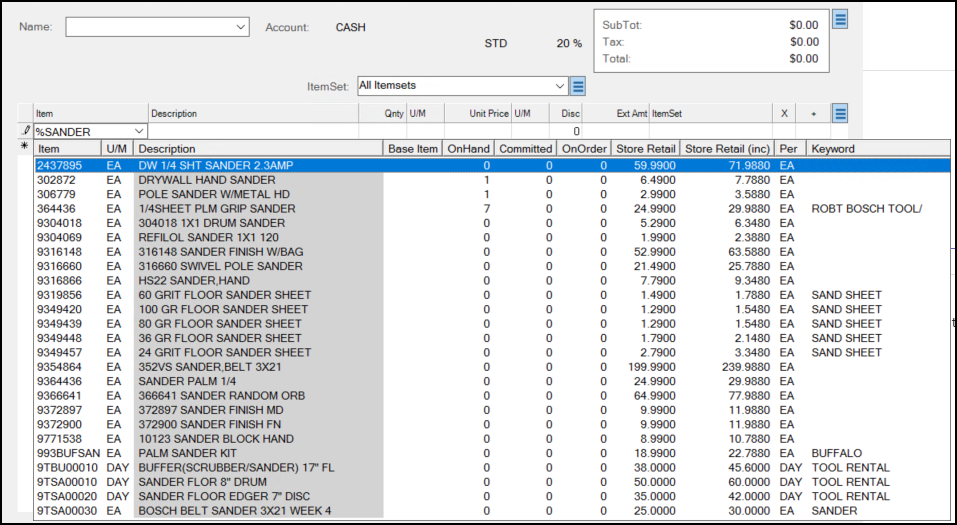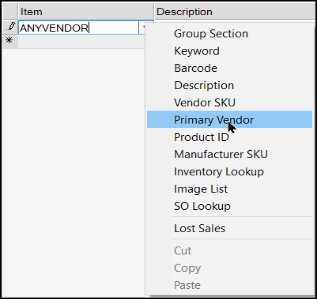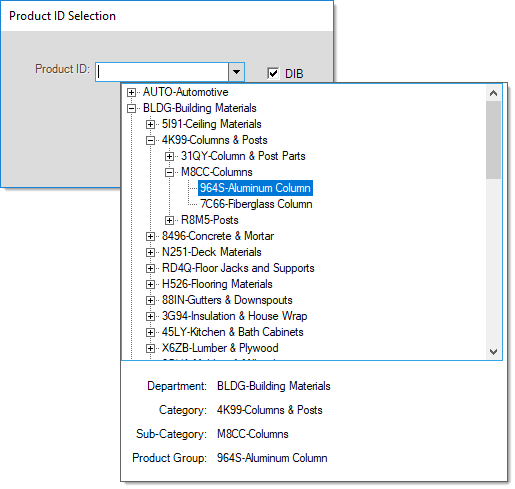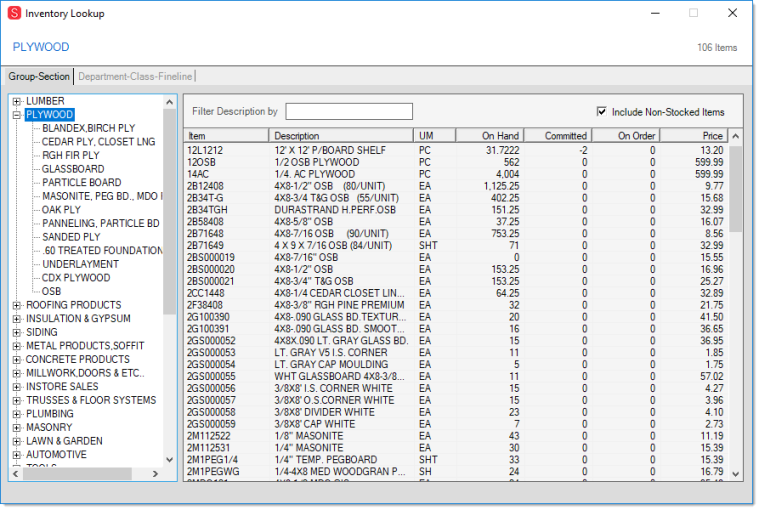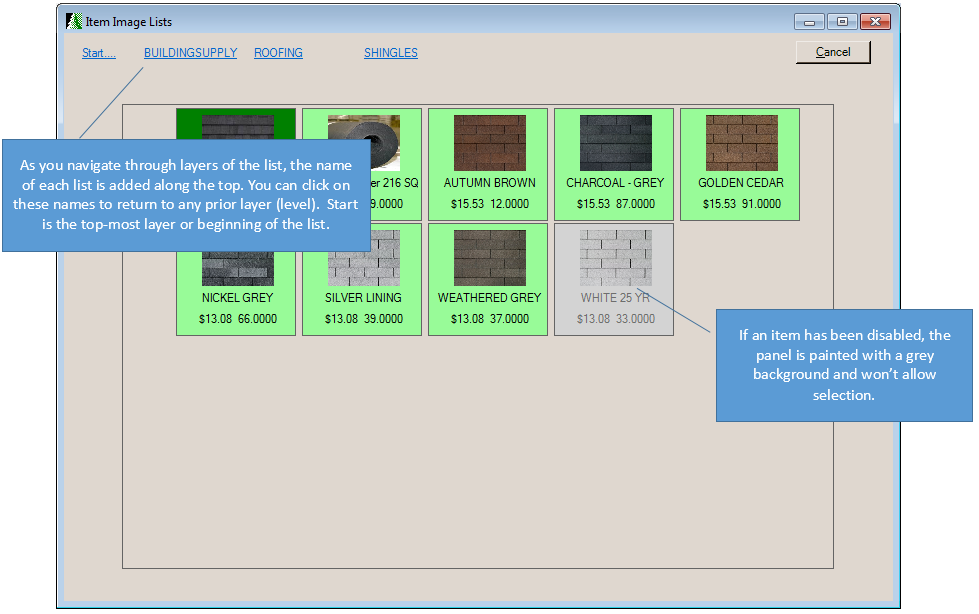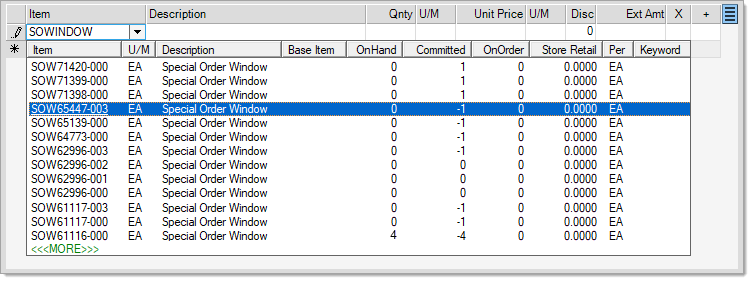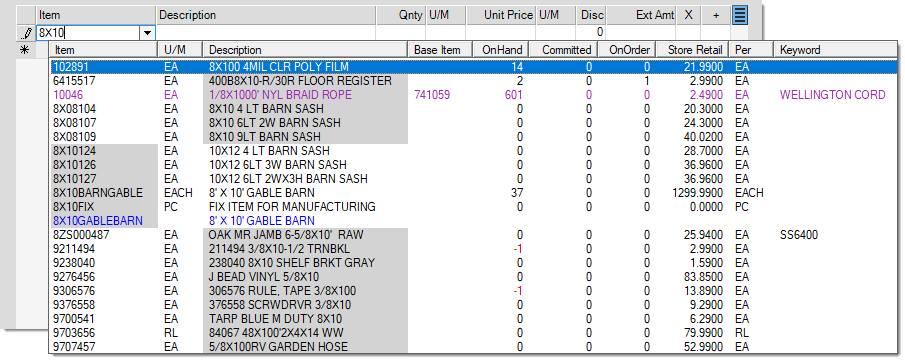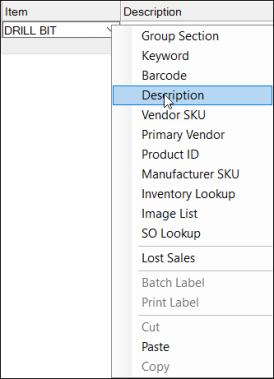Use the Order Entry transaction on the Purchasing menu to create or modify a purchase order document. Purchase orders are used for ordering goods from a vendor ("vendor" may refer to a supplier, manufacturer, co-op, or any other party your company purchases inventory from for resale or your own use). Once created, the purchase order document must be provided to the vendor in order to actually "order" any goods. Purchase orders can be sent to a vendor using Email, postal mail, fax, or transmitted via a vendor's EDI (Electronic Data Interchange) integration (when offered).
A vendor must be selected before final processing, but can be selected either before or after item entry. If you plan on using the Build (F7) function, you should be aware that vendor-item settings are not used at all when you haven't entered a vendor before processing the build (see the special topic Purchase Order Builds for more information). The purchase order must also be assigned a document #. Users may enter their own PO identifier (up to 6-characters) or accept the default number generated by the software.
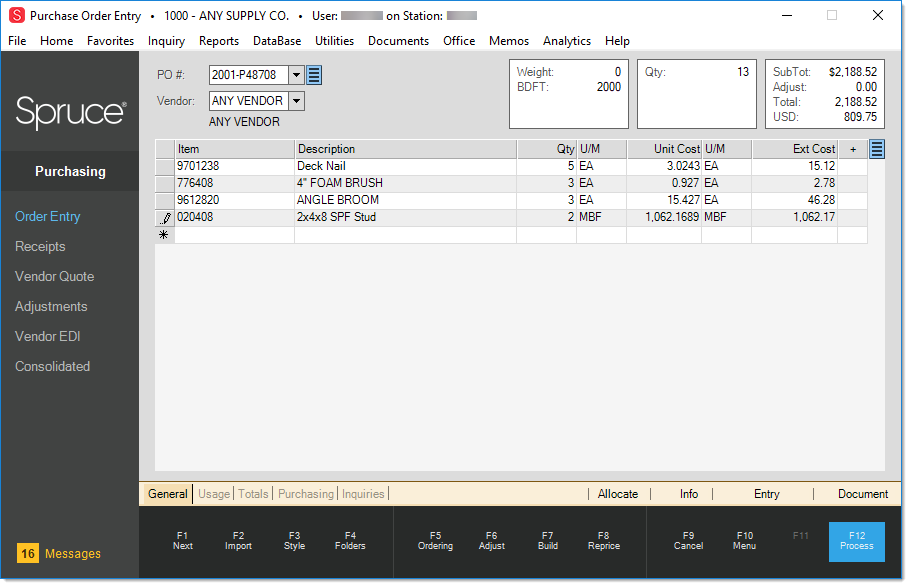
Item Entry
There are a number of ways to associate items with a purchase order from manual entry to using the provided functions such as Import (F2), Ordering (F5), and Build (F7). All methods may be used individually or in combination. Shortcuts exist for manual entry from the "item" cell in the grid such as scanning and use of selection lists from the alternate menu options. The Next (F1) key can be used to quickly copy items sequentially from the most recent selection list.
 For more information about manual item entry and selection, click here.
For more information about manual item entry and selection, click here.
One of the most important features of a retail software solution is Item Entry. When the item is physically present, scanning the item's barcode is the easiest and fastest way to enter it into the application. If you don't have a scanner or the item has no barcode, you can always enter a full or partial item number if it's available. When entering text that partially matches existing item codes, the application displays a list of items that match. Items in selection lists are color coded to help distinguish between item numbers and alternate SKUs (in purple). On-hand quantities in a selection list are also color coded when an item has a negative on-hand (red).
There are cases when you may not be working with any physical item, such as when you are building an order or quote, so scanning or manual item entry isn't always a realistic option. For these situations, you can enter the information you want to search for and right-click the Item list icon to display a list of search options.
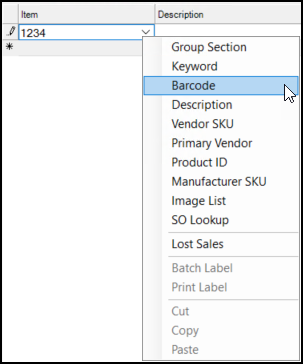
All of the following alternate selection choices are used to build a selection list matching the criteria you either enter or select. Based upon your selections, you can wind up with a list that contains a few items, many items, or one item. In addition, it's possible for your selection to produce no matches.
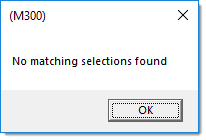
Selection listings are assigned a set "page" size. Usually, this initial listing or page is limited to the first 25 records. When more items match the criteria than the page size, a "<<<MORE>>>" option is displayed at the bottom. Clicking "more" populates the selection listing with the next page of items. Previous records (items in this case) remain in the listing and can be viewed by moving the scroll bar on the right-hand side of the listing.

|
If you want to add more than one item in the list to the data grid, you can hold down the CTRL (Control) or SHIFT key and click the items you want to add as follows:
After you select the items you want, press the Enter key. Then, use the Next (F1) key to add the items you selected to the data grid one-at-a-time.
Selected items are not automatically copied into a grid. This feature works this way because not all selections made using these keys end up in a data grid.
|
Selecting Items using Group Section
Since all items must be assigned to a group and section, you can use the Group Section settings to find an item. Groups and sections are numbered (1-255), but are also assigned a text description. In almost all cases, the text description is shown along with the numbers. Numbers are used because they take up less space and also makes sorting and searching data more efficient in the database. Each company can choose how it wants to organize its inventory.
Group/Section Selection List
Group and section selection uses an expandable navigation "tree." Each group listed in the tree can be expanded to display the sections within the group. You can make multiple selections. For example, you can create a selection list of all the items in three different groups -- or -- just a few sections within one or more groups.
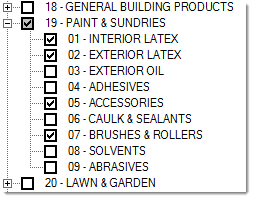
When all the items in either a group or section are selected, the check box background is displayed in white  . If you select some but not all sections within the same group, the group's check box background is changed to gray
. If you select some but not all sections within the same group, the group's check box background is changed to gray  . Use the Select All button to select all groups and sections. Use the Clear All button to clear all check boxes. Choose Accept to build a selection list based upon the groups and/or sections you have chosen (checked). Or, click Cancel to close the window and not build a selection list.
. Use the Select All button to select all groups and sections. Use the Clear All button to clear all check boxes. Choose Accept to build a selection list based upon the groups and/or sections you have chosen (checked). Or, click Cancel to close the window and not build a selection list.
Selecting Items using a Keyword
Items may be assigned up to five keywords. Keywords are meant to be a common and intuitive word that generally describes the product. It's best to use a word rather than a phrase and to not get overly specific. Keyword matches are not case-sensitive (you can type them using upper and/or lowercase letters). Some examples of good keywords are: TRUSS, PAINT, SINK, DRILL, BRICK, etc. The more specific the keyword, the less intuitive, and less likely that it will be used. Keywords are not required on items. Try using the Description search as an alternative if you are unsuccessful.
There are two ways to use the Keyword selection to find an item you are looking for:
1. In the Item column, type in the word or number you want to search for and right-click the drop-down arrow. Choose the Keyword option to display a list of items that contain the word or number you entered.
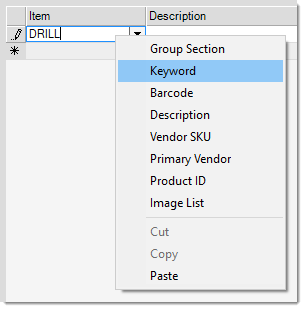
2. In the Item column right-click the down arrow and choose the Keyword selection option first (before you type anything in the Item field). The application displays a Keyword Select list where you can specify up to three keywords at the same time. You can choose to match on either ALL or ANY keywords. If you choose "Contains All", only items assigned to all the keywords will be included in the selection list. If you choose "Contains Any", items with any of the keywords specified will be included.
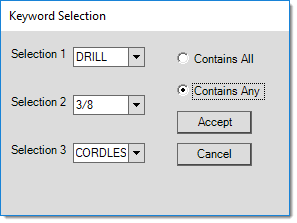
Selecting Items using a Barcode
You can assign up to five different barcodes to each item. You can use these different barcodes to distinguish different units of measure (BOX vs. EACH, for example), so it's important to pay attention to the unit of measure that displays when entering quantities. This selection tool can be used with either a full or partial match on an item's barcode. Partial matches are made beginning with the first non-zero number in the barcode. Leading zeros are not considered.
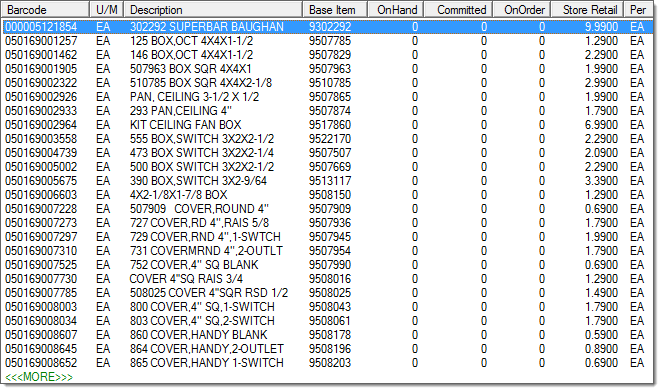
When using the barcode selection option, products are listed in order of barcode. The "base item" column contains your company's SKU for the item.
Selecting the Item using the Description
Use the Description search to find items using the words or numbers in the item's description. Matches are not case-sensitive (so it doesn't matter whether you use upper or lower case letters). The text can be located anywhere in the item's description (beginning, end, or middle); however, the entire text is matched together as a phrase, not as independent words. For example, if you type in "FAN KIT" but the item's description is "KIT CEILING FAN BOX," the application would not find the match, despite the fact that both words do exist in the item's description.
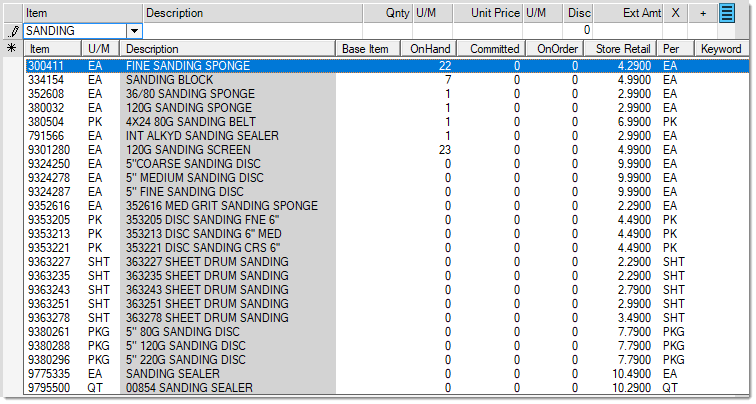
You may notice that some items populated in the selection listing don't appear to include the word you typed in the "description" column. Why is this? Items may have very long descriptions (up to 1088-characters, including spaces); however, we use a shorter truncated description for selection lists that is only 32-characters. This is done to keep selection listings a reasonable size and for database performance. The description used for locating matches is a special "search" description that is essentially the item's full description with any sequential spaces between words removed (this description also doesn't include line feed, carriage return, and other non-printing characters that might prohibit matches).
Pro Tip: If you type the character % and then the text your are searching for in any text field in a data grid, the application will restrict the search results to the records that contain that text.
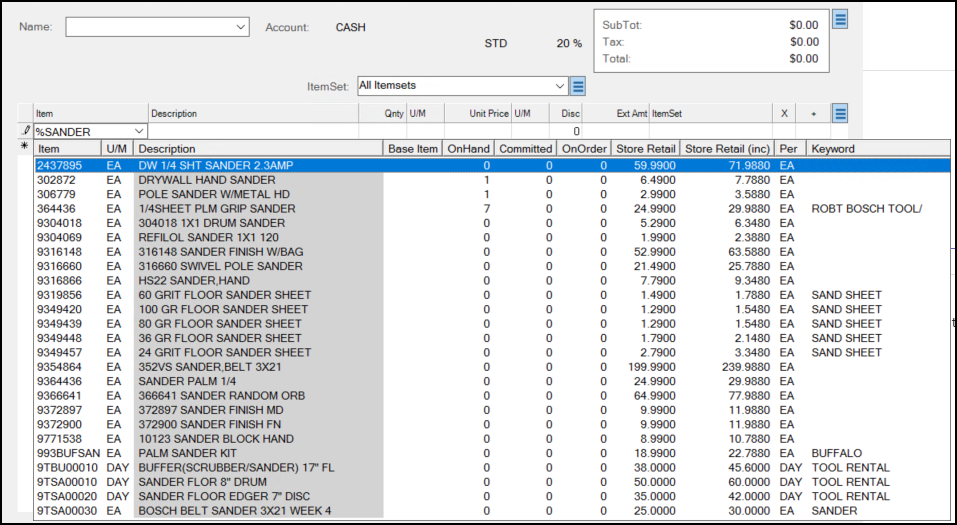
Selecting Items using a Vendor SKU
Use the SKU (Stock Keeping Unit) to describe the numbers or identifiers assigned to products. Your company may use its own item numbers (codes), it may use the same codes as a supplier/wholesaler, or a mix of both of these. Each item can be assigned up to three different vendor items (or SKUs). These identifiers are used when ordering products from the vendors (wholesalers, manufacturers, buying group, co-op, etc.).
Enter in the vendor's item number (SKU) in the item drop down and choose Vendor SKU from the alternate menu. If a match is located, the matching item (or items) will display. This option only works if an exact match is located. Partial matches are not returned.
Selecting Items using the Primary Vendor
Each item may be assigned one primary vendor. The primary vendor can be different for each branch (store location). To use this selection option, enter the full vendor code associated with the vendor. This option only accepts an exact match for an existing vendor code. All items in the current branch assigned to the vendor as a primary vendor will be included in the selection listing.
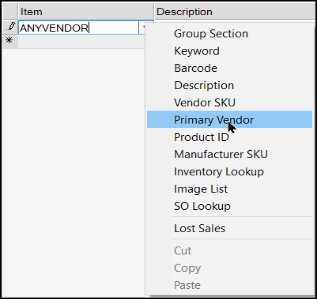
Selecting the Item using the Product ID
You can use the Product ID as a classification tool to either create custom product IDs (groups) for your related items or, if you are a Do it Best® member, you can use them to mirror the Do it Best product departments, categories, sub-categories, and product groups. You can use a combination of both custom and Do it Best product IDs; however, only one ID may be assigned per product. The same product ID may be associated with as many items as you like.
If you want to define your own product IDs, this is done from the Code Definitions form (Inventory > Database > Code Definitions) (select the "Product ID" tab from this form). To use Do it Best product categories, you must first retrieve the classifications using EDI (from the Purchasing area, choose the Vendor EDI transaction, Extras (radio button), and choose "Classification Maint."). Once this information has been populated successfully using EDI. Once completed, a "DIB" check box will appear on the Product ID selection form. This check box is hidden unless the categories table is populated with data.
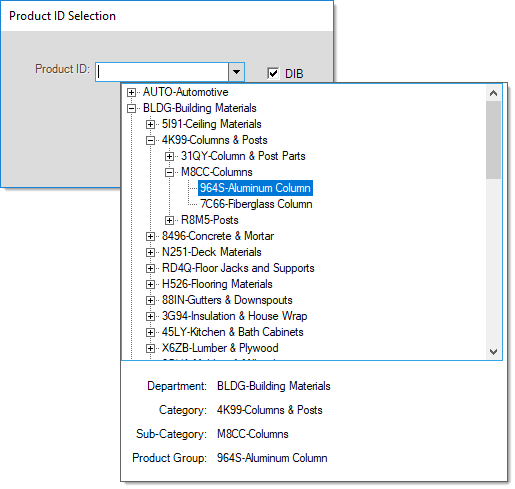
Do it Best Product Classifications
If checked, the form allows you to choose either a department, category, sub-category, or product group to produce an item selection listing. If you pick a department, all items assigned to the categories, sub-categories, or product groups within that department will be included in the selection listing, for example. Items may be assigned to any level; however, it's usually best if they are assigned to a product group (the lowest level). To choose a level in the tree, double click on the node to select it.
Selecting the Item using the Manufacturer SKU
When you search for a particular item and you know the item’s manufacturer's SKU, you can use that SKU to find the item. We call this enhanced search. The enhanced search feature must be set up before you use this feature. We have added the Manufacturer’s SKU to the default enhanced search options as well.
To search by the Manufacturer SKU, enter the SKU in the Item field, select the down arrow beside the item field, and choose the Manufacturer SKU option. The application displays the list of items that match the SKU you entered.

Sale Entry Form with Manufacturer SKU Search Results
Selecting the Item using Inventory Look up
Selecting Inventory Look up will open a Utility that searches for items by Group-Section or Department - Class - Fineline.
Note: This listing includes Disabled Items.
Inventory Lookup : Group-Section
In order to search by Group-Section, all items must be assigned to a group and section. Your company may define between 1 and 255 groups and also between 1 and 255 sections within each group. Groups and sections are numbered (again 1 - 255), but are also assigned a text description. In almost all cases, the text description is shown along with the numbers. Numbers are used because they take up less space and also makes sorting and searching data more efficient in the database. Each company can choose how it wants to organize its inventory.
Select a group to view all item within that group. You may then narrow down the list by selecting the section. Click on an Item to add it to the data grid. The main dialog window will become active as soon as you select an item, at which point you can adjust quantity and price as well as continue adding items. The Inventory Lookup Utility window will remain open in the background, facilitating navigation between the windows.
You may also use the "Filter Description by" field by typing in the item number or Description. The list will narrow down as you type in more characters in the field. Check the "Include Non-Stocked Items" to include all items, included items you don't currently carry.
Inventory Lookup : Department - Class - Fineline
There are three merchandising classes available: class, department, and fineline (sometimes named "subclass"). These can be used as a selection tool. Merchandising codes are typically reserved for codes provided by vendors and may be updated by EDI processing or when adding items using a vendor's catalog.
Select a Department to view all item within that department. You may then narrow down the list by selecting the Class and then the Fineline. Click on an Item to add it to the data grid. The main dialog window will become active as soon as you select an item, at which point you can adjust quantity and price as well as continue adding items. The Inventory Lookup Utility window will remain open in the background, facilitating navigation between the windows.
You may also use the Filter Description by field by typing in the item number or the description. The list will narrow down as you type in more characters in the field. Check the Include Non-Stocked Items box to include all items, included items you don't currently carry.
Selecting Items using the Image List Selection
The Image List feature provides a visual method for item selection. Before using the Image List feature, your company must define an Image List from the Image List Maintenance form available from the database menu in the Inventory area. There is one consolidated image list for your company. This list can have many different categories and sub-lists, however. Up to five layers of organization are permitted from the "start" location. The list should be organized from less to more specific categories and ending with items as the last level. Once a user opens the list, the list remains open in the background and retains the user's last location in the list if they re-open the list again. This is done until the user logs off, closes the application, or changes branch locations.
There are two types of content in the Image List: lists and items. Lists are indicated by either a yellow or an antique-white (light-yellow) background color. Items are indicated by a light or dark green color. The darker colors indicate the current selection. Keyboard navigation can be used as well as the mouse (single click) and touch screen if available.
Along the top of the form, navigation links are provided. Click on these to return to the "start" location or a prior list level.
Selecting Items using SO Lookup
Search for renumbered Special Order (SO) items by entering a full or partial SO item number in the data grid, right-click and select SO Lookup. In the example below, we are searching for an item called "SOWindow". A list of all "SOWindow" items will be returned; click on the <<<MORE>>> link to view additional items of the special order renumbered SKUs. Item are listed in descending order.
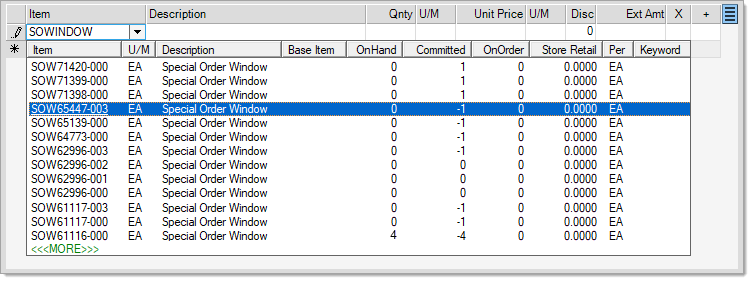
Selecting Items using Lost Sales
You can track your Lost Sales using the Inventory > Utilities > Lost Sales utility form as well as from any Item selection grid or Catalog selection control anywhere in the application. Search for the Lost Sales search to find out more about this functionality.
Can't Find the Items I am Looking For, Any Other Ideas?
There are two additional search features you can use to find items quickly in Point of Sale or Inventory. Both of these features must be enabled by Implementation or Support team members. These features are discussed below.
Using the Enhanced Item Look Up Feature
When Enhanced Item look up is enabled, item selection automatically involves the following fields: item number, description, and keyword(s). The column cells matching the look up text are indicated by a gray background color. With Enhanced Item look up enabled, there is no "more" option provided and the maximum number of matches shown is 70. This means that if more than 70 matches exist, not all will be shown, and you may have to either enter additional text to narrow the selection or use other (alternate) selection options instead. Item number matches are given a preference over description and keyword matches (since alternate methods do exist for selection by description and keyword if necessary); however, the listing is finally re-ordered by Item SKU so the item matches may not necessarily appear first.
Exact matches on an item SKU do not provide a selection list.
Selection with no entry in the text area as well as selection involving the alternate menu do not use the enhanced look up feature. In these cases, item selection does provide the "more" option, and works as expected.
Typically, the more text entered, the shorter the listing of matching results will be.
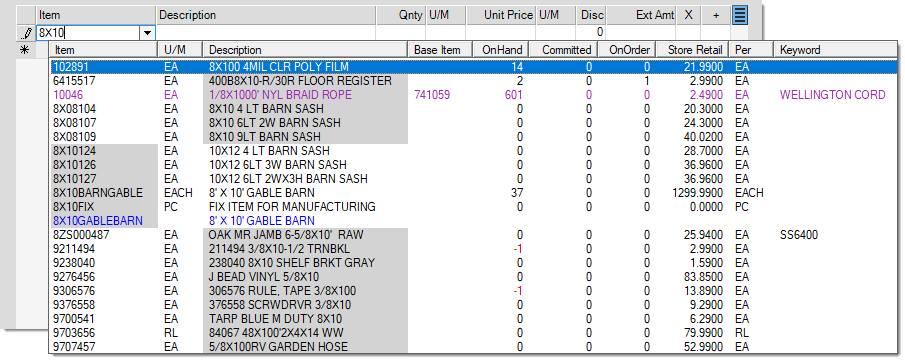
The Enhanced Item Look Up feature requires setup by ECI Support personnel. Support enables a parameter and populates a special look up table using a support utility. This is only done upon request. After the Enhanced Look Up feature is enabled, ALL users and ALL locations can use it for item searches in all data grids that include items.
You can disable this feature at any time by contacting Support. If for some reason, an "enhanced" search is disabled, the tables will need to be repopulated again if it is re-enabled in the future.
Wild card searches (using the % character) are not supported when using the Enhanced Look Up features.
We have updated the ecommerce API to support the transmission of three additional fields of information:
• Discount Date
This specifies the last date that the discount applies. (This allows the API to compare the discount date to the date the payment is being made to ensure the discount can be applied.)
• Discount Amount
The calculated amount of the discount. (This provides the amount of the discount, which the API can subtract from the ROA payment balance.)
• Outstanding Amount Discount
The original amount that can be discounted, minus the discount amount, and minus the customer’s account payment, minus any additional discounts not included above.
Additional details are available in the API Guide.
Using the Enhanced Item Description Look Up Feature
When you are looking for an inventory item and cannot remember the exact name or Item ID, you can use a tool for searching the item descriptions to find the right materials quickly. The Enhanced Item Description Search features to give you those tools. Traditionally, you were restricted to searching for 32 characters when you used a Description search, we have expanded this to 300 characters, when needed. Additionally, we have added additional description search tools, such as using quotes (“Drill Bit”) and using wild cards (Drill B*) to help search for items using their extended item description. The search results show the closest matches at the top and any additional results that match the criteria below.
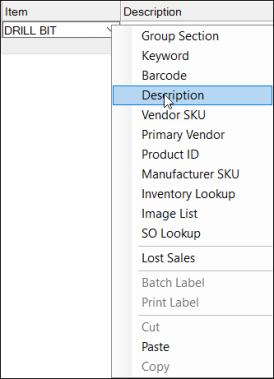
You can use this feature wherever there is an Item list (Point of Sale > Inquiry > Item Maintenance, etc.) and is restricted to ECI Hosted customers only. Adding this feature requires a lot of additional database overhead, which we can manage better in our hosted environment. To enable this feature, reach out to the Implementation or Support teams; as it is disabled by default. Once enabled, there are no special permissions required to use this feature; it is accessible to all users.
Search for the Enhanced Item Description topic for more information.
|
The Import (F2) and Ordering (F5) functions provide methods for retrieving item data from another source for the purpose of creating a PO. There are differences between Import and Ordering, however. Import functions create absolutely no linkage between the purchase order and the source document or file. Import functions are used to copy basic item data from an existing document or a Windows-based file. Ordering is different because it does create a linkage between the source document (customer order, etc.) and the purchase order. An example of this is "ordering" a customer order document by linking it with a new Purchase Order.
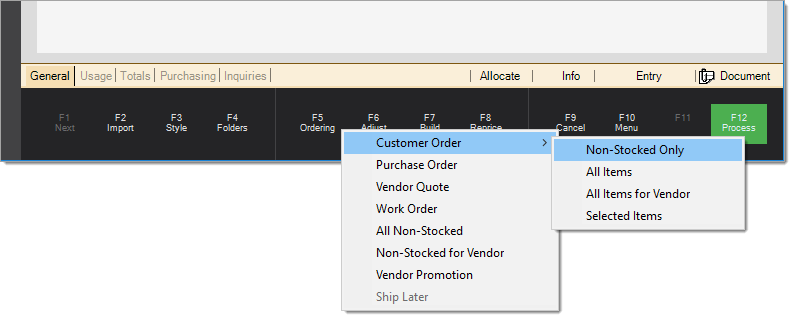
Use the Import function to copy data from but not link to an existing purchase order, even a mobile purchase order. You can also use the Import Wizard to copy data from an existing document or a supported Windows-based file (like an Excel spreadsheet). Again, the Import feature does not create linkages between the records it takes information from.
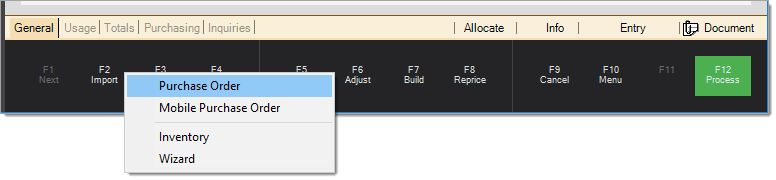
The "Mobile Purchase Order" option can be used if your company has purchased licenses for the Spruce Anyware app (a separately licensed product). This software runs on supported mobile devices. Beyond the ability to create a purchase order, users can collect document signatures, real-time inquiry, Point of Sale invoicing, price updates, and physical counts to name a few features.
Another way to populate the data grid is by using the Build (F7) function. This process chooses items based upon criteria you specify on the build form and item settings. A purchase order may be generated based upon a replenishment method (using minimum and maximum quantities) or it may be based upon a usage period you specify (override). Builds do require some maintenance and occasional tweaking to work well.
For a detailed explanation of automated ordering, please read the special topic Purchase Order Builds.
The Order Entry transaction offers a nice selection of Style (F3) functions. These can be used to view different information about ordered items in the data grid area of the form. Styles are particularly useful when viewing a purchase order that has been updated by EDI processing. The last (bottom) style named "Vendor EDI Tote" is only shown if the current vendor is used for Do it Best Corp. For this reason, the number of styles offered can vary. EDI processing. As is the case in other transactions, all styles except the topmost (default) selection (named "Order Entry") make the data grid read-only.

This is the default style used for Order Entry. The default style includes the item, description, quantity (ordered), unit of measure (for the quantity), unit cost, cost measure (UM), and extended cost. The "+" column displays a + symbol in the column when the item (row) has attachments (or notes).
This style provides the ability to compare ordered quantities vs. the quantities previously received. This would be useful in a "back-order" situation for example. The item, description, ordered quantity, quantity unit of measure (UM), received quantity, date received, and received document (it is possible for a single Purchase Order to be received on many documents).
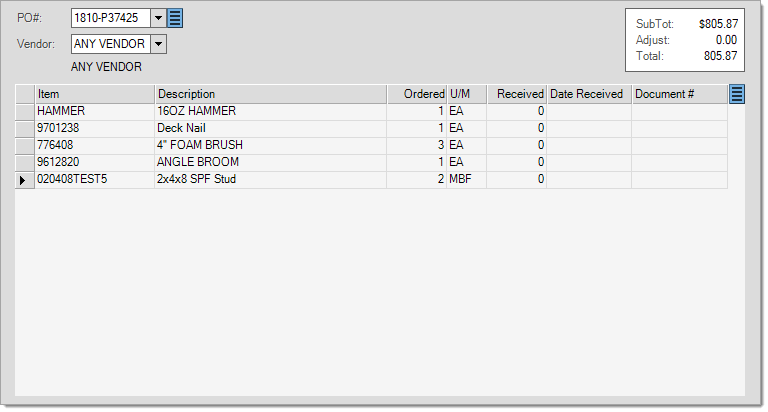
Received Display Style (F3)
The Adjustment Display style provides an item-by-item break-down of the adjustments (if any) applied to the current order. Some adjustment types are not applied to items, so only those that are will show an adjustment figure for the items listed in the grid. Up to three (3) adjustments can be specified per order, if you do not have unlimited adders enabled. The net total for all three (3) adjustment levels (if used) is shown. The unit cost and extended costs don't include the adjustments. Adjustments may be applied or modified using the Adjust (F6) function. Adjustments may also be applied automatically if associated with the vendor as a default.
Note: To learn more about Unlimited Adders and how to add them, see Order Entry - Unlimited Adders.
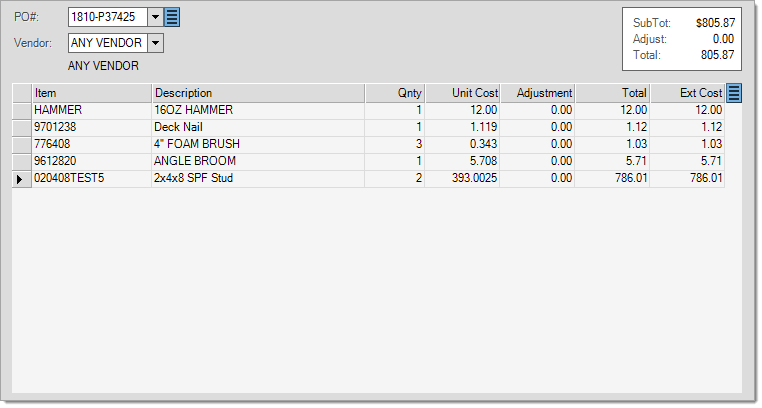
Adjustment Display Style
This style option displays the item, description, quantity, unit weight, extended weight, unit footage, and extended footage. Weight factors are only valid if they are applied and used consistently with items. Items that are not assigned a weight won't display this information. Additionally, footage only applies to items with dimensions.
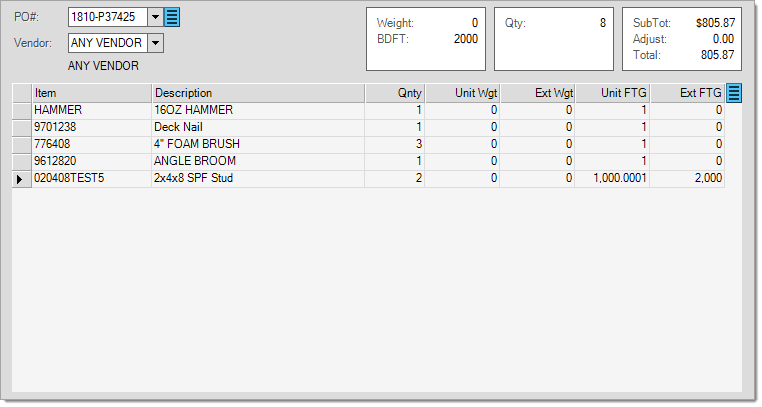
Weight/BFT Display
This "Vendor's SKU & UM" style lists your company's item SKU and description along with the quantity ordered, quantity unit of measure (UM), unit cost, cost unit of measure (UM), vendor's SKU (item) and vendor's measure (package quantity... aka. "order multiple").
The "Vendor EDI" style lists the item and description as well as the EDI Quantity compared to the Original Quantity ordered and unit cost. The EDI quantity is updated by EDI processing which does not apply to all vendors. EDI processing usually does not actually receive ordered items. In most cases, a new or existing purchase order is updated with the EDI data which must still be received (processed) by someone at your company after review.
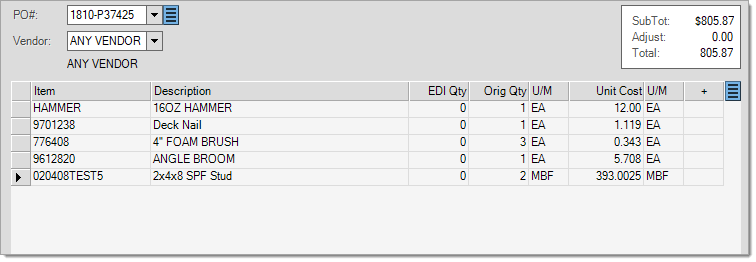
Vendor EDI
This grid style lists the item and description as well as the following fields that may or may not be updated via EDI processing: EDI quantity, tote, page, line number, and pick type. These types were especially added for use with Do it Best Corp.® and only appear when the vendor has been assigned a wholesaler ID of "DOITBEST" from the Vendor Maintenance form.
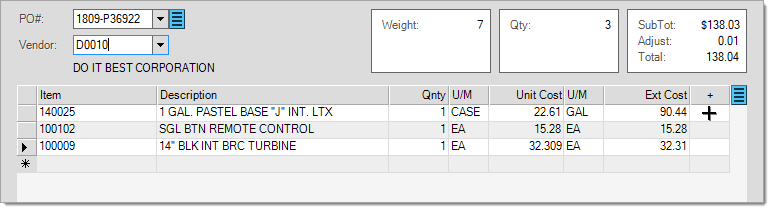
Vendor EDI Tote
Please read the following "Functions" section for more specific information about additional Order Entry functions.
Customer Orders and Direct Ship transactions, created from the Point of Sale application, and Work Orders, created from the Manufacturing area, all allow purchase orders to be created automatically when non-stocked items are added to the transaction. The purchase order is created during non-stocked item entry. Purchase orders that are created in this manner are not automatically treated as having a status of "ordered." This is done to make sure that any automated purchase order is reviewed by your purchasing department prior to any actual submission to a vendor.
Due to this, on-order quantities for items are not updated until the purchase order is updated to a status of "ordered." A check box on the Process (F12) form is used to designate this status.
See Also:
Closing, Voiding, and Re-opening a Purchase Order
A Menu Marker  may appear next to the "Purchase Order #" drop down if security permission is enabled. This contains three selections: Close Order, Void Order, and Re-Open PO.
may appear next to the "Purchase Order #" drop down if security permission is enabled. This contains three selections: Close Order, Void Order, and Re-Open PO.
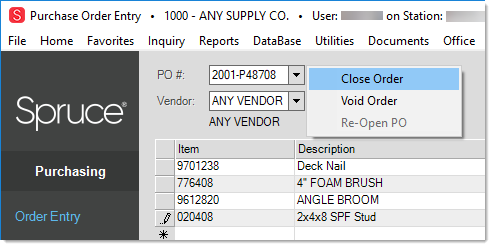
Regardless of your selection an additional dialog is provided for document selection:
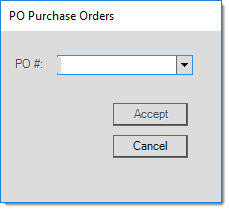
Closing an order, marks the selected document as closed and prevents any selection for processing reasons; however, it does not remove the purchase order document. Ordered items that were not received will no longer be considered "ordered" when the PO is closed. Closed purchase orders can still be viewed from documents.
Voiding a purchase order is different and is only allowed in certain cases. This removes the purchase order entirely. No reference to the document is retained in this case. Voiding cannot be undone. Partially received purchase orders may not be voided, but can be "closed."
Attempting to void a purchase order that is linked to customer orders, produces a warning. If the user continues, any items linked with customer order(s) will not be removed from the customer orders but will no longer be linked to a purchase order. Direct Ship purchase orders cannot be voided from this area (they can be removed in Point of Sale). A notification message may be automatically generated whenever a user voids a purchase order.
The current order (if any) is not assumed to be the order you want to close or void. A document selection dialog is provided. Alternate look-up selections for "item" and "vendor" are provided on the down button's context menu.
This feature allows you to select and re-open a purchase order for your current branch. Reopening a purchase order resets the status of the order and item details to not ordered. You must re-save the order and check the Ordered check box to update on-order quantities for the items.
Re-opening a purchase order does not "undo" any EDI updates or receiving processes that were done. If the order was previously received, and you also want to reverse the receipt, you may be able to use the receipt back-out function from the Cost Corrections form available from the Inventory area. This should be done prior to re-opening the purchase order. There are some restrictions on receipt back outs.
Additional Context Menu Functions
There are three Menu Marker  functions available next to the grid in Order Entry: Remaining, All Items, and Remove Customer Order. The first two options (Remaining and All Items) affect both the display and totals summary at the top of the form.
functions available next to the grid in Order Entry: Remaining, All Items, and Remove Customer Order. The first two options (Remaining and All Items) affect both the display and totals summary at the top of the form.
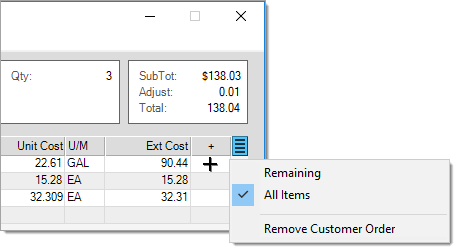
The Remaining selection shows the total remaining as well as just displays the items that have not yet been received in the grid area.
All Items is the standard Order Entry display listing all PO items regardless of received status.
The Remove Customer Order option is used when creating a new Purchase Order from copied customer order information. It allows individual customer orders to be removed from a Purchase Order containing multiple orders.
Functions
There are a number of standard functions available from the Order Entry transaction that provide additional capabilities. The four transactional functions (Ordering, Adjust, Build, and Reprice) are discussed in the following topic. Processing is covered by the Process Form topic for Order Entry. Transactional functions, such as the Style (F3) function are discussed in this topic (above).
Using Cubes in Purchase Order Entry
It is helpful to have the Cubes data in the Purchase Order Entry process to ensure you have enough storage space for the materials you are ordering. It would also be useful to know the Cubes values of your supplier’s delivery vehicles so you know if you are ordering more than a single load’s worth of stock.
To see the cubes information in Purchase Order Entry:
1. From the Main Menu, choose Purchasing > Order Entry to display the Purchase Order Entry form.
2. From the PO # list choose New.
3. From the Vendor list, choose the vendor that supplies the item you have added cubes values for.
4. In the data grid, enter an item you have added cubes values for.
The application displays the weight, volume, and cubes values in a new box at the top of the form. These values update when you add more items with cubes, weight, and volume values to the data grid.

Purchase Order Entry with Ext Cubes Values for the Selected Quantity
5. Choose Style (F3) to display the context menu and choose Weight/Volume display.
The data grid updates to display the Ext Cubes value for the quantity you selected.
Note: To make changes in the data grid, return to the Order Entry style. The Weight/Volume display option is view-only.
6. Alternatively, you can choose Folders (F4) and choose the Info tab, to see the Cubes values of the selected item.
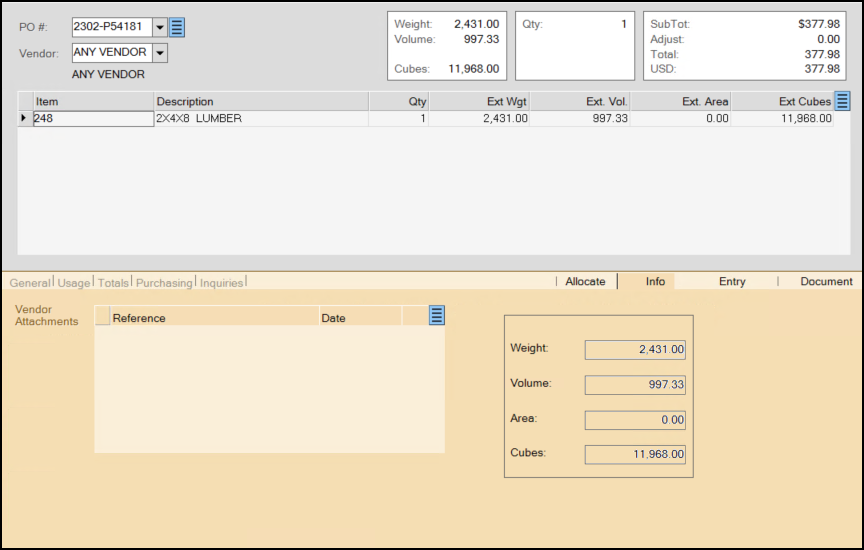
Purchase Order Entry with Cubes Value in Folders
Multicurrency in Purchase Order Entry
Multicurrency allows you to order merchandise from a foreign vendor. Items (and adders) are entered in the PO in the vendor's currency. When the PO is received (see Receipts), the amounts will be converted into your local currency on import. The Multi-Currency option must be turned on in Maintenance>Database>Parameters and you must have a vendor designated as a Foreign Vendor. While the data grid will show the vendor's currency, the total cost will be shown in the foreign currency and local currency. Exchange rates are defined in Currency Code Maintenance and must be updated manually as exchange rates routinely fluctuate.
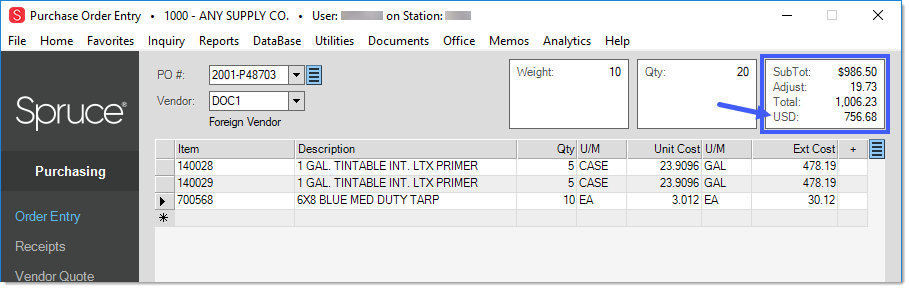
You can use the "Local Currency" Style (F3) to view the local currency equivalents for each of the items.
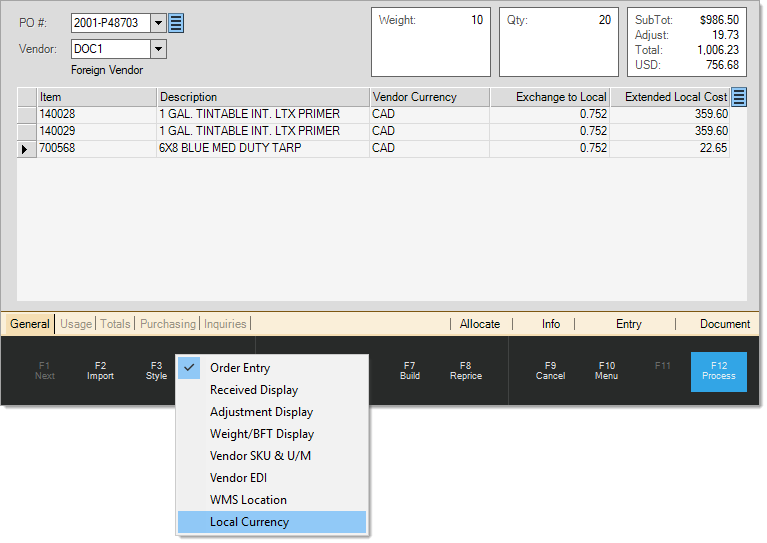
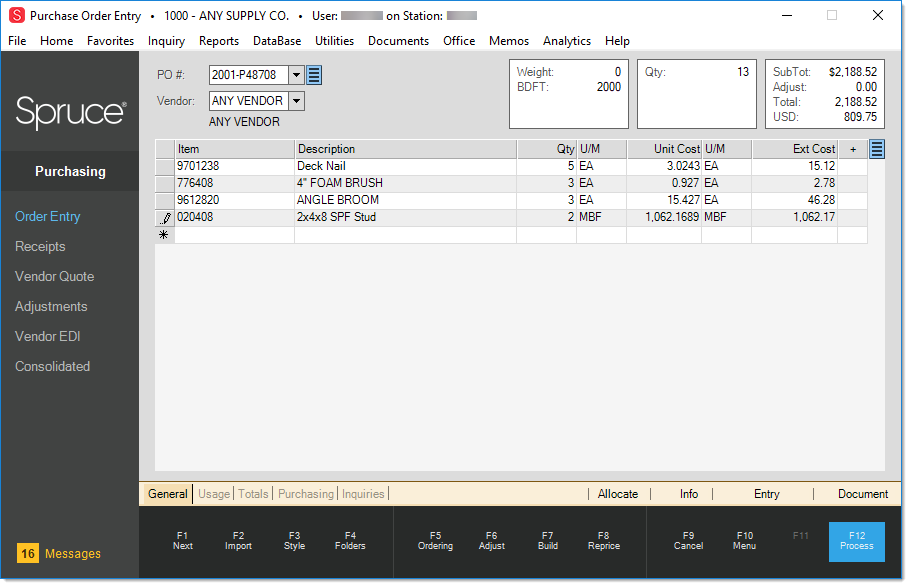
![]() For more information about manual item entry and selection, click here.
For more information about manual item entry and selection, click here.
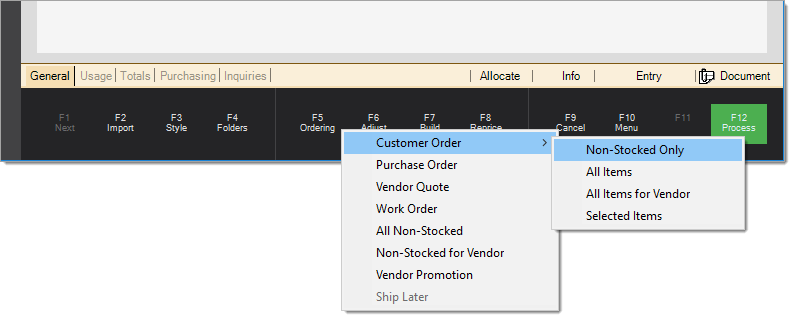
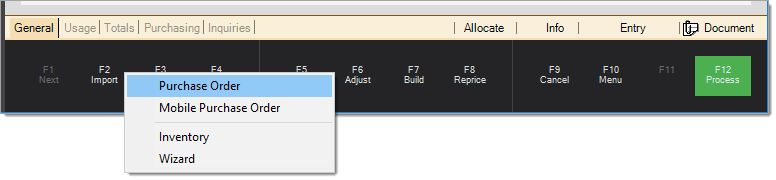

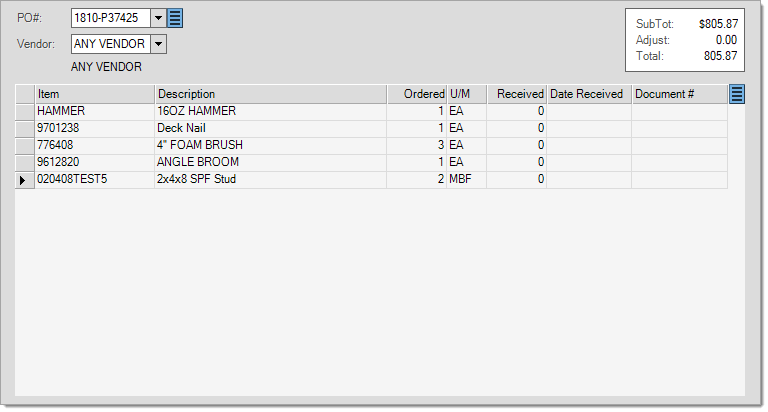
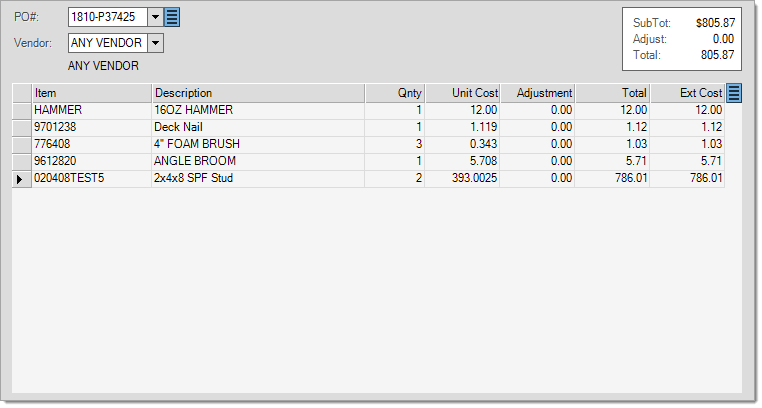
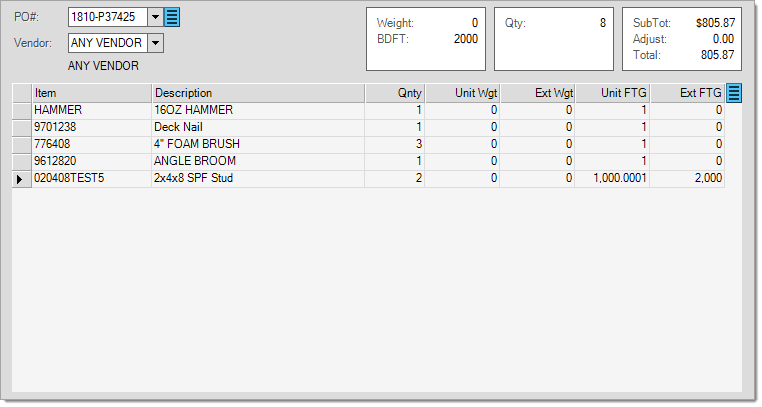
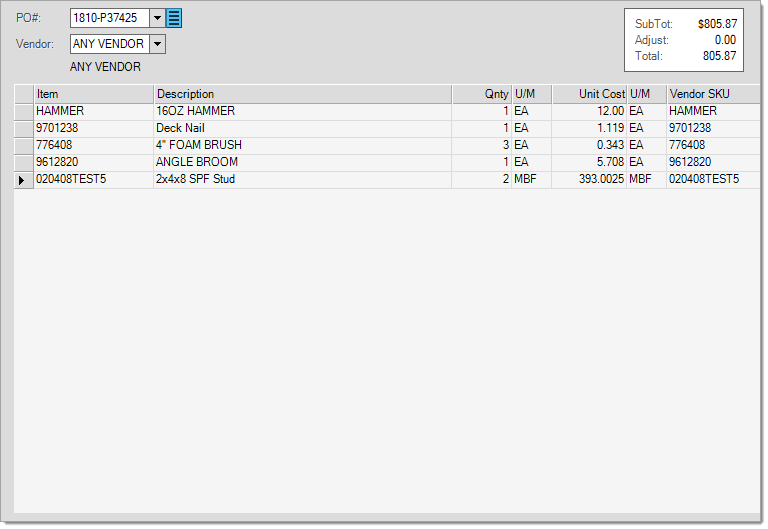
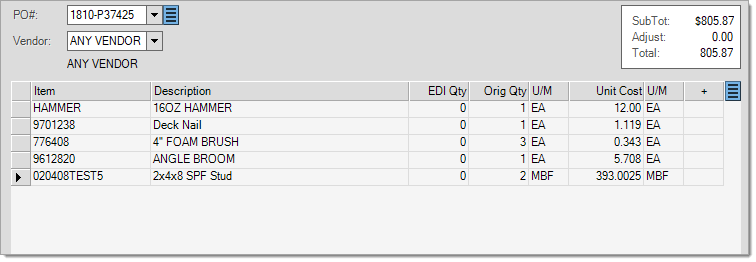
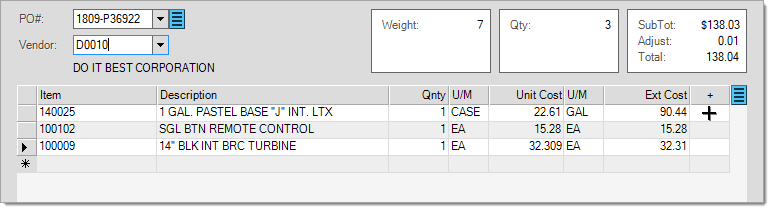
 may appear next to the "Purchase Order #" drop down if security permission is enabled. This contains three selections: Close Order, Void Order, and Re-Open PO.
may appear next to the "Purchase Order #" drop down if security permission is enabled. This contains three selections: Close Order, Void Order, and Re-Open PO. 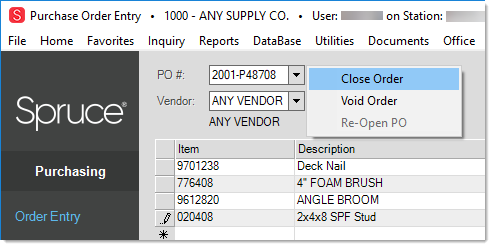
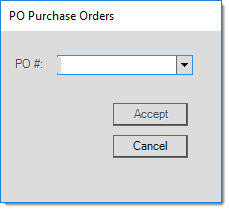
 functions available next to the grid in Order Entry: Remaining, All Items, and Remove Customer Order. The first two options (Remaining and All Items) affect both the display and totals summary at the top of the form.
functions available next to the grid in Order Entry: Remaining, All Items, and Remove Customer Order. The first two options (Remaining and All Items) affect both the display and totals summary at the top of the form.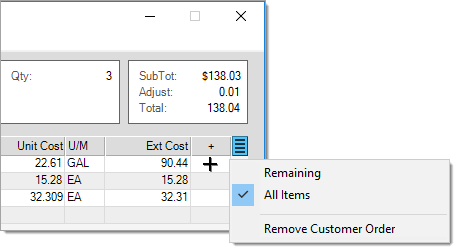

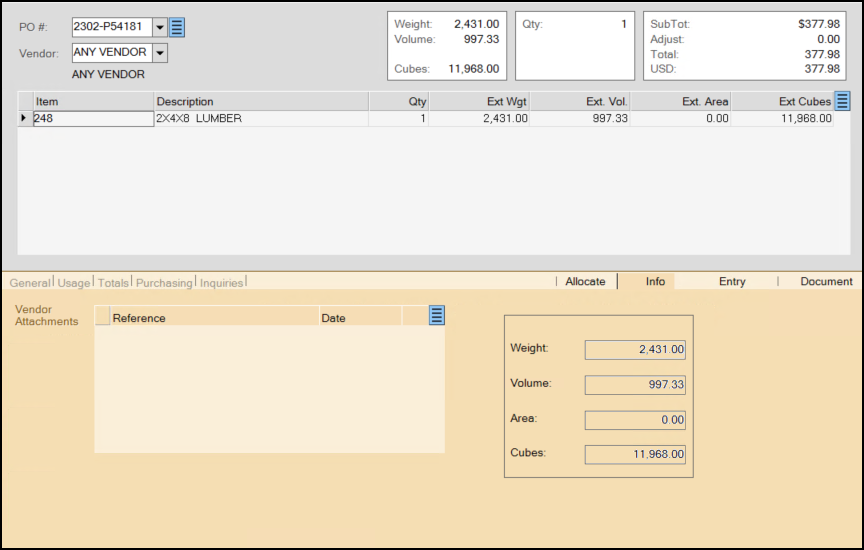
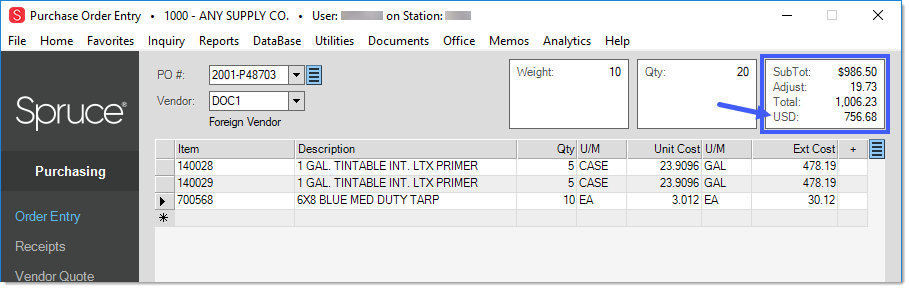
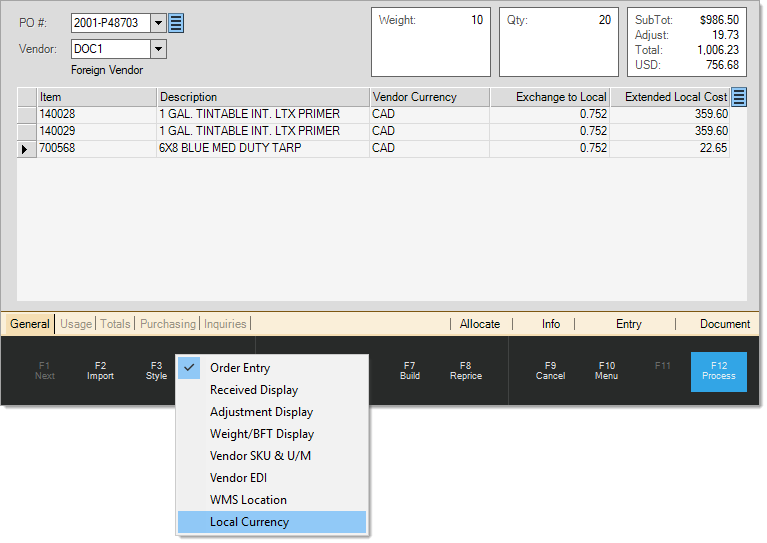

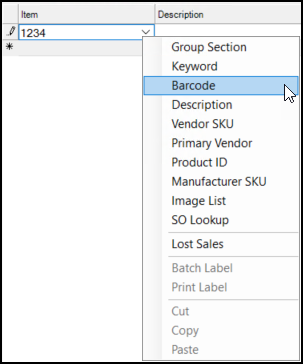
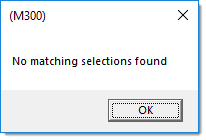

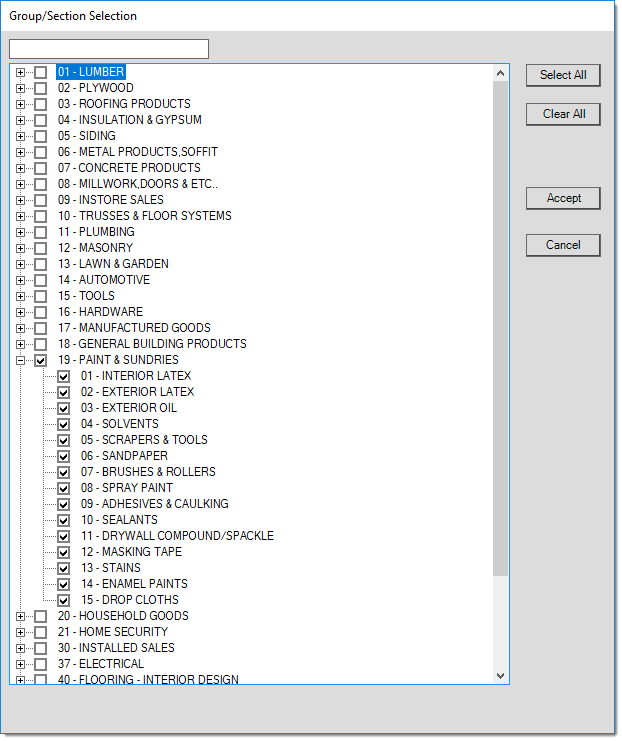
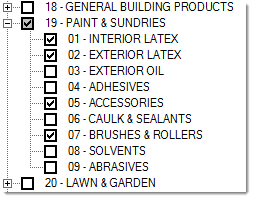
 . If you select some but not all sections within the same group, the group's check box background is changed to gray
. If you select some but not all sections within the same group, the group's check box background is changed to gray  . Use the Select All button to select all groups and sections. Use the Clear All button to clear all check boxes. Choose Accept to build a selection list based upon the groups and/or sections you have chosen (checked). Or, click Cancel to close the window and
. Use the Select All button to select all groups and sections. Use the Clear All button to clear all check boxes. Choose Accept to build a selection list based upon the groups and/or sections you have chosen (checked). Or, click Cancel to close the window and