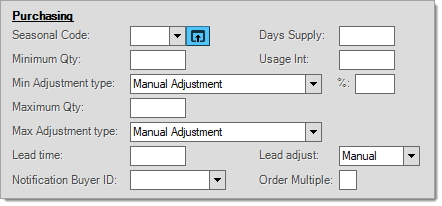Item Maintenance > Purchasing > Vendor
The Purchasing (ALT-P) tabs can be used to define an item's purchasing parameters for up to six vendors. Information will not be saved unless a vendor item number (SKU) is entered. When first setting up vendor-item information for a product, the titles of the tabs default to the following text: Primary 1, Alternate 2, Alternate 3, etc. After you save the vendor-item entry, the application updates the tab titles with the first 20 characters of the vendor's name. For a detailed explanation of how these settings are used with Purchase Order Builds, see the topic Determining Order Quantities.
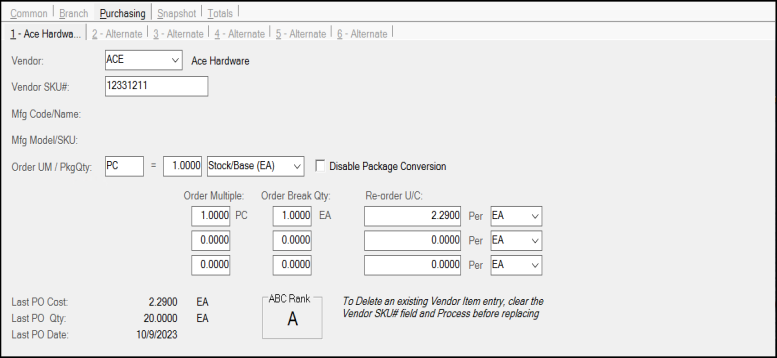
Vendor
This is the vendor code for the primary or alternate supplier. Vendors can be added or modified in the Vendor database which is accessible from either the Purchasing or Payables applications.
This is the item code to be used when ordering goods from this supplier. Clearing this field and re-saving the item, removes the vendor-item record. Vendor SKUs are printed on purchase orders for the vendor but are not displayed in transactions.
The left-most text area is used to designate a text description describing the measure used by the vendor. The text does not have to match any of the item's defined units of measure. Even if the "Order UM / PkgQty" entered does match one of the item's measures, it does not necessarily indicate any relationship to the item's measures for purchasing from the indicated vendor. The Order UM / PkgQty measure and relationship is primarily used by EDI (Electronic Data Interchange) and automated ordering (PO Build). The relationship determines conversions between the vendor's order multiple and your item's defined measures for the calculation of package quantities.
The inputs to the right of the equals symbol are used to designate the relationship between that vendor's measure and your item. They may be equal (1:1) or not. as well as that package (aka. order multiple) measure's numeric relationship to the item's measurements (using the drop down to select one of the item's Units of Measure). The Order UM designated may or may not be the same as any of the item's existing units or measure.
Disable Package ConversionSome vendors regularly adjust their "package" quantities. File Maintenance (EDI) updates can change the package quantity and other purchase setting such as costs and cost units-of-measure. These changes can impact ordering. If a vendor does this, it's best to disable the package conversion. When disabled, instead of attempting to convert the package quantity to one of your item's measures, we assume that the vendor's "retail" measure matches your item's BASE measure. In this case, the vendor's package quantity (adjusted to their "retail" measure) would be assumed to match the same quantity in your item's BASE measure. Package conversions come into play when updating a Purchase Order via EDI processing --or-- when using the Build (F7) function when creating a purchase order in Order Entry. Vendors, such as ACE Hardware and Do it Best Corp., may assume that their "retail" unit of measure and your item's are the same. Given this assumption, EDI processing may change the numeric "package" relationship automatically. If the "disable package conversion" option is checked (enabled), the numeric relationship between the vendor's "retail" measure and your item's base quantity is always considered 1:1 (equal) regardless of any package quantity specified. If your item's BASE measure isn't the same as the vendor's retail, you won't be able to use the "disable" check box without changing the item's BASE measure (which isn't easy and requires merging the existing SKU into another with the desired measure and then renaming it back to its original SKU). The only other option in this case would be to not disable conversion, establish the current conversion quantity, and monitor it in the future. If your vendor doesn't regularly change its package quantities, it's best to choose a measure from the drop down that matches your vendor's whenever possible. |
The "Order UM / PkgQty" relationship allows for vendor-specific measures that don't have to match the item's standard measurements used by your company. Additionally, this forces quantities calculated for automated builds to match the required multiples of the vendor's package quantity (it does not display or print quantities in the vendor's measure, however). If you are using EDI with purchases for the vendor, it's best to set the unit of measure drop down to a UM matching the vendor's measure. If your item doesn't have a comparable measure and you don't want it to, check the "disable package conversion" option.
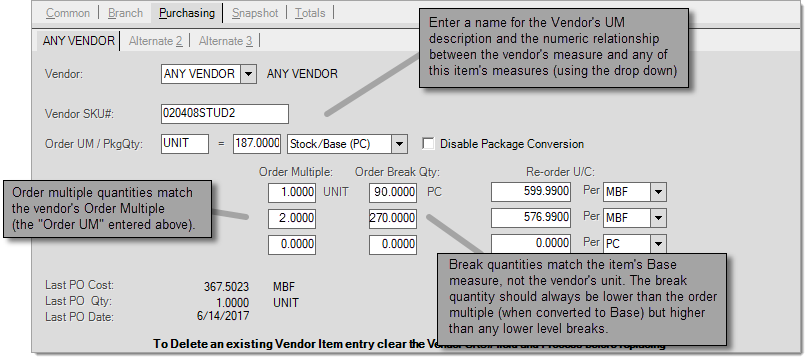
For example, a vendor may only ship caulking in cases of 12 each (tubes). If the vendor assumes an order of one always means one case not an individual tube, the following would be used if your company's base unit of measure is EACH for the caulk:
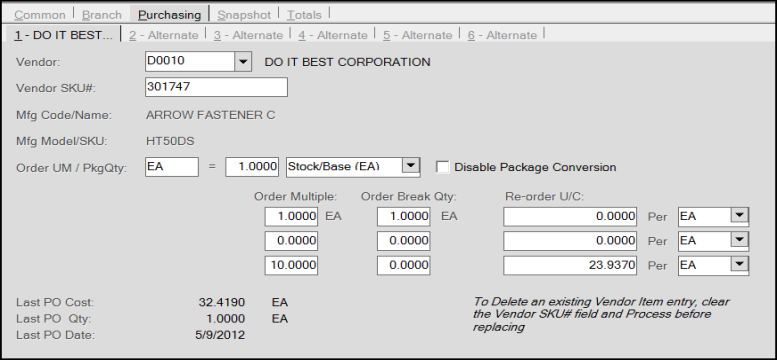
Order Multiples and Breaks
Vendors may offer better cost pricing based upon the quantity ordered. For example, a higher price may be charged for small quantities and a lower price for larger (bulk) quantities. Multiple levels provide a way of maintaining a vendor's volume pricing in the application data for use when using automated ordering (via the Build (F7) function in Purchasing, Order Entry, for example).
For each vendor, we provide three (3) levels of multiples. You don't have to use all three (3) levels.
Order Multiple (Column)
These quantities uses the vendor's unit measurement, not the item's BASE. If the vendor offers different pricing based upon the quantity ordered, up to three (3) levels can be configured here. Levels are intended to represent ascending quantities where the top level would be the smallest quantity to order and the bottom the highest. Levels with a zero (0) multiple will not be selected. Unused levels should be set to zero.
The "Order Multiple" values represent the quantities you need to order in order to receive the cost designated. If multiples (price breaks) exist, the cost assigned to the multiples would be applied when ordering either the exact multiple or any factor of the multiple (not the break quantity). If the quantity entered matches more than one multiple, the lowest cost multiple is used.
For example, if there's a multiple of ten (10) and one hundred (100), and the user enters a quantity to order of one hundred (100), the cost for the one hundred level (assuming that this level has the lowest cost). If the user entered a quantity of fifty (50), the cost for the multiple of ten (10) would be used. A quantity of eleven (11) would use the multiple for one (1) since eleven doesn't evenly match any of the other multiples (it's not a factor or 10 or 100).
Order multiples apply to manually entered purchase orders as well as purchase order builds.
Break quantities are only used by automated purchase order builds, not manual entry. Breaks determine the "trigger" for an automated build to order a quantity using the multiple quantity and cost. "Order Break Qty" is not the quantity to order and typically would be equal to or less than the order multiple. Order Multiples are in the vendor's measure (Order UM / PkgQty). Order Break Qty is in the item's BASE measure, so they are not necessarily the same measurement.
It's possible for each item to be linked with up to three (3) different vendor-items. For each vendor-item, it's possible to define up to three (3) levels of multiple-break quantities and costs. In many cases, order multiples are populated by EDI processing or Catalog import rather than by manual updating. EDI is only available with selected vendors and both functionality and options vary.
Break OverrideUsers may designated a "preferred level" which may be different for any particular branch location. This is done using the "Order Multiple" field located on the Branch (Alt-B) and Codes (Alt-O) tab in the Item Maintenance form (see below).
The Order Multiple (default level) can be set to a number between 0 and 3. A zero means that the software will pick the level automatically based upon the best cost, needed quantity, and other settings. A number between 1 and 3 means that the software will only use the level designated. Why do this? A company's locations may vary in sales volume or physical space. For a particular location, it can make sense to limit the quantities ordered to smaller quantities even if the price may be lower were you to order a higher quantity. The reverse might also be true. It might make sense for a larger location or warehouse to only order larger quantities in order to receive the best pricing. How is a level selected? In the simplest terms, levels are select based upon the quantity needed, the multiple quantity, the break for the level, and the cost. Unless a default level is set, the level that meets the quantity requirements with the lowest cost is selected. If no levels would apply to the required quantity, the product will not be ordered. |
This quantity does use the item's BASE measurement and determines whether another full multiple should be ordered (based on the quantity needed) for automated purchasing only (PO Build). Break quantities may be used by your company to control the point at which you order a higher quantity of an item (usually this also triggers a lower price). A "best price" method is used for selecting the best price that meets your company's quantity needs.
For example, if clear silicone sealant has a minimum of 24, and the vendor's multiple is a case of 12 EACH, this setting determines how many tubes must be needed (required) before ordering before another full case (or multiple). If there was only one level for this example item and the break was 6 EACH the item would only order a CASE if the calculated quantity needed was at least 6 EACH. If the calculated need was 20 EACH, 2 cases would be ordered at this level; however, if the needed quantity was only 14 EACH, only 1 CASE would be ordered because the difference between the quantity needed and a full case (14-12=2) is not higher than the break (6).
The break quantity should always be either lower than or equal to the order multiple it relates to and higher than any lower quantity level's order multiple (when translated into BASE quantity). For example, if the top level's order multiple is 1 CASE, and 1 CASE = 12 EACH, the break for the next level should be greater than 12.
If a break quantity is not specified, but the level has both a non-zero multiple quantity and cost specified, the lowest valid cost level will be considered to have a break of one (1) and any other valid levels a break equal to their multiple (in BASE terms).
The re-order cost is used for Purchase Order builds pertaining to the particular vendor. Only the first level cost is used for Vendor Quotes. On a purchase order, manual entry will only match the break cost if the quantity entered matches the Order Multiple quantity exactly or is a multiple of the Order Multiple. Levels without a cost are considered valid for Build (F7) processing and will use the item's last receipt cost instead.