EDI Promotions
Some vendors may provide promotional data which is retrieved via EDI (Electronic Data Interchange) processing. A "promotion" consist of goods that a vendor is offering special pricing for during a set period of time. For example, promotions may be linked to a conference or trade show, or may consist of seasonal specials, advertised sales, etc. When promotional data is available and retrieved from a vendor, the promotion items and terms can be reviewed using this Utility. Promotional data is currently only supported with Do it Best Corporation EDI
What do I use Promotions for?
Promotional Data can be used for both purchasing and sale pricing.
Purchasing
Promotions can be used to create a purchase order from the Purchasing area's Order Entry transaction. This is done by selecting the Ordering (F5) function and choosing "Promotion."
Sale Pricing
Promotions can be used to generate Sale Pricing. This is done from the Inventory area's Price Updates transaction. Choose "Sale Item Setup" and then select "Vendor Promotions" from the Import (F2) function's context menu. Sale pricing is not effective until it is applied. This happens automatically on the start date of the sale or it can be done immediately when saving the sale pricing using the "auto apply" check box.
Copy
Prior to ordering using a promotion or generating sale pricing, users must select items here (using the "Copy" check box column). For purchasing, you can also designate the desired order quantities using this form (in the "Quantity" column).
Processing from the Promotion utility only updates the promotional data, it does not order the goods or create sale pricing.
Item numbers that appear in blue text are goods that don't currently exist in your inventory. The "Add to Inventory" (F5) function can be used to add an item as long as you have defined a template item for your EDI vendor. Only one item may be added at a time using this function.
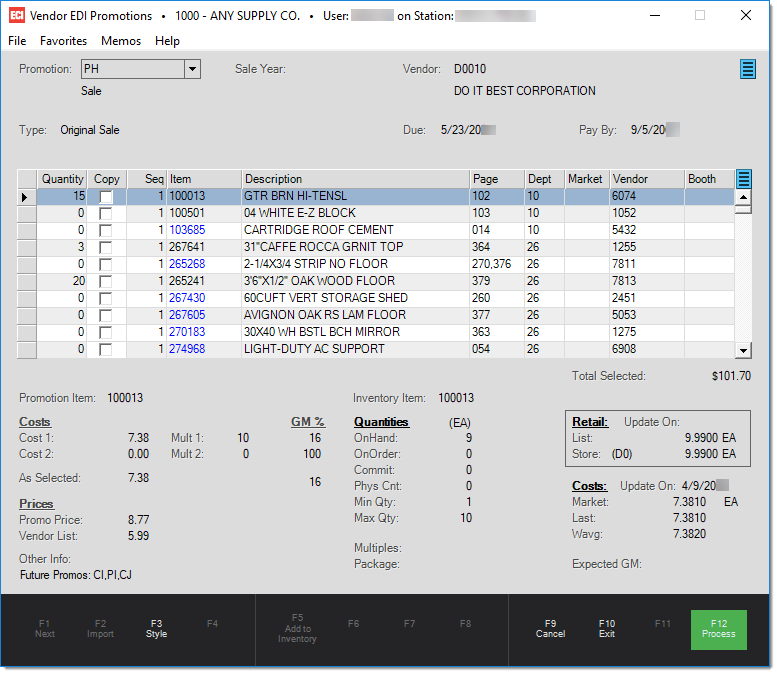
Choose an existing promotion using the drop down at the top of the form. Existing promotions can be deleted using the menu marker icon, ![]() , near the top of the form. After selecting a promotion, a grid appears in the middle area of the form listing the items in the promotion.
, near the top of the form. After selecting a promotion, a grid appears in the middle area of the form listing the items in the promotion.
Information below the grid displays additional promotional data for the current item (in the grid) to the left. The right-hand area below the grid lists information from your inventory for the item (if the item exists in your inventory).
Style (F3)
This function modifies the grid's contents and format offering 4 different view selections: Default, Pricing, Margins, and Other. All styles include the item number, description, copy selection (check boxes), and quantity. The "default" style is shown above, it includes catalog page, department, market, vendor (manufacturer), and booth.

The "Pricing" style view displays information regarding item costs, multiples, unit of measure, and extended amount:
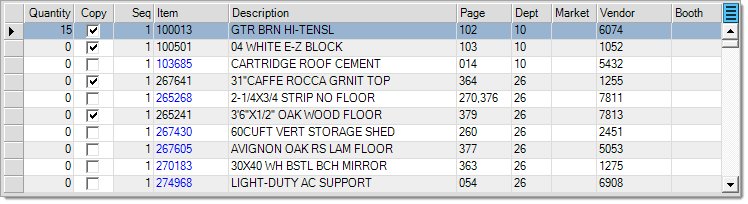
The "Margins" style displays the suggested retail, unit price, and the margins using each of the two (2) cost multiples as well as your current "selected" margin (the margin is based upon the quantity entered in relation to the multiple that quantity matches).
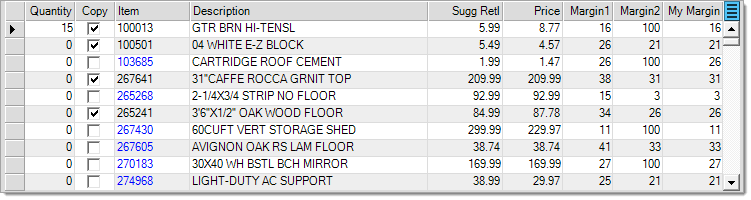
The "Other" style lists miscellaneous information such as item bar codes, model numbers, and dates. The pay by and due date are related to when payment is due were you to purchase the promotional items. Typically, these will be the same for all items in the same promotion.
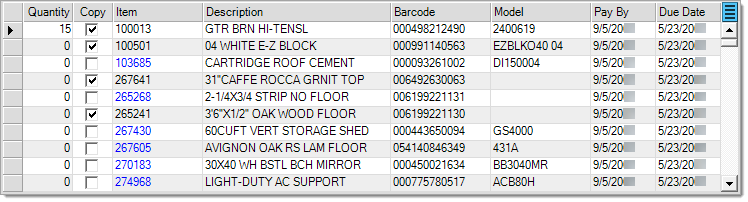
Add to Inventory (F5)
The "Add to Inventory" (F5) function can be used to add the catalog item to your active inventory if it is not already on file. A branch selection form opens if your company has multiple locations.
This function is only available if a template item has been designated for the vendor. The template item sets default settings such as the group-section and other fields not provided by the catalog data. Settings for added items should be reviewed and changed as needed. Template items are specified in the Branch maintenance form under the EDI tab for the vendor. Branch maintenance is located under the Maintenance area's Database menu.
Process (F12)
Use this function to save any changes made to the promotion such as changes to the copy status or quantities on items.