Signage Designer
Use the Signage Designer tool to create your own custom promotional signs. The Signage Designer is found in Inventory > Utilities, and once open can be resized by dragging the window or maximizing to a whole screen view. Promotional Signage must be turned on in Database > Parameters to have access to this feature. Please contact your aftermarket sales representative to enable this feature.
Reviewing the Signage Designer Features
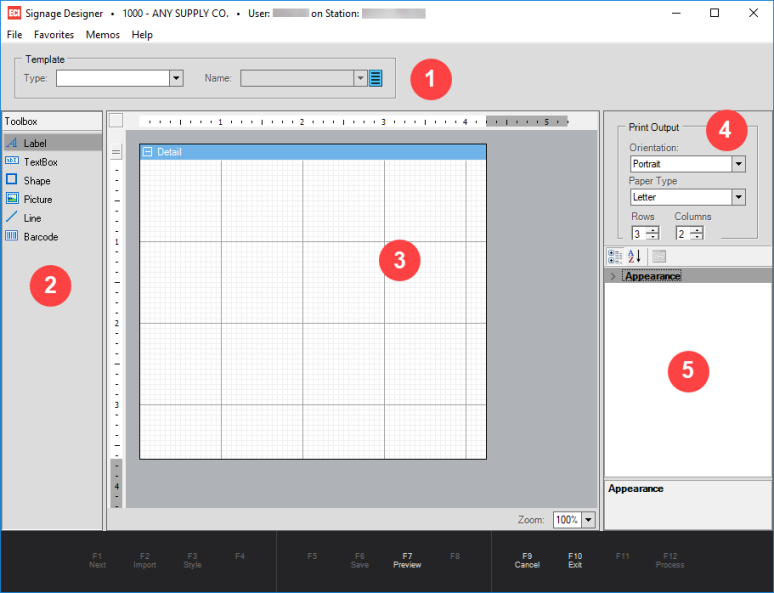
|
|
Template Area where you selected a template type to use. •Type: The template type will determine what type of data mapping you will have access to. Options of types are Price Update, Sale Price, and Inventory. A template type must be selected. •Name: Create a new template name or select an existing one. |
|
|
Toolbox Click and drag a tool onto the canvas. See Toolbox for a description of all the tools. |
|
|
Canvas The Canvas area is the work area where you create and edit templates. |
|
|
Print Output Define paper orientation, type and number of rows and columns per page. The amount of rows and columns will determine the canvas size. In the example above, one letter size paper would have 6 templates per page. |
|
|
Properties Grid Adjust the properties to customize a tool. Depending on the tool selecting, examples of properties are font, color, background color, data mapping, etc. See Properties for a description of the options in this menu. |




