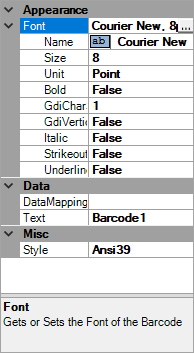Signage Designer Toolbox
The Toolbox section is where the tools used to create your promotional sign are located. Drag a tool onto the canvas area and use the Property Grid to make size, color, font, etc. changes.
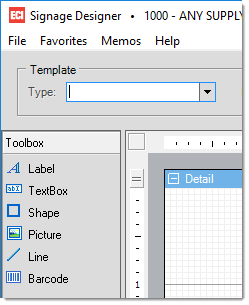
Label
The Label tool displays data or static text. A label is created when you drag a field from the toolbox onto the canvas. An expression can display fields from a database, calculate a value, or visually display data. You can edit the appearance of the text by editing the properties. The Label and TextBox tools are very similar with the exception of the "Angle" and "Output Format" options.
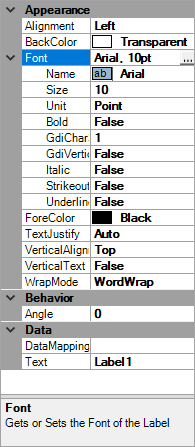
Textbox
The Textbox tool displays data or static text. A Textbox is created when you drag a field from the toolbox onto the canvas. An expression can display fields from a database, calculate a value, or visually display data. You can edit the appearance of the text by editing the properties. The Label and TextBox tools are very similar with the exception of the "Angle" and "Output Format" options.
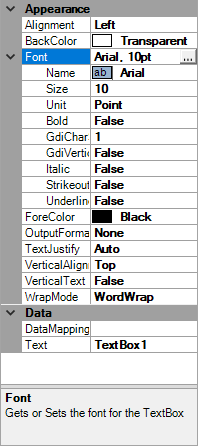
Shape
The Shape report control, a graphical element that has no data associated with it, allows you to mark visual boundaries or highlight specific areas of a report with rectangles, rounded rectangles, or elliptical shapes. Add a shape by dragging it from the toolbox onto the canvas. You can edit the shape by changing settings in the property grid.
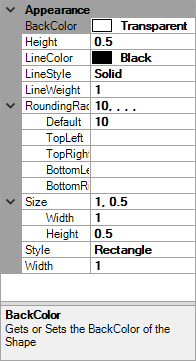
Picture
This tool displays a picture that you add to the layout. Once you drag the Picture box onto the canvas, select the image to import by clicking in the Image field in in the properties grid and clicking on the ellipse button or link to an image in your database by using the datamapping field. You can also resize the image and define image alignment from the Properties grid.
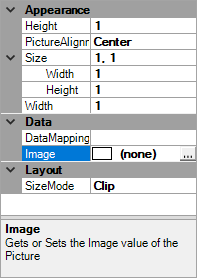
Line
The Line control can be used to visually separate data regions in a layout. You can set properties in the Properties grid to control the appearance of the color, style, weight, and size of the line.
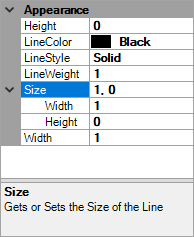
Barcode
Add barcodes to your templates by clicking and dragging the tool onto the canvas. You can have a static barcode, or use datamapping to link to existing item barcodes.