VeriFone PAYware Connect Integrated Processing
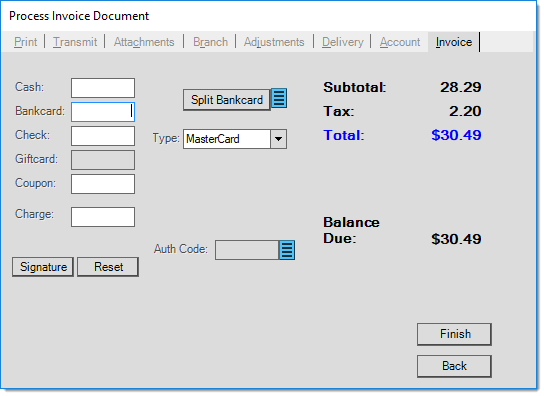
If you are using a VeriFone® MX series signature pad device, the customer is prompted to swipe their card automatically. Once a card has been swiped, the form will reflect whether the card is a credit or debit card, the card brand, the last 4-digits of the card number (including masking characters), and the masked expiration date. When processing a card transaction for a system account, the "name" (on the
The type of communication between a signature pad and the customer will vary based upon the type of pad and the options your company has enabled for the pad. Some pads must be specially configured in order to perform debit transactions, so "debit" may or may not be an option based upon your company's choices when they purchase a pad, for example. VeriFone MX series pads are capable of processing credit, debit, gift cards, cash back/cash out, etc., but your company may not choose all of these options. For more information, as well as visual examples, of VeriFone MX series signature pads, see the topic Using at Point of Sale found under the Special Topics, Hardware & Peripherals, Signature Pads section.
Typically, the flow of what a customer will see matches the list below (VeriFone MX series pads only):
1. Prompt to Swipe a Card (or manual entry if after several attempts, the card can't be read).
2. Prompt to Choose a Card Type: Credit, Debit, Gift Card.*
3. Prompt for Cash Back (if Debit).*
4. Prompt for Cash Back Amount (if Debit and Cash Back/Cash Out enabled). *
5. Prompt to Verify the Total.*
6. Prompt for either a Signature or Pin Entry (Debit).
*Optional
Additional Information for Card Processing
Entry of additional information about a card can help prevent fraud and also can sometimes mean your company is charged less for card transactions. The following information can be entered in addition to the standard card number, expiration date, etc. information. Most additional information can be optionally required by changing the severity on Task List messages.
3-Digit Code
The 3-digit code may optionally be required by your company for processing card transactions. This 3-digit numeric code is located on the back of the card to the right of the signature area.
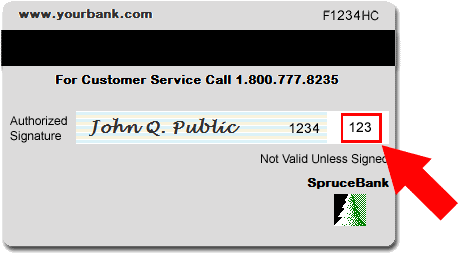
Card Security Code
Bill Info
The "Bill Info" button displays additional information fields that may be required by your company or processor. In some cases, providing additional cardholder information can help decrease processing fees. Individual Task List warnings are provided for both the CVV (3-digit code) and zip code fields which may be used to warn or produce an error if this information is missing (they may be optionally hidden as well). Some task list warnings are only available when using a specific processor or integrated validation software.
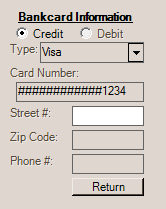
Billing Info
Click the "Return" button to hide the additional fields and return to the standard form display. Clicking "return" does not clear any entries made in these fields.
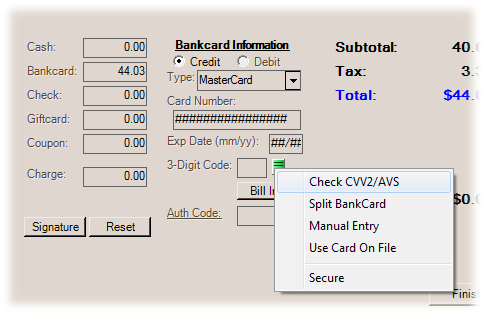
In some cases, a menu marker (![]() ) may appear offering additional options regarding card processing. Security settings can limit a user's ability to view or access menu marker functions (this is based on two factors: (1) whether the user has permission to view "secure" menu markers and (2) whether the menu has been marked as "secure" by a system or application admin type user in the past). In addition, most options are currently only available when using VeriFone® PAYware Connect™ for card processing. Some options are only supported by certain versions of the VeriFone SIM application.
) may appear offering additional options regarding card processing. Security settings can limit a user's ability to view or access menu marker functions (this is based on two factors: (1) whether the user has permission to view "secure" menu markers and (2) whether the menu has been marked as "secure" by a system or application admin type user in the past). In addition, most options are currently only available when using VeriFone® PAYware Connect™ for card processing. Some options are only supported by certain versions of the VeriFone SIM application.
The "Check CVV2/AVS" option might be used to validate the card when taking card information over the phone, etc. This refers to the "3-Digit Code" printed on the back of the card near the signature area (see the image earlier in this topic).
The "Split BankCard" option is used when a customer wants to split their payment between multiple cards. To use this feature, a certain procedure must be used:
1.Click in the bank card payment amount text area and enter the amount for the first card.
2.Press TAB (not Enter).
3.Choose "Split BankCard" from the menu marker.
4.If using a pad, the customer will be prompted to swipe their card, etc.
5.Once processing is completed, the amount paid will be shown on the Process (F12) form.
6.If more than 2 cards are being processed, repeat starting with step 1; otherwise, enter the remaining amount for the second card and choose Finish to process the remaining balance due.
The "Manual Entry" feature communicates with your station's assigned VeriFone pad to prompt the customer for entry of their card number and expiration date. The customer must use the enter/accept key on the keypad after each entry. If the customer's CVV2 number is entered on the Process (F12) form prior to pad processing, it will be sent with the data. This feature might be used in cases where a customer's card isn't swiping, etc., and is more secure than having the cashier enter the information. This option is only available with VeriFone SIM versions 2.0.4.7 and above.
Check Balance
The remittance area for bank cards on Process (F12) forms offers a "Check Balance" feature that can be used to swipe a Do it Best gift card and return its remaining balance. This is available with both VeriFone PAYware Connect integrated processing as well as semi-integrated (pad only) processing using Verifone Point.
VeriFone PAYware Connect
To check an existing card balance, open the Process (F12) form on a transaction and swipe the card. Next, choose "Check Balance" from the context menu available from the menu marker icon. This option only appears after swiping a gift card.
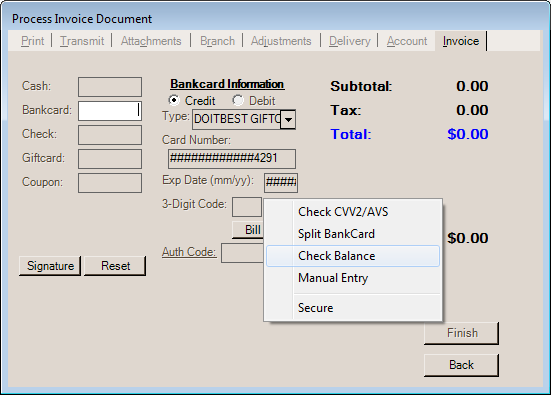
Process Invoice (VeriFone PAYware Connect)
"Use Card On File" can be used to select the card assigned to the current account or account-job if initial selection was not accepted (when the Process (F12) form was first accessed). This feature uses tokenization to handle the customer's card data. A contract is set up via the Management Console for PAYware Connect and this is then assigned to the customer and/or job via the Account Maintenance form. Only one card can be associated with any given account-job combination (a card may be saved "consolidated" for use with all jobs).
This option is only provided when at least one contract (card) has been associated with the current customer account and is only available with VeriFone SIM versions 2.0.4.7 and above.
|
The VeriFone SIM version is determined by either (a) the system parameter (Maintenance, Database, Parameters, Setup (Tab), Software (Tab)) default setting or (b) the settings for the pad assigned to the station (Maintenance, Database, Devices). If the pad is set to "system default," the pad uses the version designated by the parameter; otherwise, the version specified for the individual pad is used. If no versions are designated, the lowest version available is used. Version 2_0_4_7 (2.0.4.7) offers several new features including tokenization (saving card information for customers), the ability to process a return using the original invoice's card information, manual card entry on the pad, sending Purchase Level II Data to the processor, and enabling of VeriShield Total Protect™ for an additional layer of protection. Users who wish to take advantage of the Purchase Level II Data feature available with the latest VeriFone SIM version, 2_0_4_7, should be aware that this changes the structure of the requests we send. Doing this, requires that we re-certify with card processors in some cases. Unless your company is using either TSYS® or Chase Paymentech™ as a processor, for which certification has been completed, you should check with our support department before enabling this version and enabling Purchase Level II Data. All other features should function with the following processors: TSYS®, Chase Paymentech™, and WorldPay® (RBS). Any other processors should be verified with our support department before enabling VeriFone SIM version 2_0_4_7 or higher. |
Auth Code (Caution!)
The Auth Code (authorization code) field is provided for use in cases when manual card authorization has occurred independently from any software processing. Entering any authorization code causes the software to bypass any and all integrated card processing now and in the future. This field should never be used for entering additional or miscellaneous information regarding the customer or transaction.
ONLY enter an authorization code after receiving an actual authorization from the card processor (bank). As an added guard against unwanted or accidental entry in this area, we have added a new menu marker ![]() to the form that must be used to "enable" the text-area prior to any entry. This is only used and required when your company has bankcard processing integrated with the application. Companies who use stand alone terminals with no interface would not be required to "unlock" the authorization field because no entries are being used for any type of processing in that case.
to the form that must be used to "enable" the text-area prior to any entry. This is only used and required when your company has bankcard processing integrated with the application. Companies who use stand alone terminals with no interface would not be required to "unlock" the authorization field because no entries are being used for any type of processing in that case.
Even in the case of a valid outside authorization, you may still need to do further processing to complete the transaction. The ability for users to enter a manual authorization code can be limited by user security. This is strongly suggested to avoid misuse of this option.
Using Signature Pads
For more detailed information about using VeriFone MX model signature pads with Point of Sale, please see the topic Using a VeriFone Pad at Point of Sale.