ProLink - Cart
The cart view displays the items (if any) that the consumer has selected from the Shop area. Once the consumer has added items to their cart, they can submit those items for either an order or quote. The "cart" feature is only shown if the parameter allowing on-line order submission has been enabled (checked).
|
Note: Once any items have been added to the cart, changes to the store or job selections will clear the cart. A warning is provided in this case allowing the consumer to cancel the change. |
If enabled, the cart view can be accessed from either the menu or by a short press on the cart icon.
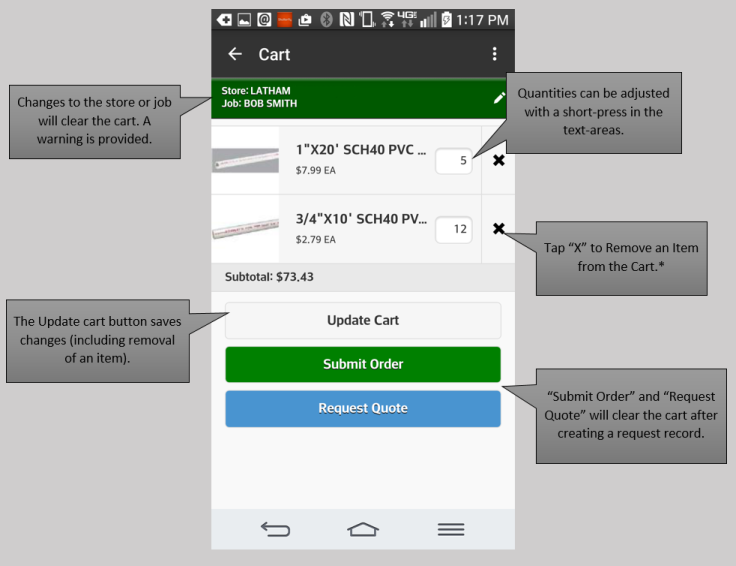
ProLink Cart
Subtotal
This figure is the sum of the extended amounts for the items (products) present in the cart. If changes are made to the cart, such as quantities being adjusted or products removed, the subtotal would only reflect those changes after the "Update Cart" button is pressed. The subtotal does not include any taxes, delivery charges, or adjustments that may be added once the request is converted into an order. It's suggested that your company's terms & conditions include text explaining that totals don't include taxes, delivery fees, and adjustments.
Updating the Cart
To change a quantity...
•Change quantities by short pressing in the quantity text-area that you want to change.
•Your device's keyboard should automatically be displayed (keyboard layouts can vary based on the device).
•Type the new quantity.
•Press the "Update" button.
To remove an item...
•Press the "X" next to the item you want removed.
•The selected item will be cleared from the listing.
•Press the "Update" button.
Processing
Once the consumer is ready to proceed, they can submit the items in their cart as either as an order or quote request. If they have made any changes to the cart contents, they should choose "Update Cart" before proceeding; otherwise, the order may not reflect the latest changes.
This option is used when the customer is committing to purchase the materials in the cart. They are placing an order pending approval by your company. Choosing the "submit order" button takes the consumer to another view that requests information about the order. Customer order documents, as well as pending or rejected order requests, can be viewed from the Orders view available from the ProLink menu item "Orders." A notification message is sent whenever a consumer using the ProLink app submits an order.
This option is used when the customer is requesting a quote for the materials listed in the cart. There is no commitment to purchase in this case. Quote requests still require post-processing from the software so that taxes and/or adjustments can be added to the quote document. Quote documents, as well as pending or rejected quote requests, can be viewed from the Quotes view available from the ProLink menu item "Quotes." A notification message is sent whenever a consumer using the ProLink app requests a quote.
After submission, all products in the cart are removed and the selected job is also cleared. Job selection is required again just to make sure job selection is a conscious decision on the part of the consumer.