Sales - Process Form
As with most activities, a process form is used to complete the transaction. This form opens when you choose the Process (F12) function key in the Sale Entry form. Process forms contain tabs at the top of the window, which you can use to customize the sales process. You can access these tabs by selecting the ALT key and pressing the shortcut letter on the tab you want to open (note the underlined letters in the text labels).
You can use the function keys to apply the balance to a particular tender type or, if the customer is paying in cash, use the Cash buttons.
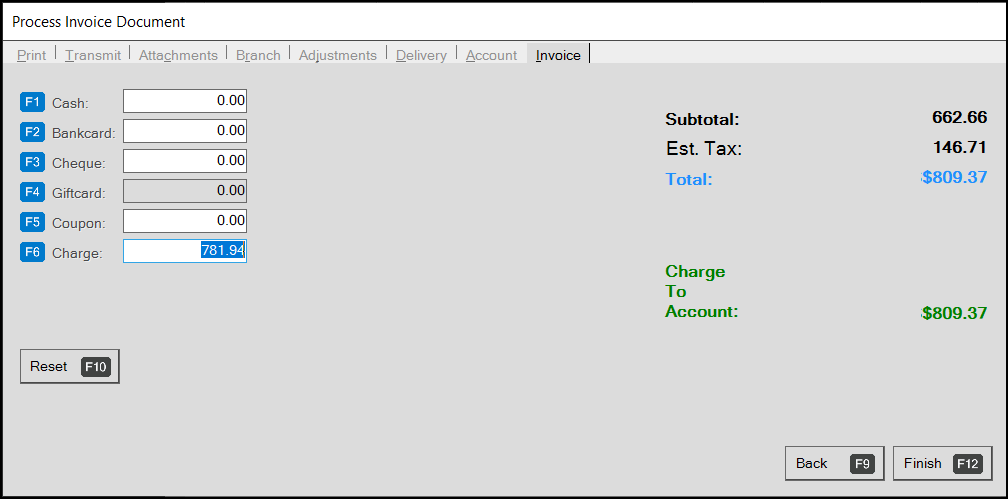
Process Invoice Document (Single Currency)
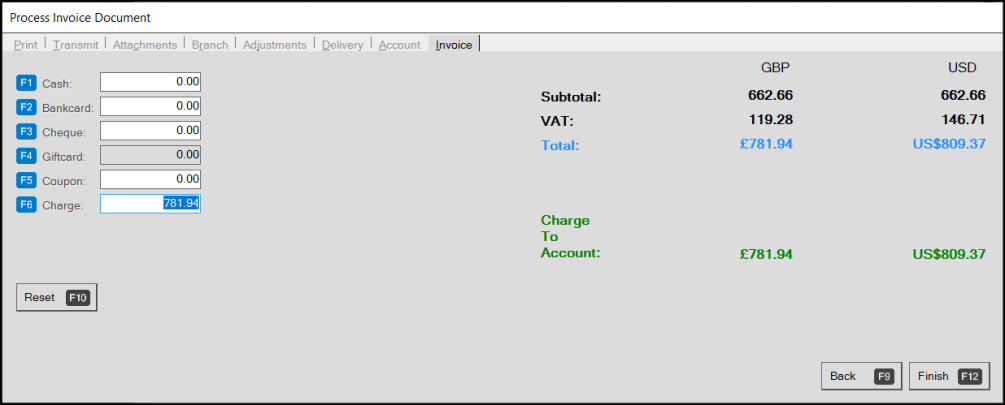
Process Invoice Document (Multicurrency)
For transactions where the customer has foreign currency settings, two columns display to show the transaction in both the local currency and the foreign currency.
Note: Multicurrency must be set up ahead of time and requires the assistance of the ECI Implementation or Support team.
When a customer wants to pay using a foreign currency, you can use the Reset (F10) option and the Foreign Currency check box to display more payment methods.
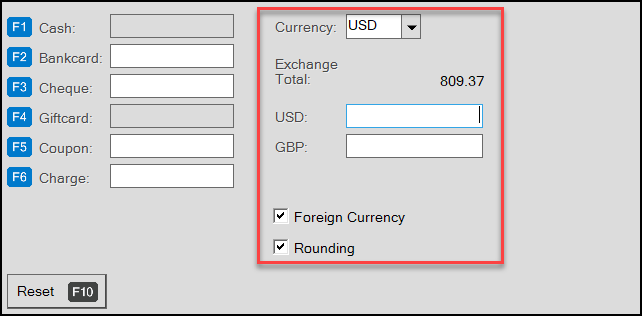
Tabs provide more options during the check out process. By default, the Invoice tab displays for Sales transactions, but each additional transaction type (Order, Quote, Ticket, Direct Shipment, Installed, and Charge Return) has a unique process form that conforms to the needs of that transaction.
After you complete the process changes associated with the transaction, select the Finish (F12) button to complete the process.
To cancel the transaction and return to the entry screen, choose Back (F9).
For more about the Process Invoice Document tabs, choose the option below: