Orders > Process Order Document > Transmit Tab
Point of sale documents can be optionally transmitted using email or fax or both. Both faxing and emailing have requirements beyond the software. The application is not responsible for actual transmission. A file is created and passed to your designated SMTP (Simple Mail Transfer Protocol) or Fax server. Documents designated for email and/or fax transmission are placed in a queue. The actual transmit time varies based upon the number of items queued as well as the "send at" time assigned.
Emailed documents may be transmitted as either "immediate" or "end of day." It's important to point out that transmission files for queued documents are created as they are processed by the queue. These files will always represent the current state of that document at that time. For this reason, changes after processing but before transmission do and will affect the file transmitted.
For example, after choosing to Email or Fax transmission earlier in the day, if you add or remove items to an order, those changes would be reflected on the email or fax even if the changes were made after processing the document (when emailing or faxing was indicated).
The EDI tab is not currently used with Point of Sale.*
*The EDI tab is part of a common shared "transmit" control. It only applies to certain transactions.
An email address and/or fax telephone number may be associated with each of a customer's contacts. When a contact is selected, the form will automatically populate the appropriate fields with the contact's information.
Email (Alt-M)
Email transmission may be selected during processing. Email addresses, subject, and notes (body) are automatically set when information exists to populate them. Fields may be auto-filled based on user, branch, system, customer, or job settings as well as changes to certain fields located on the Process (F12) form. The subject and notes defaults may be modified by the user prior to processing.
The mail message's subject will reference the type of document ("Email of Customer Order") and either the account name or job number.* Notes will include the order total, customer's PO number (if any), and the purchase agent (if any). The length of the customer's PO number field has been increased to a maximum of 20-characters (was originally 12).
*Account name is used for job zero (#0) transactions only.
|
Note: Manual changes to the email addresses, subject, and notes are allowed; however, later changes on the Process (F12) can either reset the subject and notes back to defaults or append to the existing subject or notes. For this reason, make changes to the subject and notes last (just before final processing by clicking the "Finish" button). |
Users may use the Email, Fax & Print Queue utility form to check the submission and process status of both emails and faxes. End of Day emailing is not available for customer orders.
It is possible to assign multiple email addresses to a contact or manually within the "Email To" text area. To do this, separate each individual address with either a comma (,) or semicolon (;). Multiple addresses are split into separate "mail-to" recipients, and all "to" addresses will be visible to the recipient of the email.
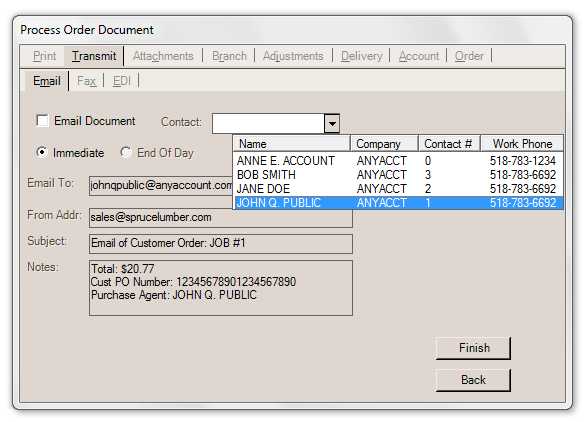
It's important to point out that the application passes a PDF file of the document as an email attachment and uses information from the Process (F12) form to create an email message which is passed to your company's designated SMTP server. This server is responsible for actually sending the email. The SMTP server must be properly configured under the Parameters database (Maintenance, Database, Parameters) by a system administrator and accessible for emailing to function.
Tip: Typically, emails that are more than 10 MB (due to the length or to attachments) can either fail to send or fail to be received due to restrictions of the email provider. It makes sense to evaluate the size of your emails prior to sending them. This includes statements.
Your SMTP server can potentially reject mail messages being sent from what are considered "invalid" addresses, so it is best to only use valid "from" addresses that have been configured on your server. In addition, the recipient's email software or service may reject messages that aren't from an identifiable domain. The software does not validate any email addresses entered, so if a non-existent domain or invalid address is used, the email may be rejected either by your mail server or the recipient's (or simply flagged as spam).
|
Email and Delivery Email is a fast, easy, and inexpensive way to deliver copies of documents to customers and vendors; however, users should also keep in mind that email delivery is not guaranteed. Even with a valid email address, it's possible that any given message may never reach the intended recipient. In addition, there isn't a foolproof way of confirming delivery without some type of response from, or communication with, the intended recipient. From the application, it's possible to see if an email was submitted successfully or not to your designated SMTP server, but this is still no guarantee of delivery. An email may have a valid domain, but not be a valid account. Sometimes the recipient's mail server will bounce the message back to the sender, but not always. It is also possible for the mail server host or the recipient's mail application to automatically delete any messages it thinks are spam. Before you rely on email for important communication, such as billing, we suggest that your company put in place some type of email verification process. This may be as simple as sending one manual test email to the customer and asking them to reply as confirmation they've received the message. After receiving the confirmation, you then enable email delivery. In addition, it may be wise to provide customers who opt to choose email delivery with some form of agreement, disclaimer, or statement regarding possible delivery issues. For example, this might inform them that email delivery is not guaranteed and that they are still responsible for paying their bill even if they don't receive a copy of their statement electronically. This statement could even be included in the initial confirmation email along with a message that their reply constitutes agreement with your company’s terms. |
Fax (Alt-X)
As with email, fax processing is handled outside the application. The application creates a TIF formatted file that is passed to the Microsoft Fax Service or fax web service for processing. We suggest that fax processing be done on the same server that hosts the application. Users may use the Email, Fax & Print Queue utility form to check the submission and process status of both emails and faxes. For assistance with Fax Setup, please click here for more information.
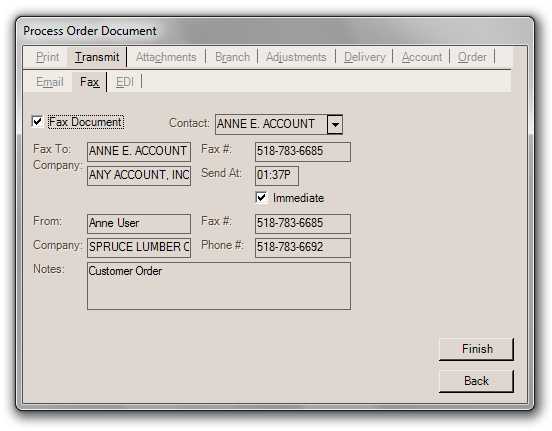
Some fields may be auto-filled based on user or branch defaults or customer contact selection. All information can be modified prior to transmission when necessary.
EDI (Alt-E)
EDI (Electronic Date Interchange) can describe any process where information is exchanged electronically. In this case, it refers to the exchange of data between your company and a vendor using Internet or other types of electronic communication. EDI is not automatically available and is offered for a select number of vendors. Typically, your company must set up an account with the vendor to do EDI. Some vendors use EDI options that are standard such as the X12 format; others use proprietary data structure unique to them. In this last case, EDI functionality must be specifically programmed to be integrated with the software. Additional setup and maintenance fees may apply. For a list of those vendors we currently do EDI processing with, click here.
Promotion/Bulletin
When applicable, this can be used to indicate that a particular purchase order is linked with a specific promotion or bulletin.
Reference
An optional reference value that may be sent with the purchase order data in some cases.
Alternate Format
When processing a purchase order for a vendor configured for EDI communications, this drop down control may offer additional options.
Mark as OrderedThis setting determines whether this purchase order should be designated as "ordered" for the purposes of EDI processing. Allow EDI TransmitThis check box is used to indicate whether or not the Purchase Order should be made available for EDI Processing from the Vendor EDI transaction. If not checked, the purchase order won't appear in the selection listing in Vendor EDI for transmission. |
Close PO After Transmit
This option is used primarily by Do it Best® members when they are not using a purchase order for ordering purposes, but are instead transmitting item lists or other data to the vendor. This would include Do it Best data for IMCS (Inventory Margin & Control System) and PAR (Personalized Advanced Rebate), for example. The same purchase order data format is used for a variety of purposes by Do it Best.
Transmit After Save (Now)
This setting indicates that the current order should be transmitted to the vendor immediately following processing. Transmission (sending) of order data can also be done later from the Vendor EDI transaction using the "Submit Purchase Orders" option.
Problems Transmitting
Successful emailing and faxing have requirements beyond the control of the application and Support. Problems related to networking, SMTP providers, internet connectivity (or ISP changes), phone lines, the size of the email (over 10 MB), and hardware failures or errors can all cause issues with transmissions. ECI does not provide support for any transmission issues beyond the creation of the transmission file and processing by application services to pass the file to the appropriate destination.