Setting up and Activating Moneris Gift Cards
The steps below walk you through setting up Moneris gift cards on Spruce.
Make sure the Moneris Parameter settings are complete and you have completed the device maintenance settings for your Moneris-based stations.
Setting up the Gift Card(s) in Item Maintenance
To set up the gift cards in Item Maintenance:
1. From the Main Menu, choose Inventory > Database > Item to display the Item Maintenance form.
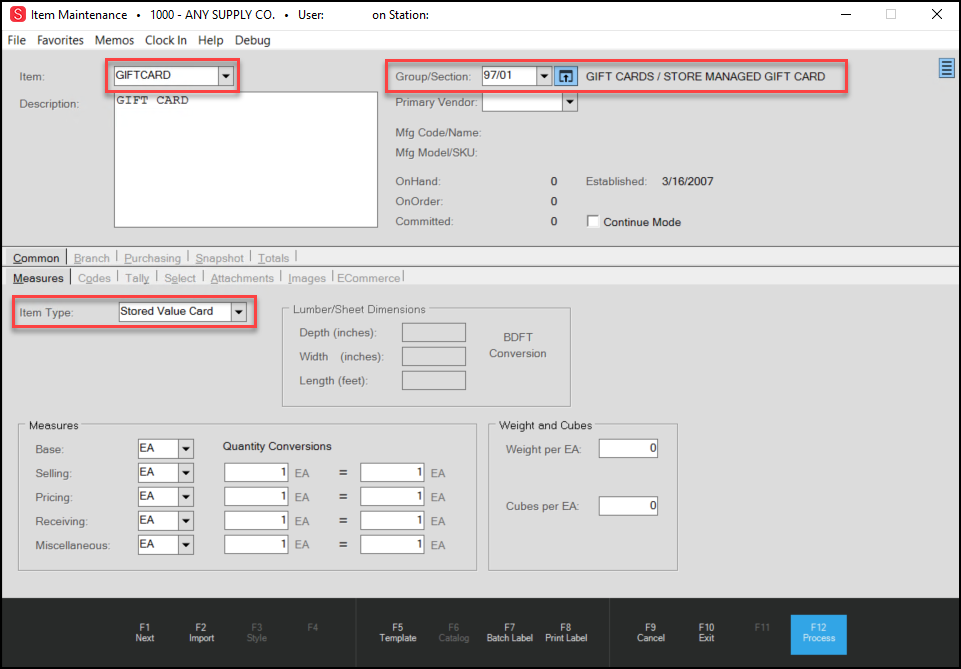
Item Maintenance > Measures Tab > Gift Card Entry Highlighted
2. In the Item field, type GIFTCARD.
3. In the Group/Section field, choose a unique Group/Section combination that you will only use for gift cards.
4. In the Measures tab, from the Item Type list, choose Stored Value Gift Card.
5. Choose the Codes tab.
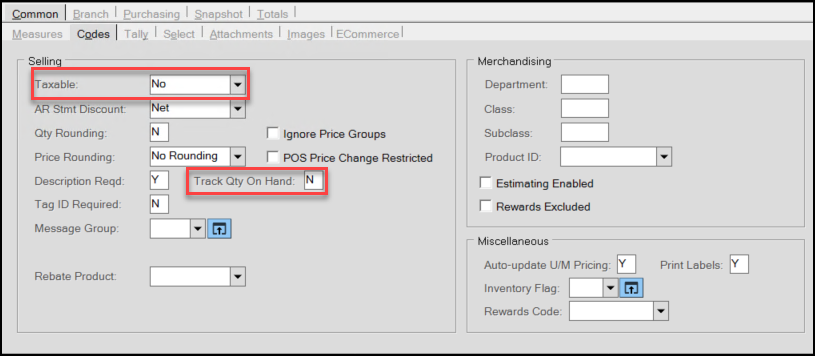
6. In the Codes tab, choose the following options:
-
In the Taxable list, choose No.
-
In the Track Qty on Hand field, enter N.
7. Click the Branch tab and then the Pricing tab.
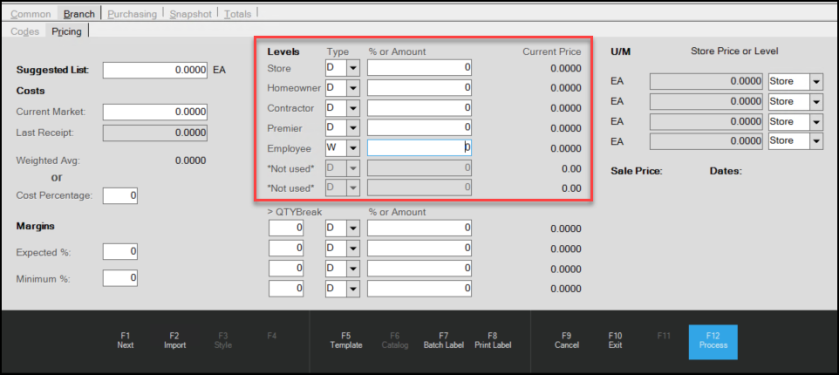
Item Maintenance > Branch > Pricing Tab > Pricing Levels Highlighted
8. In the Suggested List field, enter 0 and tab through the other fields to ensure that all of the fields have 0s in them.
9. When you have completed your entries choose Process (F12) to save the changes.
Repeat these steps for each type of Moneris-based gift card you want to create. This is the item you select in Point of Sale to sell a gift card.
Activating a Gift Card in Point of Sale
1. Follow the instructions described in Setting up the Gift Card(s) in Item Maintenance to create the gift card item(s).
Timbermart users, click here to view the recommended setup for your gift card item.
2. From the Main Menu, choose Point of Sale > Sales to display the Sale Entry form.
3. In the data grid, enter the SKU gift card.
The Stored Value Activation pop up box displays.
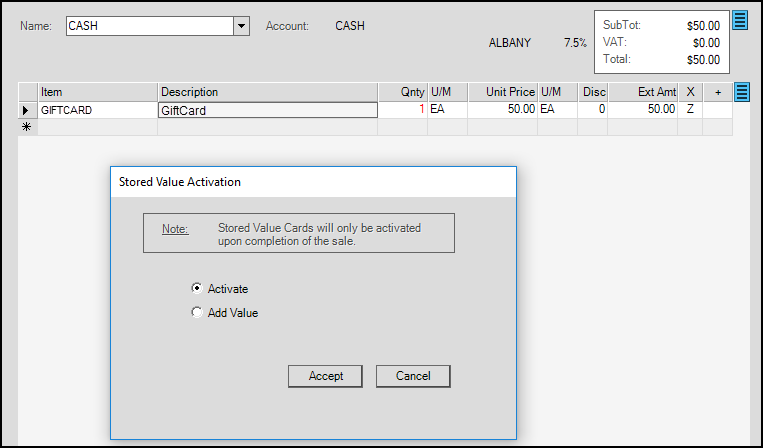
4. Click Activate and choose the Accept button.
The data grid redisplays.
5. In the Unit Price field, enter the gift card amount.
6. Choose Process (F12) to display the Process Invoice document and complete the transaction.
7. Choose the payment method and select Finish (F12). Follow the prompts on the Moneris device to swipe the gift card as needed to complete the activation process.
Using Moneris Gift Cards at Point of Sale
To process a payment using a Moneris Gift Card:
1. Follow the sale entry process and choose Process (F12) to display the processing form.
2. Select Bankcard (F2).
3. From the Card Type list, choose the GiftCardPCC option.
It is important to select this option and not a Spruce gift card.
4. In the Trans Type list, choose Moneris Gift.
5. Choose Finish (F12) and follow the instructions on the signature pad.
Checking the Balance of a Gift Card at Point of Sale
To check the balance on the Moneris Gift Card:
1. From the Main Menu, choose Point of Sale > Sales to display the Sale Entry form.
2. Choose Process (F12) to display the Process Invoice Document form.
3. Beside the Split Bankcard button, choose the Menu Marker  icon. A context menu displays.
icon. A context menu displays.
4. Choose the Check Balance option from the list and ask the customer to swipe the card on the Moneris pad.
The application displays the available balance in the Balance Due field on the Process Invoice Document form.