Moneris Application Parameters
This topic outlines the application parameters required for enabling and configuring Moneris for use with the Spruce software. Enabling of the feature and configuration is done by ECI Support, not your company. The purpose of this topic is to provide documentation for Support and Implementation personnel as well as a resource for end-users as to the features and process. Your company may need to provide our team with the information needed for this configuration. For example, if your company already has a merchant account with Moneris, you will need to provide some of that information to us for configuration.
Regardless of the interface, bankcard settings are saved by branch. In most cases, processors require a separate merchant account for each location. This is also helpful when matching card transactions to each location's sales activity, cash drawers, etc.
Setting up the Moneris Parameters (Including Gift Cards)
This process assumes that you have completed the regional currency and tax settings required for a Canadian-based business and the Moneris devices have been set up correctly. These instructions require administrative permissions to complete.
To set up the gift card parameters on your Moneris-based system:
1. From the Main Menu, choose Maintenance > Database > Parameters to display the Parameter setting form.
2. Click the Setup tab and the BankCards tab to display the Card Processing options.
3. From the Interface list, choose Moneris.
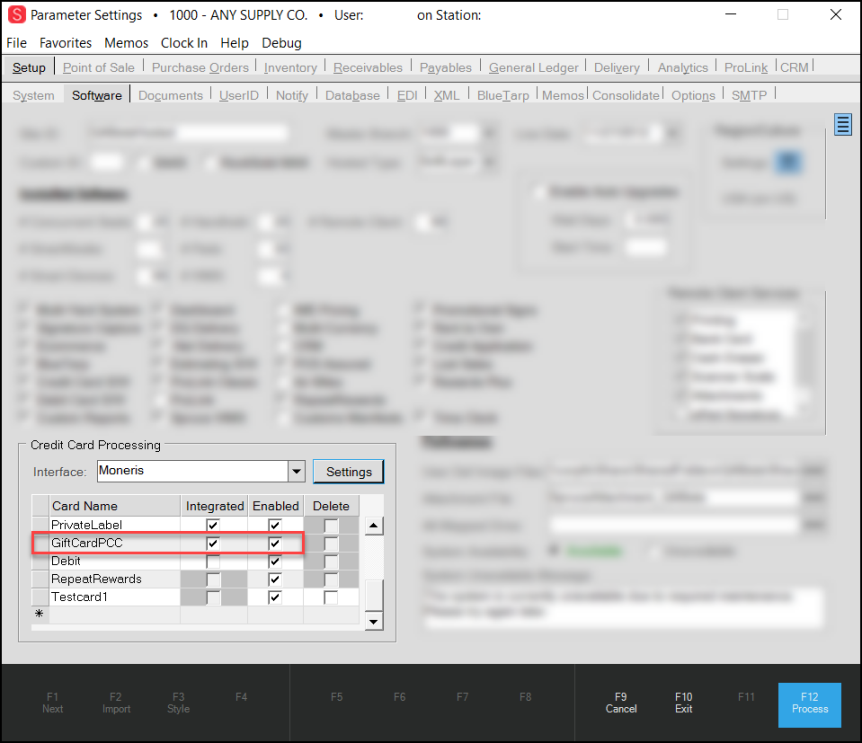
Parameter Settings > Setup Tab > BankCards Tab > Moneris Card Processing Options
4. In the Payment Methods section, select the Integrated and Enabled check boxes for the credit cards and GiftCardPCC entries that are appropriate for your business.
Note: The card types you select should match the card types available for your Moneris merchant account. The "other" types should not be selected here and are provided for your use independent of integrated card processing. Define these types from the Point of Sale, Settings tab of parameters to indicate card types that will bypass integrated card processing. These might be used for indicating an EFT (Electronic Funds Transfer) or on-line payment method for example.
5. Click the Settings button beside the Moneris interface field to display the Moneris Settings box.
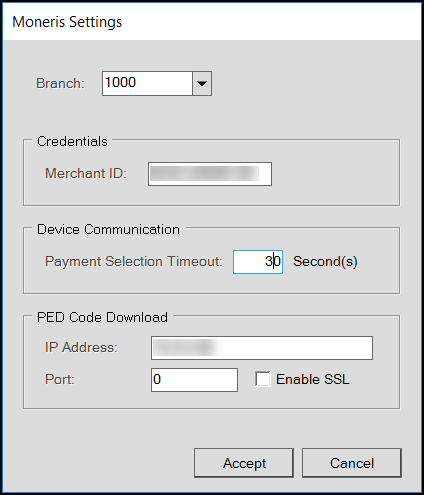
6. Complete the following settings based on the merchant's branch account information.
-
Branch
Set the branch for which the settings you are adding are valid. -
Merchant ID
Enter the Merchant ID supplied by the customer. -
Payment Selection Timeout
Set the time the customer wants to use for payment selection. The default payment selection time-out is 30 seconds. The value should be set to 180 or greater (to accommodate the time for device initialization). -
IP Address
Enter the IP Address the application should use to download the PED (device) code updates. -
Port
Enter the port used for the download process. -
Enable SSL
Select this check box if the customer requests it.
7. When you have completed these entries and selections, choose Accept.
8. Choose the Process (F12) button to save these settings.
9. Complete Steps 5 - 8 for each branch that requires Moneris settings.
Next Step
The next step in setup would be defining "station" devices that will use Moneris configured counter-top devices. Please see the Moneris Device-Station Setup topic for additional information.