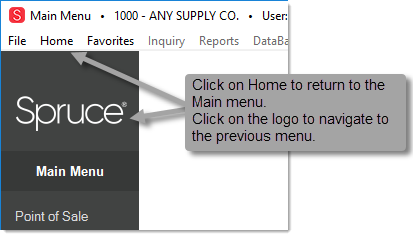Main Menu
The main application window provides a menu which is used to select applications or transactions within an application (Point of Sale, for example). We've intentionally limited menu navigation to two levels. The main menu contains a general application listing. The application areas each provide a sub-level menu of the transaction forms available from the selected area.
Menu options are always active even when operating within a transaction. Choosing another activity from the navigation panel can result in the current activity being canceled without processing. A warning message usually appears if a user attempts to navigate to another activity or area after beginning a transaction. This helps protect the user so that the current activity is not interrupted accidentally. Users should either select the Process (F12) key before exiting an activity area to complete their transaction, or use the Suspend option from the File (ALT-F) drop-down application tool (suspend is not suggested if you aren't planning on resuming the transaction in a short period of time. Suspended transactions can be cleared if a software update is applied).
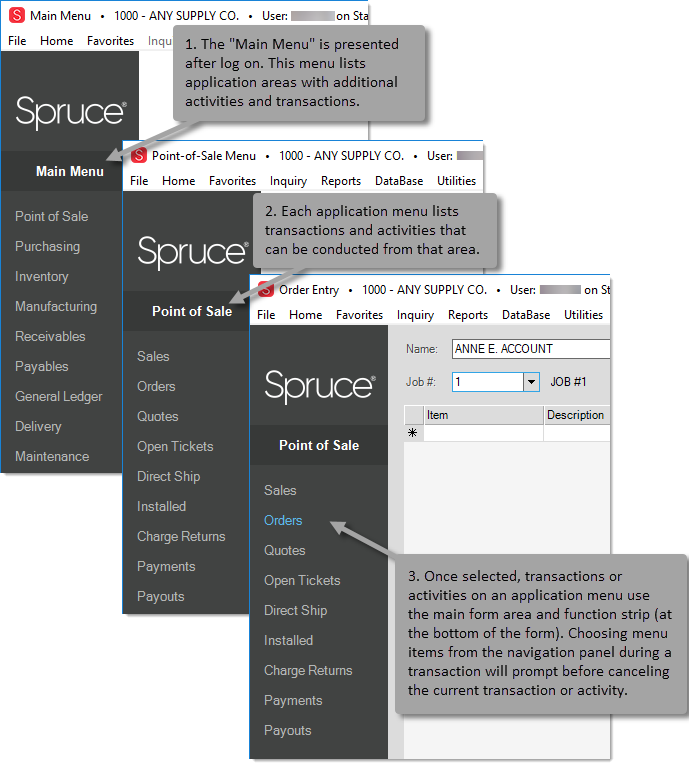
Before selection, current menu in the navigation panel is indicated by blue text and will be underlined (similar to a hyperlink on a web site). After selection, the option is simply outlined with a rectangle and the form label (upper right-hand corner) will indicate the current form or menu by name. Other available applications or activities will be listed in bold italic text. Security can limit a user's ability to access applications and activities that are listed on the navigation panel. When this is the case, the options are disabled as indicated by gray text.
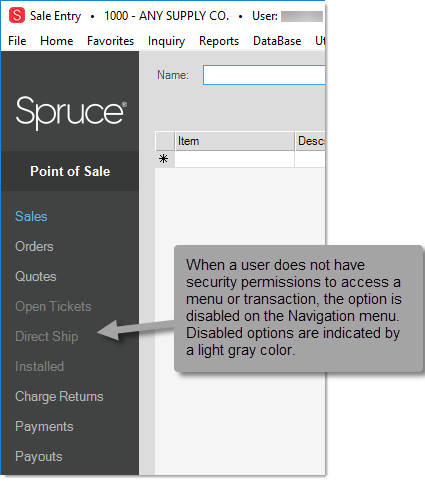
Here are a few key points about menus:
To activate the menu area for keyboard selection (using arrow keys, etc.), press or click on the Menu (F10) key. Press the enter (or return) key to select the selected application or activity. Pressing the F10 key repeatedly is one way of moving up a level in the menu as well.
Return to either the "Main Menu" or your designated Home page or menu by clicking on Home (ALT-M) from the menu bar located near the top of the application window. Use the Favorites option to set a Home location if desired.
From a sub-menu, go up a level by clicking on the Spruce (or your company logo) image above the activity list on the navigation panel (upper left hand corner).