Fixed Length Tally Items
Fixed Length tallies involve one tally item and multiple member (or child) items assigned to the tally. This tally type is typically useful when multiple SKUs are assigned to similar products sold in varying lengths (or by some other measure that the tally's member products have in common).
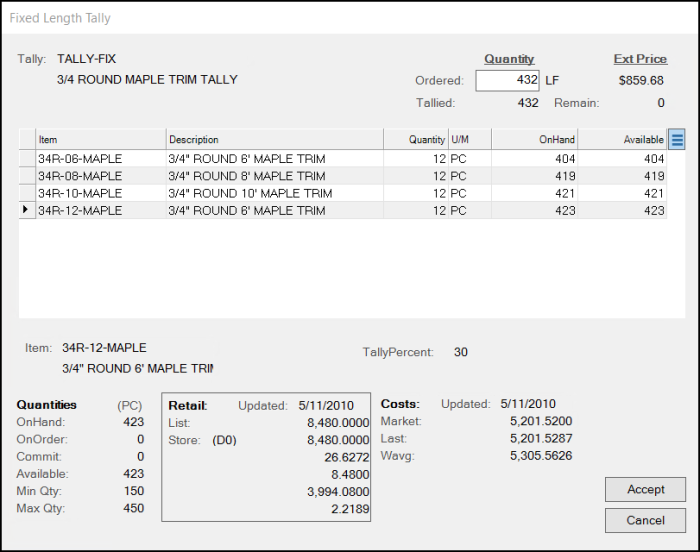
For example, the same variety of crown molding might be available in 6', 8', 10', and 12' lengths and have separate SKU numbers for each length. In this case, having a fixed length tally works well in situations when a customer requests a total lineal footage but doesn't care much about the exact number of each length they receive.
There are a number of ways to specify quantities for a fixed length tally item.
-
You can enter the item quantities for each length and let them accumulate in the Quantity Ordered field.
-
You can enter the overall quantity in the Quantity Ordered field and use the Menu Marker
 to choose the default setting.
to choose the default setting.
Using this option sets the item quantities based on either the preset percentages assigned to the tally item or as a percentage of the available quantities for each child item in inventory.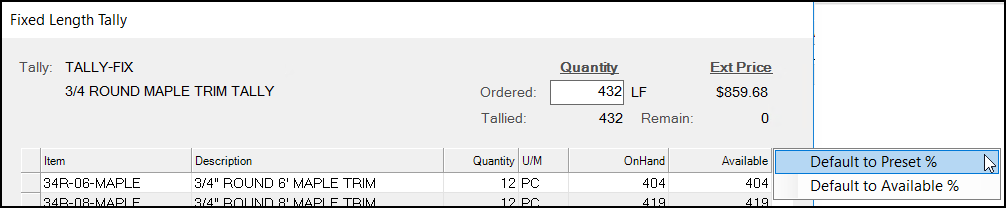
Understanding Fixed Length Tally Items
Here are some points regarding fixed length tallies:
•The BASE Unit of Measure of the Tally SKU determines how the overall tally quantity is entered and the measure that calculations are based on.
•The BASE measure of the "member" items determines how those items' quantities are reflected (in the grid).
•Member Items must have one unit of measure that matches the BASE unit of the Tally SKU.
•Member Items must each be assigned a percentage, and the sum of all member item percentages must add up to 100%.
•Percentages are used to calculate quantities based either on the total quantity requested (Default to Preset) or using each member item's available quantity, not on-hand.
•Available and on-hand in the "Fixed Length Tally" dialog are converted to the tally's BASE measure (usually a lineal measure such as feet or metres).
•If the member item's percentage calculates a requested quantity exceeding the item's available quantity, only the available quantity is used. The tally won't oversell the product.
•Partial quantities for Tally members are rounded up.
•Due to rounding and item availability the quantity tallied may not match exactly. Any remaining amount is shown. Manual adjustments are allowed.
•Quantities based on percentages can be overridden during sale, etc.
•Pricing from the Tally SKU is always used, never the prices of the member items. When "cascading pricing" is enabled for the tally, the child items prices will be adjusted when price changes are applied to the parent tally; however, the child items never determine the price at time of sale.
•Cost of Sales is updated for the member items only and uses those item's average cost, not any cost assigned to the tally SKU.
•On-hand, usage, and sales information are not maintained for the Tally SKU. These are only updated for the child/member items (includes on-hand, usage, valuation, sales history, etc.).
•An item can only be assigned to one tally as a child/member.
•The majority of "fixed length" tallies are sold by lineal length; however, any measure of length that makes sense and is in common with all member items could be used.
•When sold, the member (child) items are neither printed nor otherwise apparent to the customer. Selected items are added to the Tally's description as "quantity-length" comments (8-6', 10-12', etc.). Note: child items must have a length specified in order for a "length" to be listed. This means that the child item's type must be "Lumber" (aka. "Timber" in the UK), and the item must also be assigned a length dimension (Item Maintenance, Common, Measures tab).
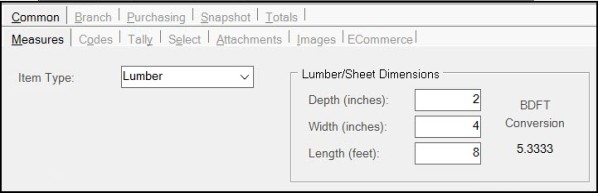
•Negative quantities are not allowed on fixed length tally items.
•In Sales, Orders, and Tickets, the software does not allow users to specify quantities that exceed the available quantity for any given item. If done, the quantity reverts to the available quantity automatically.
•In Quotes, users are allowed to enter quantities exceeding the available amount. When invoicing a quote, the POS user is required to expand the tally. Quantities may need to be adjusted to match what's available at time of invoicing. A Task List warning will appear if the user attempts to process the sale and a tally item is over allocated. This warning can be upgraded to an error by the application manager or administrator user.
Creating Fixed Length Tally Items
There are two parts to creating a fixed length tally item. First, it's important to identify all "child" items that will be part of the tally. These are usually going to be existing items, but if not, they'll need to be added first. Any given item may be associated with only one tally. Once all member (child) items have been added or identified, the next step is adding a "parent" tally item.
When the tally item is used, member items' BASE measures are used for the ending tally quantities (the quantities of each item being sold, etc.). The Tally item's BASE measure is used for calculating the quantities of each member item, but doesn't necessarily have to match the BASE measure used for selling those member items. For example, a tally item might use LF (lineal feet) for calculating quantities of each member item even if those members are sold by the PC. The number of "pieces" is calculated for each member item based on the overall lineal feet requested and the percentages assigned to each item.
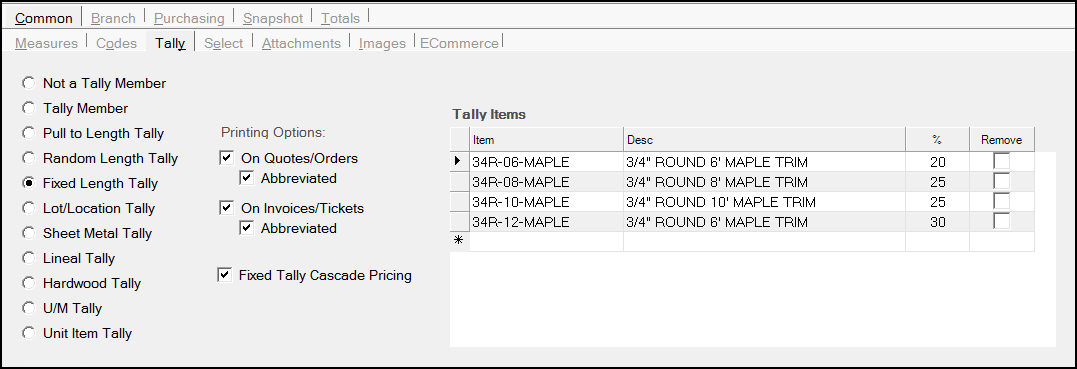
Member items are added to the data grid and assigned percentages (that total 100). The application uses these percentages to determine the initial and default quantities based on the total length requested. You can modify individual quantities or enter them manually instead.
When you add the parent tally item, there are a few things to consider. Naming the item something that's easy to remember and using consistent naming conventions with all tallies can help employees find and use tally SKUs ("TAL-3/4R," for example). The BASE unit of measure for the "parent" must match at least one of each member (child) item's measures and should be the measure that will be used for all tally quantities. Often, this would be some lineal measure, such as lineal feet (LF or LFT, etc.), but can be any unit of measure representing a comparable quantity of the item.*
*What do we mean by this? Some measures such as PC (piece) or EACH represent varying quantity or volume of a product and therefore aren't ideal for "tally" type calculations. For a tally to function with many different items, the quantity being used must represent a measure that would be the same for all member items. For example, a tally comprised of 3/4" round molding of varying lengths could be sold by the lineal foot because, regardless of length, one lineal foot of an 8' PC or any other pre-cut length is the same amount of lumber/timber. If we tried to create a tally with 1/4", 1/2", and 3/4" round molding, the same would not be true (one lineal foot of 1/4" and 3/4" round aren't comparable). Volume-based measures such as board foot would work, even in this case, but are far more difficult to measure/calculate. This is why volume-based measures are not typically used.
Percentage Calculations
When assigning items to a Fixed Length Tally, percentages are assigned to each item adding up to 100% overall. The percentages determine the default values to be used when a tally total is entered.
To automatically calculate using the default percentages, use the Menu Marker  near the upper right corner of the grid area. Totals are not populated automatically so that a total can be designated without detailed quantities for quoting purposes when applicable.
near the upper right corner of the grid area. Totals are not populated automatically so that a total can be designated without detailed quantities for quoting purposes when applicable.
The number in the Tallied field reflects the sum of the detailed (child) quantities of the item. This entry updates each time a child-member item quantity changes.
The Remain field displays an amount if the amount requested exceeds the Tallied total.
The Ext Price (Extended Price) field shows the calculated price for the Tally SKU, not for the individual child-member items.
Note: The Cascade Pricing option does not change how pricing works at Point of Sale.
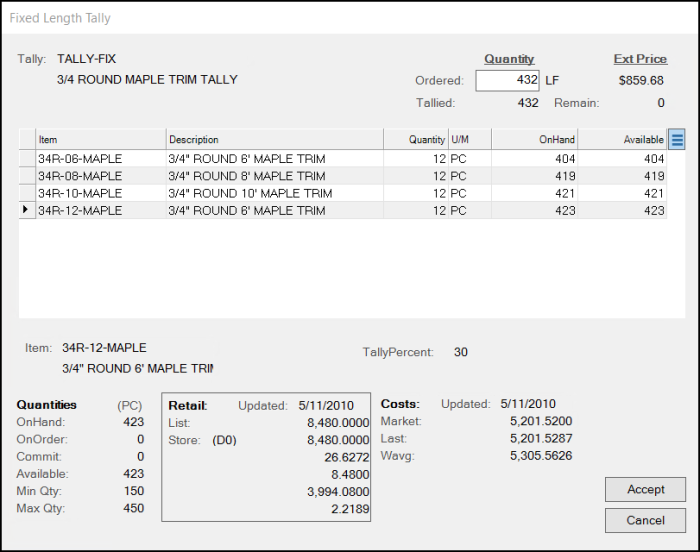
Click a child item row to highlight it and the details of that child item display at the bottom of the box. These entries update as child item entries change.
Tally calculations are based upon the percentages assigned to the tally item or each item's availability and can be modified. The amount tallied will usually vary from the requested amount due to a number of factors including: availability, unit measurement differences, and the percentages assigned. The total tallied may be lower or higher than the amount requested. The user should modify individual item quantities to get the figure closer to the desired amount.
Understanding the Default Options
The context menu located on the Menu Marker  offers two options for quantity allocation: Default to Preset % and Default to Available %.
offers two options for quantity allocation: Default to Preset % and Default to Available %.
Default to Preset %
The Default to Preset % is one method allowed for allocating the total quantity requested to the member/child items. In this case, the percentage assigned to each item is used to calculate a quantity for those items with sufficient quantity available. When an item's available quantity is less than the calculated amount, the percentage isn't used and the amount is set to what's available instead.
When the quantity requested exceeds the amounts available based upon the percentages assigned, the user is given the option of doing a second allocation for each item that still has a quantity available in an attempt to apply as much of the remaining amount as possible. The prompt shown below will appear in these cases (this can happen if either (a) the overall amount exceeds the overall available for some but not all items, or (b) any particular member item's availability prevents the full amount from being allocated based on preset percentages).
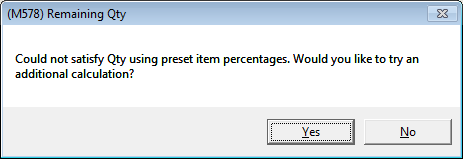
(M578) Remaining Qty
Default to Available %
The Default to Available % works a bit differently. The specific tally percentages assigned to the member items are not used in this case. When this option is selected, the total available lineal length is calculated for all rows (items). Each item's percentage of the total available quantity (again, using lineal feet) is calculated. The tally quantity is then determined using these percentages applied to the total length requested.
The ending tally quantity (shown in the grid) is converted back to the item's BASE measure. The quantity is rounded up to the next whole integer whenever the "lineal" (LF) quantity calculated wouldn't evenly convert into a whole number. Typically, this causes the tally total to be somewhat higher than the requested amount. Manual adjustments may be necessary at the user's discretion in these cases.
*Available quantity is always displayed in each item's BASE measure which is not necessarily the same as the tally's measure. A lumber/timber item with a larger available quantity in EACH or PC may not necessarily be the item with the most available when based on lineal length. For example, 100 pieces of a 6' (2-meter) board is less than the total lineal length of 80 pieces of 12' (4-meter) length. Remember to consider that the "available" shown is not necessarily in the same measure as how "available" is calculated when measures are different between the parent tally item and its members.
Printing Options
For specific transactions, you have some control over how tallies are printed and appear on documents
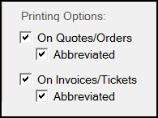
When you choose the On Quotes/Orders check box, the "quantity-length" comments regarding the tally will print and display below the tally item's description on the quote or order document. Otherwise, no reference to the tally selections will print (if not checked).
The same rules apply to the On Invoices/Tickets check box.
When these comments are enabled, the Abbreviated check box defines how the tally comments are printed. Quantity-length comments can be printed separately as individual rows or abbreviated (grouped together and separated by commas). See the examples below:
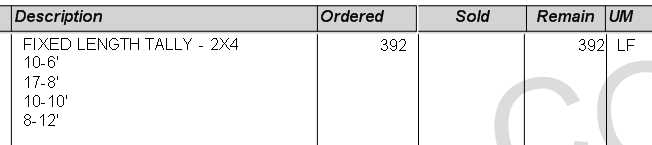
Example (Above): Not Abbreviated
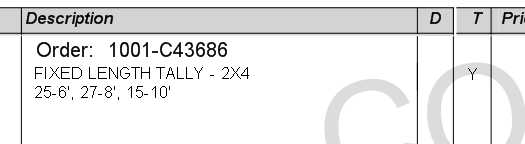
Example (Above): Abbreviated
Lengths are determined by the "length" dimension assigned to each "child" item. To assign a length dimension, the item must be a Lumber (known as Timber) type of item.
Pricing (Fixed Tally Cascade Pricing)
As mentioned previously, when you add a fixed length tally item to a Point of Sale data grid, the price is based on the parent tally item's assigned price, not the child-member items' pricing. There is a "fixed tally cascade pricing" option available for use with fixed length tallies; however, this doesn't change the way pricing at Point of Sale works. Instead, it's used for propagating price changes applied to the fixed length tally parent item to the children, or member, items.
For example, if the parent tally's pricing is adjusted by a Price Update, and the "cascade" option is checked on the fixed tally, the price change will be applied to the children items as well. Price updates must be applied in order for the children items to be updated.
|
Warning! If you plan on using the "fixed-length cascade pricing" option, the pricing unit of measure on ALL child items should either match or be equivalent to the pricing unit of measure on the parent tally; otherwise, the price propagated to the children item may not be correct. |
What happens when a member item is out of stock or not available?
When an item is not available or is out of stock, the tally only allocates what is available, if any. Any remaining requested quantity that wasn't able to be allocated is assigned to the item with the highest available quantity in this case. In most cases, the amount tallied should match with or be higher than the amount requested unless none of the items has an available quantity high enough to fulfill requirements. You can adjust individual quantities accordingly after the application calculates the tally.
What if a customer wants specific quantities?
The automatic calculation only occurs when a tally total is specified. Otherwise, a user can type in the quantities they want for each member item. In this case, the tally total will change to reflect the individual item's total instead.
Fixed Length Tally Items Supported for Ecommerce Requests
Your online customers can add Fixed Length Tally Items to their ecommerce orders and quotes as long as they specify the Total Quantity information only. Spruce eCommerce and the ecommerce API will capture the quantity and length information of the materials that the customer orders as item comments, so your team can (are required to) add that information when they import and process the order in the application.
The Fixed Length Tally items must have ecommerce enabled in the Item Maintenance form. The order/quote items can be processed using the manual import process or when you have enabled the auto-process order process. We have tested this process to ensure the correct pricing of the fixed-length tally items and the regionally applicable tax. The application uses the CartVerify method to ensure the tax applies consistently to these transactions. The application checks the item quantity to ensure that the tally details match successfully. We tested the order, quote, and invoice documentation to ensure that these records are created successfully.