Document Access List Code Maintenance
The selections you choose in this form determine what documents the user or user group has access to in the application. Typically, this will match with the "permission's list," but not necessarily. For example, it makes sense to give an A/P (accounts payable) Clerk access to purchase order and receiving related documents, but not necessarily access to those applications. Options in this list may vary depending upon the Parameter Settings > Software tab settings.
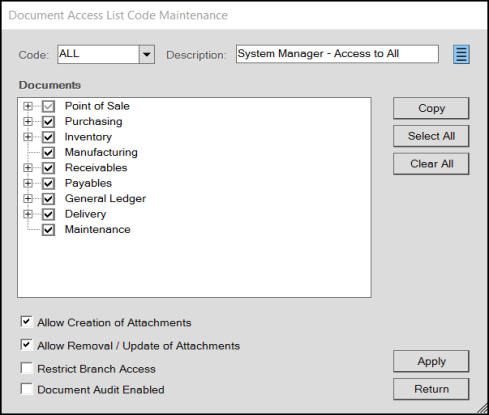
Sub-level choices are available after selecting a primary application in the Document Access. Tree selection is used and functions the same as with the "application lists" maintenance window.
Button choices such as Copy (ALT-C), Select All (ALT-S), Clear All (ALT-C), Apply, and Return are standard. Apply (ALT-A) saves changes or additions. Return (ALT-R) closes the process form with or without processing (a prompt appears if an apply has not been done). Codes may be deleted by selecting the Menu Marker ![]() icon.
icon.
There are
Allow Creation of Attachments
Select this check box to allow this user or user group to add new attachments to a document or record (customer, job, item, or vendor).
Allow Removal of Attachments
Select this check box to allow this user or user group to remove existing attachments linked to a document or record.
Restrict Branch Access
Select this check box to prevent this user or user group from accessing branch documents for a branch to which they are not assigned.
When a user tries to access a document and this option is checked, a message document is displayed in place of the requested document (like the one below).
If the user has access to the branch location, they can access branch-specific documents, regardless of the user's current branch setting or this setting. You can restrict access to individual documents using this form and some documents may be restricted when a user/user group doesn't have access to specific areas (such as General Ledger).
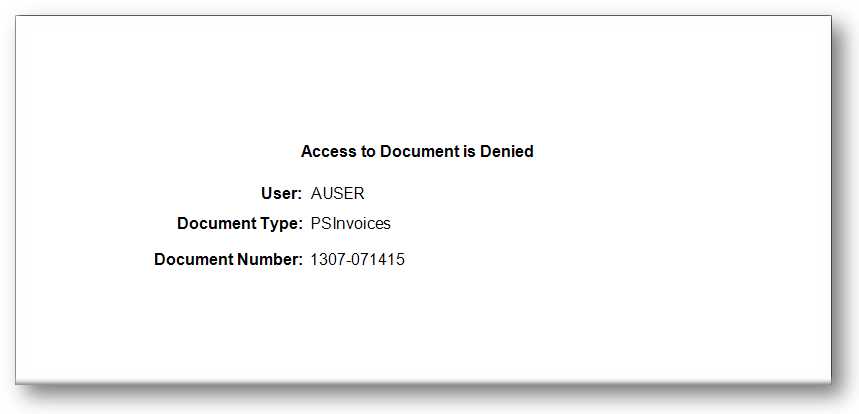
Denied Document
Document Audit Enabled
Select this check box to allow the selected user/user group to view audit documents, when the business has the GL Audit Inquiry feature enabled.