Catalog Maintenance
The Catalog (ALT-L) database maintains information regarding vendors' products. The items referenced may or may not be a part of your company's inventory. Just as with an online or printed catalog, the information is provided for reference, but it also can be used to add new items to inventory and for ordering. Catalogs are available with many different vendors; however, catalog data must be loaded prior to use. You can access the Catalog Maintenance form by selecting Inventory > Database > Catalog.
Catalog information may be added and updated automatically, manually, or both (options vary based upon the vendor in question, automated updates are not available with all suppliers). Catalog data can be loaded into the application's catalog database, updated automatically by some EDI processing (when supported), and also manually entered by your company's staff.
Catalog items are not necessarily part of your company's inventory, and all catalog information is kept in a separate location. By using the catalog, you are able to your active inventory manageable so that it only includes goods you actively stock and sell. This can make analysis and some procedures (such as physical inventory) a bit easier to manage by eliminating unnecessary items.
Catalog data is especially useful when ordering goods your company does not stock. When applicable, a function on the Catalog form, named Add to Inventory (F5), is provided for creating a new item using the Catalog information and the template item assigned to the vendor (for EDI use). This function is only enabled if the vendor is assigned to an EDI (Electronic Data Interchange) option and you have added a valid vendor "template" item. Template items are specified in the Branch Setup form (accessed from the Maintenance > Database > Branches). Alternatively, you can use the Catalog (F6) function from Item Maintenance to add a new item using catalog data. In this case, you must specify any required item settings not provided by the Catalog data.
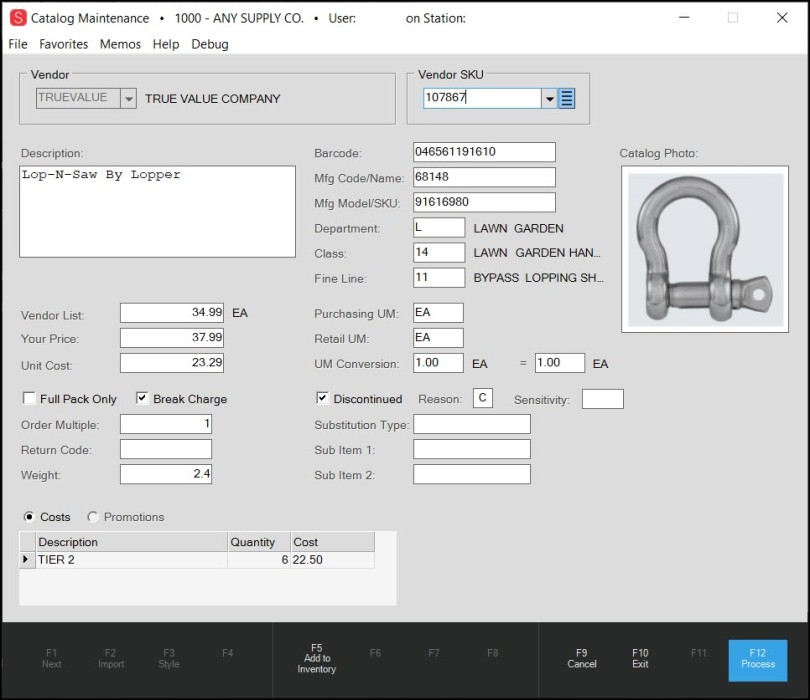
Catalog Maintenance
A Note About the Differences Between Catalog Maintenance and Catalog Inquiry
Catalog Inquiry is for viewing the information that the Vendor provides about the items that are in the catalog. You cannot modify the entries using the Catalog Inquiry form and you cannot delete Vendor SKU records. Using the Catalog Maintenance form, you can view and modify catalog entries, according to the needs of the business and your permissions. In Catalog Maintenance, you can delete a catalog entry using the Menu Marker  beside the Vendor SKU record, if you have permission. To delete a catalog entry, click the Menu Marker
beside the Vendor SKU record, if you have permission. To delete a catalog entry, click the Menu Marker  and choose Delete.
and choose Delete.
Looking up a Catalog Item
There are a few ways to look up catalog items in either the Catalog Maintenance or Catalog Inquiry form. If you know the manufacturer's or supplier's SKU for the item, enter a full or partial code in the Catalog text box. Just as in other areas, alternate selections are available. Users can choose to limit the selection list to catalog items matching a specific vendor code, for example. A description search key, bar code selection, and look-up by Product ID are also offered. Barcode selection now returns matches on any part of the barcode value. For example, if you type in 12345 and choose "Barcode" from the context menu, a listing of all barcodes that include that exact sequence of numbers will be returned (001234501292, 123459912112, 604465112345, etc.). The function of the product ID changes based on the vendor. For catalog items associated with Do it Best Corp., this links to their product ID structure; otherwise, product ID is something that a company would have to define itself before using. Product ID does not refer to the manufacturer's number or other catalog data. For more information, please see the Product ID explanation found in the Item Maintenance > Common > Codes topic.
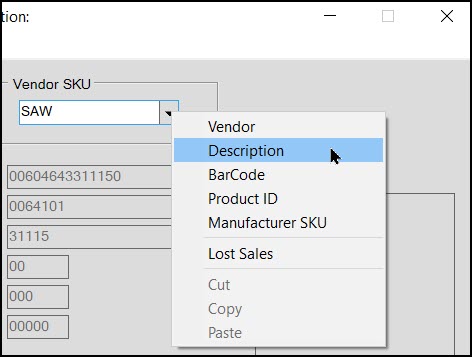
To find a Catalog item using the item's description, enter the description word in the Vendor SKU field, right-click the down arrow, and choose Description from the list. For our example, we'll use "SAW." Here are the results:
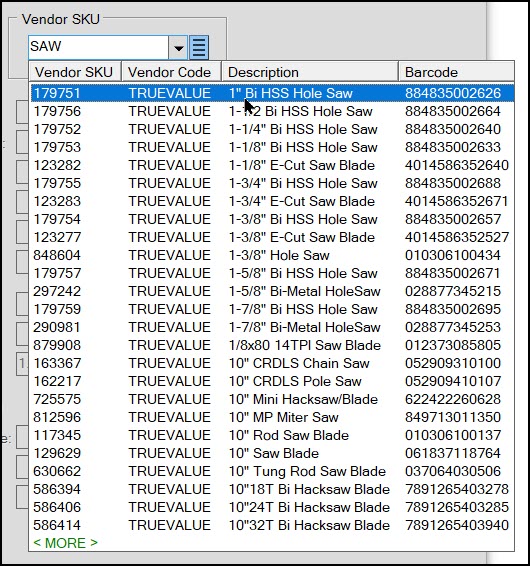
To limit the number of items that display to a particular vendor, from the Vendor list, choose the Vendor ID beforeentering the description. When you enter a vendor first and then a description of "SAW," we get a shorter list. You can also view all of the Catalog items associated with a particular vendor by selecting the vendor ID from the Vendor field.
Catalog Information
A significant amount of information is available from the catalog. The use and quality of this information is determined by the data provided by each vendor. ECI Software Solutions, Inc. is not responsible for the content or accuracy of your vendor's data. Some vendor's catalog data can be kept up-to-date by EDI processing, but this is only available in certain cases. If automated updating is not available, keeping the catalog information accurate is your responsibility. Support can load initial catalog data for a fee; however, unless EDI is being used to keep the data updated, the catalog information won't change on its own. Static catalog information shouldn't be relied upon for pricing or availability of product for these reasons.
Description
This is the vendor's text description for the catalog item.
[IMAGE]
Some vendors supply product images for their catalog data. If an image is available, the images display in an area to the right.
|
Where do images come from?
|
Barcode
This is the bar code number assigned to the product.
Manufacturer
This is the catalog vendor's code for the product's manufacturer. Different catalog vendors will likely use different codes for the same manufacturer.
Model / MFG #
This is the manufacturer's product ID or SKU for the item.
Department
Department is one of three optional classification fields (the others are "Fine Line" and "Class"). Vendors may use these as a way of organizing the goods they distribute. The vendor's description for these classifications may vary from how these fields are labeled in the application. Classification fields are also available in the Item database.
Class
Class is one of three optional classification fields (the others are "Department" and "Fine Line"). Vendors may use these as a way of organizing the goods they distribute. The vendor's description for these classifications may vary from how these fields are labeled in the application. Classification fields are also available in the Item database.
Fine Line
Fine Line is one of three optional classification fields (the others are "Department" and "Class"). Vendors may use these as a way of organizing the goods they distribute. The vendor's description for these classifications may vary from how these fields are labeled in the application. Classification fields are also available in the Item database.
Purchasing U/M
This is the unit of measure (U/M) description used when ordering quantities of this item from this vendor.
Retail U/M
This is the unit of measure (U/M) description used for the pricing of this item for this vendor.
U/M Conversion
This is the numeric relationship between the Vendor and Retail units of measure. If both units are the same, the relationship will be 1:1.
Vendor List
This is the suggested list price for the item at the time the catalog was last updated.
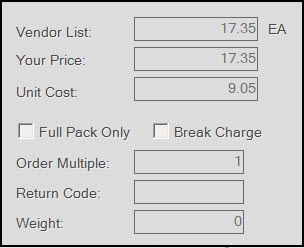
Your Price
This is the vendor's unit price for the item at the time the catalog was last updated. Contact your vendor with questions regarding how this price is determined.
Unit Cost
This is the vendor's designated cost for the item at the time the catalog was last updated.
Order Multiple
This has to do with ordering. The order multiple determines how much of this item is shipped when ordering 1 unit. If the vendor's U/M is EA (each) and the order multiple is set to 12, an order is placed for 1 EA of the item, you would be shipped 12 EA, for example.
Full Pack Only
This determines whether the vendor requires that a full quantity be ordered or not. If this is set to N (no) and the vendor's order multiple is 12, the vendor would allow ordering a quantity of .5 to receive 6 of the item. If this is set to Y (yes), the vendor doesn't allow breaks in quantities and would ship the full 12 were you to request only .5 (1/2).
Break Charge
This refers to a charge that may apply if the vendor is asked to supply less than the full order multiple for the item. This is for reference and consideration prior to ordering less than one order multiple.
Return Code
This is a code designated by the vendor that determines the return policy of the item. For example, it is common for vendors to assign different types of goods, different return policies. In some cases, the goods may be valuable enough that should they be damaged or returned as defective, the vendor may want the item sent back prior to issuing a credit. In other cases, the cost of returning an item may outweigh the cost of issuing a credit so the vendor may not require the item's return. This code may be used to designate whether items need to be returned physically to a vendor for credit or not.
Weight
Depending upon the type of item as well as the method of shipping, weight can sometimes be a cost factor. For example, a vendor might ship goods using a common carrier rather than their own shipping service. Having the item's weight available in these cases can be used as an indication of potential shipping costs.
Discontinued
This setting indicates the vendor's availability for the selected item. Discontinued may mean the vendor no longer has the item available or it may be available, but that the vendor isn't going to restock it. Check with your vendor for clarification when needed. The Reason code indicates the reason for the discontinuation and is specific to the vendor. The Sensitivity code indicates how price-sensitive the item was to consumers (meaning whether the degree to which an item's price is a strong or weak determining factor in a consumer's decision to purchase an item). Consult your vendor if you need help understanding these codes.
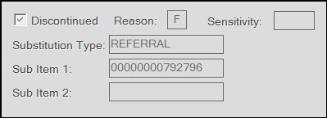
Substitution Type
Vendors may substitute one item for another. This might occur if an item has been discontinued, for example. This area is provided so that a vendor can provide a reason or other related information regarding substitutions.
Sub Item #1 and #2
These fields are provided for the vendor to designate item SKUs they are substituting for the selected catalog item.
Costs & Promotions Grid
This information is provided by specific vendors who update catalog and/or provide promotional data via EDI processing. There can be two options, Costs and Promotions, each is selected using the radio buttons.
-
The Costs grid lists quantity breaks and costs. For example, a vendor may supply a lower cost when you purchase more.
-
The Promotions grid is available if the vendor sends promotion data and the catalog item is included in a promotion. Promotions are special pricing, or deals, on selected goods the vendor supplies.
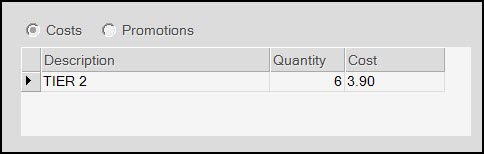
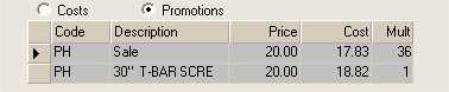
Warehouse Information
For some vendors, warehouse information is available. Information provided regards the item's availability with the vendor. This information is updated by EDI (Electronic Data Interchange) processing only and is not available for all vendors. Warehouse information only appears if available (lower right corner of the Catalog form).
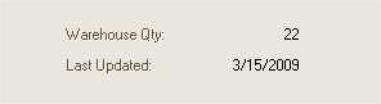
Additional Functions
Add to Inventory (F5)
Use the Add to Inventory (F5) function to add the catalog item to your active inventory if it is not already on file. A branch selection form opens if your company has multiple locations. This function is only available if a template item has been designated for the vendor. The template item sets default settings such as the group-section and other fields not provided by the catalog data. Settings for added items should be reviewed and changed as needed. Template items are specified in the Branch maintenance form under the EDI tab for the vendor. Branch maintenance is located under the Maintenance area's Database menu.
Organizing Catalog Products in Lists
It's possible to create material lists containing catalog products. These lists can be assigned to a non-stocked product replacing the standard description area with a materials list.