Sale prices and most price updates must be applied before any pricing is updated. This utility is used for that purpose. The updates listed in this utility are all created from the Price Updates transaction on the Inventory menu. This utility is accessed from the Utilities menu in the Inventory area (located on the "Updates" sub-menu).
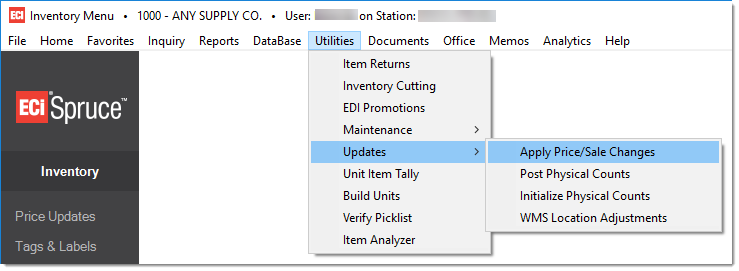
Applying a price change is really just a way of finalizing the changes and updating each affected item with the pricing and sale dates (when applicable). Applied sale prices are not necessarily "effective" on the date they are applied; however, price updates change prices immediately once applied.
Here are some important points to understand regarding applying price updates and sale pricing:
•Even if applied, sale prices don't take effect until the date listed. "Apply" really just updates the Item database with the pricing and dates.
•Ending dates for sale pricing are now provided for reference. Sales with the same beginning date but different ending dates can now be applied individually.
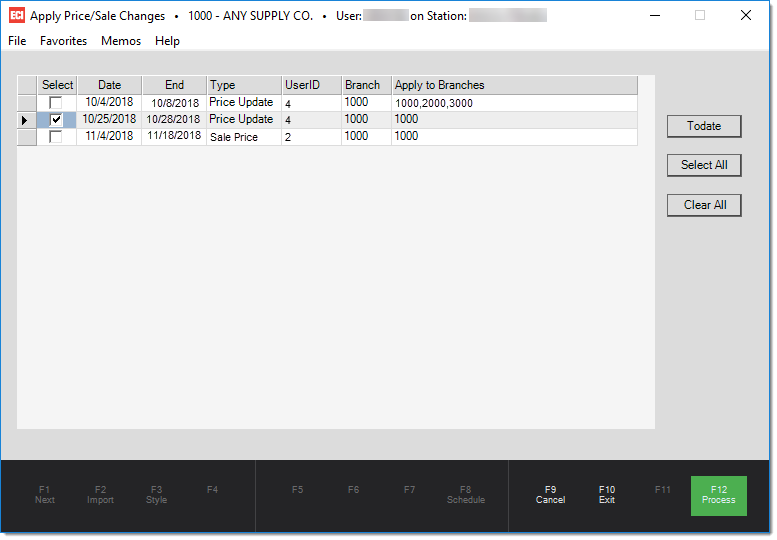
Place a check next to the dates to be applied and choose Process. Use the Todate button to designate a date up to which all price/sale updates will be saved. Use "Select All" or "Clear All" to quickly select or clear the entire grid. Press or select Process (F12) to finalize any price updates or sale pricing for the selected dates. There is no undo after the database is updated.
Use Cancel (F9) to clear any selections and refresh the form back to its original settings. Use the Exit (F10) function to close the form window without processing.
What if I apply and find a mistake afterward?
In the case of price updates, users can simply modify the price back to where it should be directly from the Item database. If multiple items or branches are involved, use the Inventory, Price Updates activity to do this more easily.
With sale pricing, users can't modify an applied sale price from the Item Maintenance form (Item database), so it's necessary to use the Sale Flyer Item Maintenance form. The Price Updates area can be used to make changes before a sale or price change is applied.
Items can maintain up to 2 sale prices at any given time. An item's data table has room for 2 sale prices, 2 start dates, and 2 end dates. Because of this, the apply program must decide which pricing to update or replace when more than 2 sales are saved. An item's sale pricing can be viewed under the item's Branch settings, Pricing tab in either Item Maintenance (database) or Item Inquiry.
Here are a few situations that can occur with sale pricing as well as some solutions:
•If a sale price is set too low or too high or the dates are incorrect, use the new Sale Flyer Item Maintenance form to correct the price and/or dates.
•If an item is put on sale and shouldn't have been, the sale can also be removed by selecting the item in the Sale Flyer Item Maintenance form, clearing the dates, and choosing the Process (F12) function. This removes the sale for the selected item only.
|
When sale pricing already exists for an item, how does the software decide which sale pricing to replace? Each item can have up to two (2) concurrent sale prices at any given time. If additional sales are applied to an item that already has at least one current sale price applied, a certain logic is applied to determine which sale price to update or replace. Here is how that logic is applied starting from top to bottom: If the new sale has the same starting and ending dates as the first sale price level (SaleCurrentPrice0), the first sale price will be replaced by the new sale price. Otherwise, if the new sale has the same starting and ending dates as the second sale price level (SaleCurrentPrice1), the second sale price will be replaced by the new sale price. Otherwise, if the new sale's end date is less than the first sale price level's end date -- or -- the first sale price level has no end date (means that the first sale price has not been set), the first sale price (if any) will be replaced by the new sale price. Otherwise, if none of the above conditions are met, the second sale price level is replaced by the new sale price. When an item has no sale pricing, the first sale price level is the one used. Current sale pricing for items is maintained in the InventoryStore database table. This table maintains the starting and ending dates for each of the two (2) sale levels. |