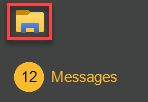Application Security
These settings define specific actions that users either have or do not have access to. It's important to read the wording carefully to ensure you set the permissions as you intend to. Those that say "not allowed" or "restrict" prevent access when checked (enabled). These work contrary to most other security options. The settings on this form are referred to as "POS" permissions because they typically are applied to Point of Sale users; however, the settings available here do affect users working in areas outside of Point of Sale in some cases.
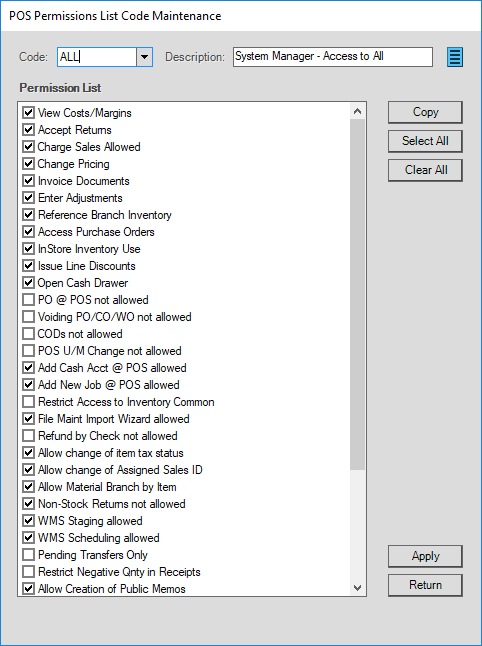
Button choices such as Copy (ALT-C), Select All (ALT-S), Clear All (ALT-C), Apply, and Return are standard. Apply (ALT-A) saves changes or additions. Return (ALT-R) closes the process form with or without processing (a prompt appears if an apply has not been done). Some permissions can be overridden by selecting the Menu Marker ![]() icon.
icon.
View Costs/Margins
Select this check box to allow the user(s) to view costs and margin information in the Point of Sale accessible folders, grids, and maintenance forms.
This setting determines whether a user can view costs and profit information primarily in Point of Sale accessible folders, grids, and some maintenance forms. This applies to both item and customer information. Checking the box allows access to cost and margin information; otherwise, this option suppresses customer balance information, item costs/margins, and certain document styles that would show costs from the Point of Sale area. Some documents have "file copy" styles that display cost and profit information. These styles are not available for selection when the "view costs/margins permission" has not enabled. Documents that would normally display costs and have no alternate “no price/cost” formats are not affected (such as purchase orders, receipts, etc.). Access to these types of documents can be disabled by restricting access to those documents.
Note: Providing users access to areas that rely upon cost information (such as Purchase Order documents, certain reports,
Accept Returns
Select this check box to allow the user(s) to process returns.
Checking this setting allows the user to process returns. Clearing the check prevents negative quantity sales of items in the Sales activity. This does not prevent the user from processing returns in Charge Returns (access may be blocked to this activity separately). The user is still allowed to create a negative quantity order (some companies use "credit" orders as a way of managing and reviewing returns prior to processing).
Charge Sales Allowed
Select this check box to allow the user(s) to process charge sales.
Some companies may want to limit which users are allowed to process charge sales. Enabling (checking) this option allows the user to process charge sales, otherwise, the user will only be allowed to process cash-type transactions (charge won't appear as an option on Process forms).
Change Pricing
Select this check box to allow the user(s) to modify prices manually or using the Reprice (F6) option for any transaction in Point of Sale.
This setting determines whether or not the user is allowed to modify prices manually or by using the Reprice (F6) function during Point of Sale transactions. It doesn't affect file maintenance or price change activities (access to these areas may be blocked if the user should not be performing them). Furthermore, if a user has permission to do "line discounts," they can manipulate prices somewhat using this method (a separate security option exists for this... see below).
Invoice Documents
Select this check box to allow the user(s) to invoice orders, quotes, or tickets from the Sales activity.
This setting determines whether or not a user is allowed to invoice orders, quotes, or tickets from the Sales activity (this option disables the Invoicing (F5) function). It does not prevent a user from invoicing tickets or orders using the Utilities available in Point of Sale. Access to these forms can be limited separately.
Enter Adjustments
Select this check box to allow users to add adjustments to Point of Sale process forms.
This security option disables the Adjustments tab on Point of Sale process forms. Adjustments are used for add-on charges such as freight, fuel, delivery, etc. This does not affect Adjustments in other application areas such as Purchasing which are handled by a function key rather than on the Process (F12) form.
Reference Branch Inventory
Select this check box to allow the user(s) to modify the supplying branch and crediting branch records in a transaction.
On Process (F12) forms found in Point of Sale transactions, a Branch tab is sometimes present. This tab is used for specifying the branch where goods are to be supplied from and the branch that should be credited with the sale of those goods. This bit enables or blocks access to this option. If checked (enabled), users can modify the supplying and sales credited to branches. Otherwise, if not checked, the user won't be able to modify these branch settings.
Access Purchase Orders
This security bit doesn't provide any function currently.
InStore Inventory Use
Select this check box to allow the user(s) to perform In Store Use inventory adjustments. This security option relates to whether a user is allowed to do "In Store Use" type Inventory Adjustments. These are processed from the "Adjustments" option in the Inventory area. Enabling (checking) this option allows the user to remove inventory for "store use." Disabling (clearing the check) prevents access to "store use" type adjustments but allows other types as long as the user has access to the form otherwise.
Issue Line Discounts
Select this check box to allow the user(s) to issue line discounts in Point of Sale transactions.
Line discounts is an option for adjusting pricing at Point of Sale by typing in a discount percentage amount during item entry in the grid. The column labeled "Disc" is used for this purpose. Enabling (checking) this option provides a user the ability to issue line item discounts. Otherwise, the user would be prevented from doing this. A user who doesn't have the ability to do line discounts would probably also not have the ability to change prices (a separate security option).
Open Cash Drawer
Select this check box to allow the user(s) to open the cash drawer by selecting the Open CD (F8) option.
This setting refers to an optional function in Point of Sale that allows users to open certain cash drawers by pressing a function key. This function, Open CD (F8), is available in the Payments and Payouts activities if this security option is checked. Otherwise, the function is disabled and cannot be selected by the user. This function won't work with all drawers or configurations. The drawer cannot be connected directly to a ticket printer (in this case, the printer determines when the drawer opens) and is only available for use with those cash drawers which have the ability to open based on an electronic signal. Furthermore, the drawer and open sequence to be transmitted to the drawer must be associated with the user's station in Device Maintenance.
Security options listed in red PREVENT access if checked:
PO @ POS Not Allowed
Select this check box to prevent the user(s) from creating a Purchase Order from the Non-stock Item Entry form in Point of Sale. Otherwise, users are allowed to create a new or specify an existing purchase order for non-stocked goods. This does not affect the Direct Ship activity which requires the association of a purchase order as part of the transaction.
Voiding PO/CO Not Allowed
Select this check box to prevent the user(s) from voiding (deleting) any existing purchase order (in Purchasing, Order Entry) or customer order (in Point of Sale, Orders). The Menu Marker  that offers a "Close" and "Void" option will continue to allow access to the "close" option if this security option is checked (enabled) as long as the user has access to Menu Markers.
that offers a "Close" and "Void" option will continue to allow access to the "close" option if this security option is checked (enabled) as long as the user has access to Menu Markers.
COD's Not Allowed
Select this check box to prevent the user(s) from processing a sale as a C.O.D. (Cash on Delivery). The Delivery tab on the Sales Process (F12) form has a check box to designate a sale as a C.O.D. This check box field is disabled if the user isn't allowed access. Otherwise, the user is not restricted from choosing the C.O.D. option.
POS U/M Change not allowed
Select this check box to prevent the user(s) from being able to modify the pricing Unit of Measure associated with an item in Point of Sale.
Add Cash Acct @ POS allowed
Select this check box to allow the user(s) to add new cash-only customer accounts from the process form (F12) in most Point of Sale transactions.
Add New Job @ POS allowed
Select this check box to allow the user(s) to add new jobs to existing accounts from the process form (F12) in most Point of Sale transactions
Restrict Access to Inventory Common
Select this check box to prevent the user(s) from accessing inventory information beyond their branch.
Some item settings are maintained by branch (store location) and others are shared between all locations. We refer to these shared settings as "common" and they are maintained in a separate table named Inventory Common. You may want to restrict users from making changes that could affect the entire company vs. just their location. If enabled (checked), this setting prevents users from changing shared item settings. Shared settings include the item description, group-section, primary vendor, units-of-measure, and other settings. Most of these settings are located on the main form and "common" folder tab in Item Maintenance. Common fields and tabs containing any common information are disabled (disabled fields appear "grayed-out" and don't allow user selection).
File Maint Import Wizard Allowed
Select this option to allow the user(s) access to the File Maintenance Import Wizard for importing supplier information.
Refund by Check Not Allowed
Select this option to prevent the user(s) from being able to select a refund
If enabled (checked), the "via backroom check" option won't appear when processing return sales at Point of Sale. When selected at Point of Sale, the application assumes that the refund is being handled by some type of check issued by your company to the party returning the merchandise. This is not the same as returning the customer's original check and is not listed in the transactions affecting the cash drawer balance. Back office checks don't lower or affect the cash drawer in any way.
Allow Change of Item Tax Status
Select this check box to allow the user(s) to change the item tax status of the customer at Point of Sale. This option may be enabled if there are cases where items being sold can vary in taxable status from sale to sale. If enabled, a user with permission can then modify the taxable status of a given item from the Entry tab in the Folders (F4).
Allow Change of Assigned Sales ID
Select this check box to allow the user(s) to change the assigned sales ID for the transaction.
This security setting allows users to modify the assigned user on certain Point of Sale transactions from the Account tab of the Process Form.
Allow Material Branch by Item
Select this check box to allow the user(s) to designate a material branch by item on the Branch tab of the Process form for Point of Sale Orders.
This feature allows a user to designate the material branch by item on the Branch tab of the Process (F12) form when creating or modifying a customer order in Point of Sale, Orders. In addition to this security setting, a Delivery parameter (with the same name) must also be set (checked).
Non-stock Returns not allowed
Select this check box to prevent the user(s) from returning non-stocked items in a Point of Sale > Sales transaction.
If enabled, this setting prevents the user from returning a non-stocked item in the Point of Sale, Sales transaction. This is handled by a task list error triggered by processing, not on initial entry of the item.
WMS Staging Allowed
Select this check box to allow the user(s) to use WMS Staging.
WMS stands for "Warehouse Management System" and is a separately priced application and service that may be integrated with your software. This new product is currently under development.
WMS Scheduling Allowed
Select this check box to allow the user(s) to add/update WMS schedules.
WMS stands for "Warehouse Management System" and is a separately priced application and service that may be integrated with your software. This new product is currently under development.
Pending Transfers Only
Select this check box to prevent the user(s) from performing transfer in and transfer out transactions in the Inventory Menu.
This setting disables both the transfer-in and transfer-out options in the Transfers transaction found on the Inventory menu. In this case, a user only is provided access to the "pending" transfer option is makes a "requested" transfer to another branch that must be reviewed and processed by another user (typically someone at that location).
Restrict Negative Qnty (Quantity) in Receipts
Select this check box to prevent the user(s) from entering negative quantities in the Receipts transactions.
Allow Creation of Public Memos
Select this check box to allow the user(s) to create public memos.
If enabled (checked), this setting permits the user to create new memos that are public and viewable by ALL users.
Allow Reset of Contracts Sold Qnty (Quantity)
Select this check box to allow the user(s) to reset (clear) the quantities sold on an existing contract. Contract Pricing is used for providing specific pricing to a customer that is limited to a specific time period and/or quantity. When items are sold using contract pricing, the contract is updated with the quantities sold. This figure is used both for analysis and enforcement of quantity expiration (if used).
Restrict Bank Card Not Present
Select this check box to prevent the user(s) from choosing the "Card Not Present" option when processing card transactions using any card interface. Release 12 and later.
Restrict Manual Bank Card Entry
This option, if enabled (checked) restricts the user from choosing the "Manual Entry" option when processing card transactions using any card interface. Used after Release 12.
Restrict Add/Replace Card On File
Select this check box to prevent the user(s) from adding or replacing an account’s Card On File setting.
Restrict Prompts to Add/Replace Card On File
Select this check box to prevent the display of the Add/Replace Card On File prompt for the user(s).
Restrict Using Card On File
Select this check box to prevent the user(s) from submitting Card On File payments.
Allow Open Credit Reversal
Select this check box to allow the user(s) to reverse a payment using the Open Credits utility in Receivables (if they also have navigational access to that form).
Restrict AP Check Balance
Select this check box to prevent the user(s) from adjusting the Payables balance of a check register. Adjusting the balance can cause issues if not properly done.
Allow Item Updates through Item Analyzer
Select this check box to allow the user(s) to update item records using the Item Analyzer.
Allow Price Updates through Item Analyzer
Select this check box to allow the user to update prices for item records using the Item Analyzer.
Allow Payables Currency Change
Select this check box to allow the user(s) to change the currency for a payable transaction.
Disable Purchasing Rebate Access
Select this check box to prevent the user(s) from enabling purchasing rebates.
Allow Ecommerce Maintenance
Select this check box to allow the user(s) to access the Ecommerce Maintenance settings (make changes to incoming ecommerce orders).
Allow Split Unit Tally
Select this check box to allow the user(s) to split unit tally items as needed for transactions.
Change Restricted Item Prices at POS
Select this check box to allow the user(s) to change restricted item prices for a transaction.
Allow Shared Folder
Select this check box to allow the user access to the Shared folder. This option is enabled by default. If you disable it, the user will not have access to the Shared folder.