Orders Process Form
As with most activities, a process form is used to complete the transaction. This form opens when a user presses or selects the F12 (process) function key. Process forms contain folders identified by the tabs at the top of the window. These can be accessed using ALT key shortcuts (note the underlined letters in the text labels).
We have updated the Process Order Document to make completing transactions faster. When you process the transaction, we have added function (FX) key options that populate the amount field with the balance amount. Use these Quick Tender buttons to apply the balance to a particular tender type.
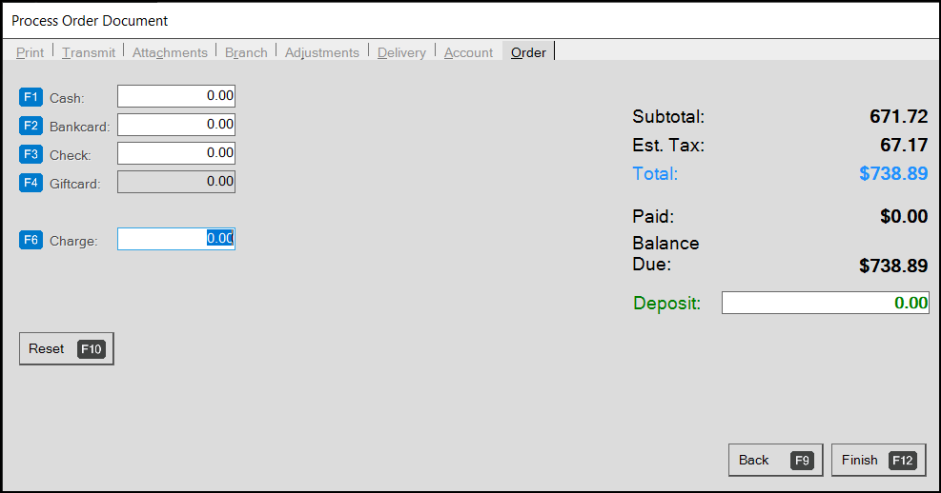
Process Order Document with Quick Tender Buttons
We have updated this form to support accounts that need to pay with a foreign currency:
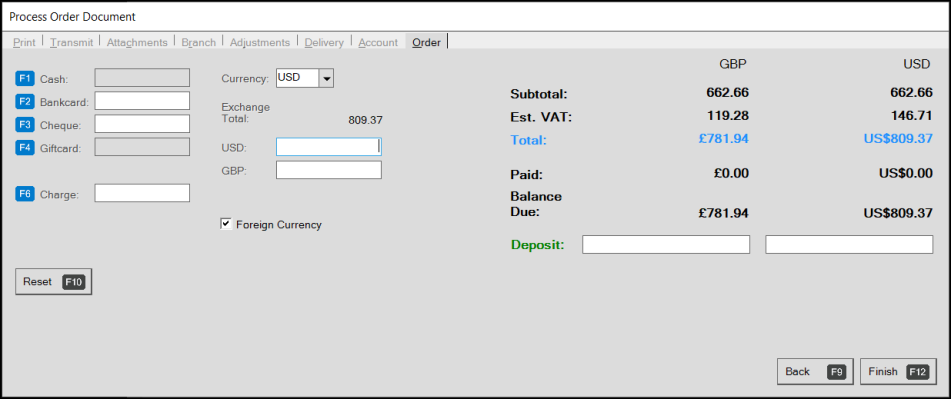
Process Order Document with Multicurrency Options Displaying
Choose Reset (F10) option and the Foreign Currency check box to display the foreign currency payment options.
You can access the tabs using the ALT key and the underlined letter or by clicking the tab. After you enter items in the grid and choose Process (F12), the Order tab displays by default.
Once all process form changes have been made, choose the Finish (F12) button.
To cancel processing and return to the data grid, choose Back (F9).