Remittance Point of Sale Mapping
The Remittance mapping section currently has one account: Rounding.Penny rounding is essentially a method for reducing the circulation and need for penny coins by rounding cash methods of remittance up or down to the nearest 5th or 10th cent. In some cases, penny rounding benefits your company; in others, it benefits the customer.
| # | Description | Type | Debit/Credit | Details |
|---|---|---|---|---|
| 72 | Rounding | Asset | Credit (-) |
*Indicates the type of entry, either debit or credit. The + or - indicates whether the debit or credit represents and increase or decrease for the specific class of account (asset, liability, income, etc.).
72. Rounding
If your company does business in an area that uses penny rounding, this mapping gives you a way to record the differences between actual sale/return amounts and the cash tendered. Doing so may help your company decide if adopting penny rounding helps or hurts your company financially. The default entry type is a credit which reduces assets; however, penny rounding can result in either an increase or decrease in assets depending on the transactions processed.
This feature was added to Spruce and POS Assured in Release 12.19:
Cash Rounding for Remittance in Point of Sale
There are cash remittance rounding options for Point of Sale transactions, including sales, orders, direct ship, payments, and payouts. Cashiers at the point of sale can choose the Rounding check box option or not based on the circumstances of the transaction and the permissions you set for the cashier. These rounding options are available in Spruce and POS Assured, if rounding is enabled for your system. To set the rounding option for your Point of Sale transactions, see Setting your Rounding Options for Cash Remittance.
Note: This cash remittance rounding option also works for offline transactions.
You can select from these rounding options based on your regional currency requirements:
-
A nearest .05 rounding parameter (a "penny/pence rounding" option)
-
A down to .05 rounding parameter (a "penny/pence rounding" option)
-
An up to .05 rounding parameter (a "penny/pence rounding" option)
-
A nearest integer parameter (one note rounding option)
-
A nearest 5.00 parameter (5 note rounding option)
-
A nearest 10 parameter (10 note rounding option)
-
A nearest 100 parameter (100 note rounding option)
-
A nearest 1000 parameter (1000 note rounding option)
When rounding is not enabled, default rounding for cash/currency remittance uses the standard two-decimal rounding logic.
When rounding is enabled and the user enters a cash amount that is not evenly divisible by the rounding algorithm, the following message displays:
-
Invalid cash amount for currency rounding option ({0})" where {0} is replaced by text describing the rounding increment (Nearest .05, Nearest .05 Up, etc. corresponding to the options we offer).
Understanding the Nearest .05 Rounding Option
For currencies that no longer use a .01 coin denomination (penny/pence, etc.) this rounding option rounds up or down to the nearest .05 amount, whichever number is closer. For example, if a consumer purchases an item and you use the Nearest .05 parameter:
Note: If the total is under 0.05, the process will round the total up to 0.05.
-
If the total is 3.81, this process will round the total down to 3.80.
-
If the total is 3.83, this process will round the total up to 3.85.
-
If the total is 3.86, this process will round the total down to 3.85.

Cash Rounding Sample (Nearest .05 Rounding Option)
Note: If you uncheck the Rounding check box, the remittance amount would be 3.83 in the button beside the Cash field.
Understanding the Down to the Nearest .05 Rounding Option
For currencies that no longer use a .01 coin denomination (penny/pence, etc.), this rounding option rounds down to the next .05 amount.
For example, if a consumer purchases an item and you use the Down to the Nearest .05 option:
-
If the total is 3.81, this process will round the total down to 3.80.
-
If the total is 3.83, this process will round the total down to 3.80.
-
If the total is 3.86, this process will round the total down to 3.85.
Understanding the Up to the Nearest .05 Rounding Option
For currencies that no longer use a .01 coin denomination (penny/pence, etc.), this rounding option rounds up to the nearest .05 amount.
For example, if a consumer purchases an item and you use the Up to the Nearest .05 option:
-
If the total is 3.82, this process will round the total up to 3.85.
-
If the total is 3.83, this process will round the total up to 3.85.
-
If the total is 3.86, this process will round the total up to 3.90.
Understanding the Nearest 1.00 Rounding Option
We have added a nearest integer (whole number) parameter for rounding.
For example, if a consumer purchases an item and you use the Nearest 1.00 option:
-
If the total is 25.49 or lower, this process will round the total down to 25.
-
If the total is 25.50 or higher, this process will round the total up to 26.
Understanding the Nearest 5.00 Rounding Option
We have added a nearest 5.00 parameter for rounding.
For example, if a consumer purchases an item and you use the Nearest 5.00 option:
-
If the total is 25.49 or lower, this process will round the total down to 25.
-
If the total is 25.50 or higher, this process will round the total up to 30.
Understanding the Nearest 10.00 Rounding Option
We have added a nearest 10 parameter for rounding.
For example, if a consumer purchases an item and you use the Nearest 10.00 option:
-
If the total is 251 - 254, this process will round the total down to 250.
-
If the total is 255 - 259, this process will round the total up to 260.
Understanding the Nearest 100.00 Rounding Option
We have added a nearest 100 parameter for rounding.
For example, if a consumer purchases an item and you use the Nearest 100.00 option:
-
If the total is 201 - 249, this process will round the total down to 200.
-
If the total is 250 - 299, this process will round the total up to 300.
Understanding the Nearest 1000.00 Rounding Option
We have added a nearest 1000 parameter for rounding.
For example, if a consumer purchases an item and you use the Nearest 1000.00 option:
-
If the total is 2001 - 2499, this process will round the total down to 2000.
-
If the total is 2500 - 2999, this process will round the total up to 3000.
Setting the Rounding Options for Cash Remittance
After you have chosen a rounding option for cash remittances, you can set this option in the Parameter Settings form.
When you do, cashiers will have the option of rounding cash transactions during the Process (F12) step.
To set the cash rounding options for Point of Sale transactions:
1. From the Main Menu, go to Maintenance > Database > Parameters > Point of Sale > Regional to display the regional parameter settings.
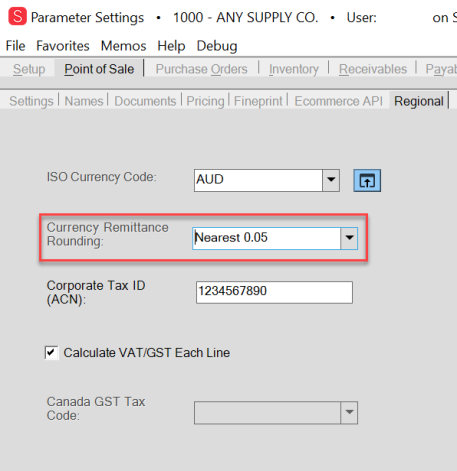
Parameters > Point of Sale > Regional > Currency Remittance Rounding Option
2. From the Currency Remittance Rounding list, choose the appropriate rounding option for your business:
-
Nearest .05
-
Up to Nearest .05
-
Down to Nearest .05
-
Nearest 1.00
-
Nearest 5.00
-
Nearest 10.00
-
Nearest 100.00
-
Nearest 1000.00
3. When you have completed your selection, click Process (12) to save the setting.
Note: After this option is set, cashiers at the point of sale can choose the Rounding check box option or not based on the circumstances of the transaction.
Handing Rounding when Importing Offline POS Assured Sales
When we import POS Assured offline sales, we import the rounding amount, which the application uses to calculate totals to mirror those of the original sale.