Delivery Status Updates
The Spruce Delivery feature provides a number of statuses that can be assigned to loads (manifests) and individual deliveries. Status updates can be made using the Status (F5) function in either Load Schedule or Truck Assignment as well as from the Status Update form.
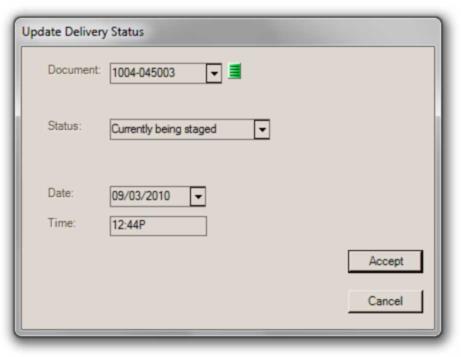
Updating the status of each load (or individual delivery) is optional and, in most cases, a manual process. The Status (F5) function is available both on the Load Schedule form (which would normally be used by the dispatcher) and the Truck Assignment form. From the Load Schedule form, the status form's selected document defaults to the specific delivery document if any is selected from one of the loads listed. If a delivery document is not selected but a load is, the load's manifest document is chosen as the default when the Status(F5) form opens. If neither a load nor a delivery document from a load is selected, the form can be used to either scan or manually choose a document to update.
If the document selected is an individual delivery document, a menu marker ( ) appears on the form that allows the user to view the manifest (load) document associated with the document (if any).
) appears on the form that allows the user to view the manifest (load) document associated with the document (if any).
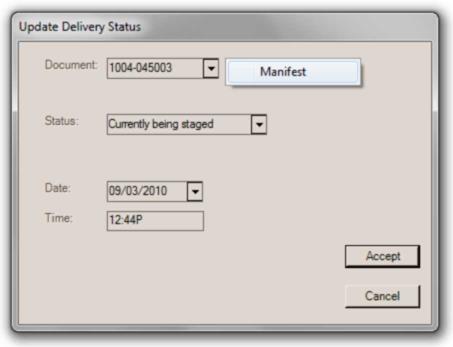
After choosing "Manifest" the document field changes to the manifest document that the previous selection (delivery) is associated with. The menu marker is hidden at this time.
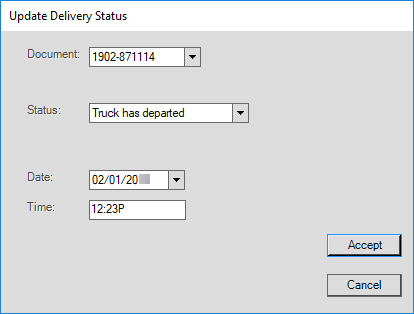
Staging personnel can use the Status Update form to do the same kind of updating (this allows someone other than the dispatcher to update the status of a load or delivery without providing access to the Load Schedule screen). Both manifest as well as delivery documents can be scanned (or entered) from this area.
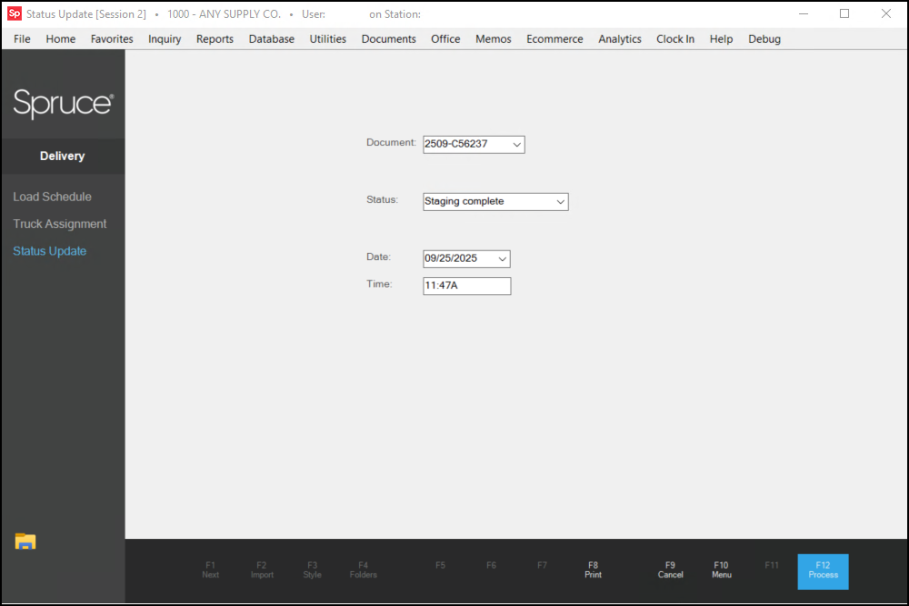
Delivery Document Status Types
Delivery documents refer to the sales (invoices), orders, and open tickets designated for delivery. Statuses can be manually changed. Some actions affecting the load to which a delivery is assigned can update the status assigned to the individual deliveries, or minimally, the default status selected when updating a delivery document's status. Statuses are determined by dates associated with the delivery document in the database (there is no actual status field... see the Reporting/Database Tip listed below for more information).
•Staging Has Not Started - This status is the default for documents that haven't yet been assigned to a load.
•Currently Being Staged - This status is assigned when a delivery has been assigned to a load.
•Staging Complete - Once a delivery has been loaded on the truck, this status may be manually updated.
•Truck is En Route - When the load is updated to a status of "has departed," this status is assigned to deliveries for that load.
•Delivery Completed - Once a load (manifest) is updated as "has returned," this status is the default displayed for delivery documents assigned to that load.
Manifest (Load) Status Types
•Truck (Lorry) has not Left - This status is the default for any new load.
•Truck (Lorry) has Departed - This status should be assigned once the delivery vehicle leaves for the delivery run. Individual deliveries will either reflect or default to the status of "en route" when this has been assigned to the load those deliveries are linked with.
•Truck (Lorry) has Returned - This status should be assigned once the delivery vehicle leaves for the delivery run. Individual deliveries will either reflect or default to the status of "delivery completed" when this status has been assigned to the load those deliveries are linked with.
|
Statuses are determined by a variety of date-based settings for both the load and individual deliveries. For this reason, you won't find a "status" field in the database tables used by Delivery. For example, the delivery SQL header table contains information relating to each load. This table has both a "time out" and "time back" date-time field. Both fields can contain either a date/time value or a NULL (nothing) value. If both fields contain NULL values, the delivery (load) has not left. If the "time out" has been set and the "time back" is NULL, the delivery is en route. If both dates are valid date/times (not NULL), then the delivery vehicle has returned. Individual deliveries use a similar logic when determining status. There is no actual status field. |
Individual deliveries are color coded in the delivery area's grids to indicate their status:
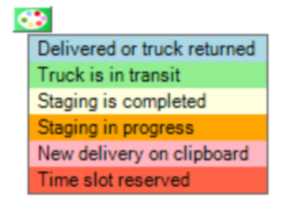
|
Delivered or Truck Returned |
This status applies to an entire load once the manifest (load) document has been updated as completed. No further changes are allowed to the load at this point (deliveries cannot be added or removed) nor can information regarding the load be modified. |
|
Truck (Lorry) is in Transit |
This status also applies to an entire load. The load's manifest document can be updated to "Truck has departed" to update the deliveries on the load to this color. |
|
Staging is Completed |
"Staging is Complete" is the highest status that an individual delivery can hold. It means that the delivery has been loaded on the truck. All later statuses, after completion of staging (specifically "truck is in route" or "truck returned"), are set for entire loads, not specific deliveries. |
|
Staging in Progress |
Staging in progress means that the load is in the staging area and is either being loaded or awaiting loading on the truck/lorry. |
|
New Delivery on Clipboard |
This color (pink) is automatically assigned to any new deliveries added to the clipboard when the Load Schedule form refreshes. |
|
Time Slot Reserved |
This color coding is assigned to deliveries that were reserved in Point of Sale. It can be important to distinguish between reserved deliveries and those that were not reserved in case it's necessary to move a specific delivery to a different load, etc. |
Some status colors are applicable to an entire load (manifest document) not individual deliveries within a load. For example, "truck is in transit" would always apply to an entire load and therefore all the deliveries within that load, so it's not available for individual loads.