ACE Rewards Price Updates
When ACE Rewards has been enabled for your company and the current branch, the Price Updates transaction found under the Inventory area offers an option labeled “ACE Rewards.” This allows the dealer to make changes to any dynamic promotions and instant savings offered by ACE Hardware Corporation which have been received along with the Hotsheet EDI data.
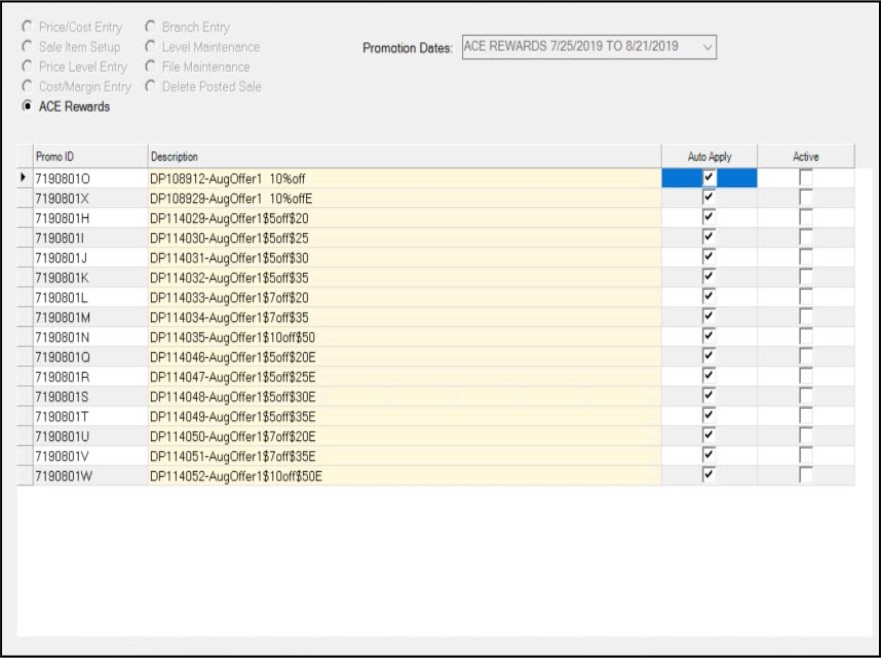
Price Updates with ACE Rewards
After selecting the “ACE Rewards” radio button, a drop down control labeled “Promotion Dates” will be displayed on the right-hand side of the upper form area. Use this to select the particular promotion period to view or edit. All promotions are listed by default.
There are three alternate selection methods available for choosing a promotion: promo ID, item number, and active only. To use any alternate selection with a particular search value, type the value (item number, for example) in the text-area prior to selecting the alternate method from the menu (usually a right-click).
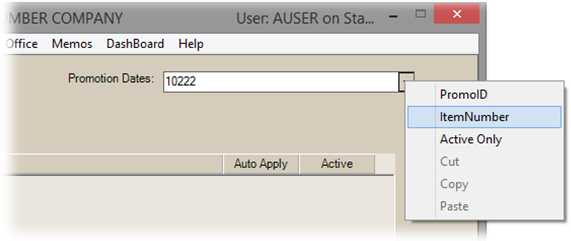
Alternate Selection for Promotions
Promo ID
This option finds a promotion matching the promotional ID entered in the text area. Only exact matches are accepted.
Item Number
This option finds promotions matching including a specific item SKU entered in the text area. Only exact matches are accepted.
Active Only
This option only populates the selection list with promotions that currently have a status of “active.” This status can be manually set.
Once a promotion has been selected, the data grid will populate with the specific promotions for that period. Each promotion has an ID, description, and two check box columns indicating whether the promotion is to be automatically applied and whether the promotion is currently active.
Auto Apply
The “Auto Apply” setting is set to true (checked) by default. As with other types of price update and sale pricing, promotions must be applied to be activated. The auto apply setting indicates that the dynamic promotion will be applied automatically on the “start” date of the promotion unless the setting is modified prior to that date. An hourly process checks all ACE Promotions and marks those where “auto apply” is true (checked) and the current date falls within the range of the promotion’s starting and ending dates.
Active
The “active” check box indicates whether the promotion is currently enabled or not. This will be set automatically if the promotion has been set to “auto apply” (checked) and based on the dates of the promotion. You can disable any promotion by clearing the “active” check box and also by either modifying the dates to not include the current date or clearing the “auto apply” check box (and then re-saving the promotion). The “active” status can be reset if the “auto apply” option is selected.
Items also have a flag (setting) that is used to indicate whether the item is currently associated with a promotion. Processing (saving) changes to an ACE Rewards promotion from the Price Updates transaction updates this flag as does the hourly “promotions” process.
For additional information about a specific promotion, you can click on the description of the promotion. This also allows you to make changes to certain aspects of the promotion.
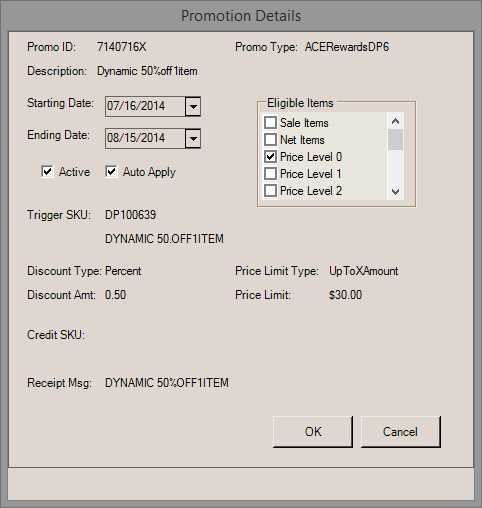
Promotion Details
The following aspects of a promotion can be changed using this form:
•Starting Date
The date that the promotion begins. Can be used to limit or extend a promotion.
•Ending Date
The date that the promotion ends. Can be used to limit or extend a promotion.
•Active Status
Indicates whether a promotion is currently active. When “auto apply” is set (checked), this can be automatically set (to either active or inactive) based on the dates of the promotion.
•Auto Apply Status
Indicates whether a promotion should be automatically be set to either “active” (enabled) or “inactive” (disabled) based on the dates of the promotion.
•Eligible Items (as based on type of Pricing)
The defaults pricing selections for promotional pricing is set based on your selections in the ACE Rewards EDI Settings form available from the EDI folder in the Branch Setup maintenance form (Main Menu, Maintenance, Database, Branches). For more information about each type see the Pricing Defaults topic in this document.
Active and Auto-Apply
There are four (4) possible combinations for these fields:
Active (Yes) and Auto Apply (No)
The promotion will remain active until the status is modified (manually changed). Because the “auto apply” is not enabled, the status won’t ever be updates automatically even after the promotion has ended.
Active (Yes) and Auto Apply (Yes)
The promotion is currently active and will remain active until the dates of the promotion no longer include the current date.
Active (No) and Auto Apply (Yes)
The promotion’s “active” status will be automatically updated based on the dates of the promotion on an hourly basis. The promotion may temporarily show as “active” until the next hourly update (unless the dates are still valid).
Active (No) and Auto Apply (No)
The promotion is disabled and won’t be triggered by Point of Sale activity.
Other Informational Fields
Promo Type
Indicates the type of promotion. Valid Types include the following:
-
ACERewardsDP6 (Dynamic Promotions Type 6)
-
ACERewardsDP7 (Dynamic Promotions Type 7)
Description
Describes the promotion. Often, the receipt message and/or credit SKU descriptions would match or be very similar to this description when they are indicated.
Trigger SKU
The item that triggers the promotion to be applied during a Sale. In the case of Instant Savings, this would be a regular ACE Item SKU that the instant rebate/savings is triggered by. For dynamic promotions, it’s the promotional type item.
Discount Type
Indicates whether the promotion is either a set dollar amount or calculated based on a percentage. This doesn’t apply to Instant Savings.
Discount Amount
Either the dollar amount or the discount percentage to be applied. This doesn’t apply to Instant Savings.
Price Limit Type
This indicates how and if the price limit dollar amount is to be applied. There are currently two (2) types: “UpToXAmount” and “GEAmount.” This doesn’t apply to Instant Savings.
•UpToXAmount – Promotion is applied up to a specified amount.
•GEAmount – Greater than (>) or Equal to (=) the amount specified.
Price Limit
This is the dollar amount used with the limit type described above. This is either a “minimum” amount or “maximum” for determining eligibility. This doesn’t apply to Instant Savings.
Credit SKU
If a credit SKU is involved with the promotion, it will be listed here along with the credit SKUs description (below).
Receipt Message
The Receipt Message is intended for printing on cash ticket and invoice documents along with certain promotions. Not all promotions will have a receipt message. When applicable, this is often similar to the promotion description and the credit SKU item description associated with the promotion.
Processing
To save changes to a promotion, click the OK button on the “Promotion Details” form and then choose Process (F12) from the Price Updates transaction.