ACE Rewards EDI Settings
The ACE Rewards EDI Settings form is used to indicate whether or not ACE Rewards has been enabled for use, the type of automated prompting done at Point of Sale, and the item pricing to be affected by/enabled for various types of promotions. Currently, three (3) types of promotions are functional: 6, 7, and 10. Additional types, although listed, will be available in the future, but are not currently functional.
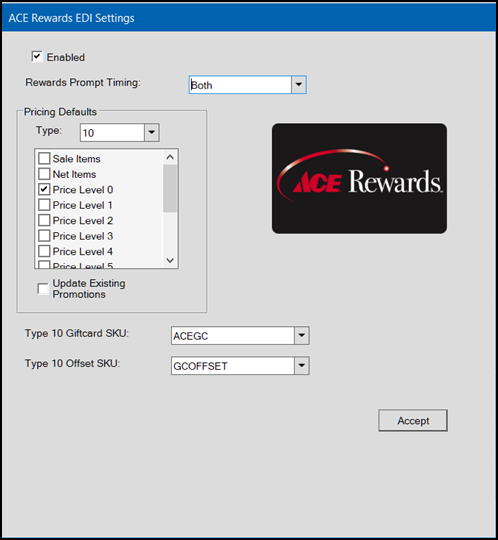
ACE Rewards EDI Settings
Enabled
Indicates whether ACE Rewards is enabled for the current branch location. ACE Rewards can be activated independently for specific locations and the settings for each location can vary.
Rewards Prompt Timing
The selection made determines how automatic prompts for ACE Rewards are initiated during a Point of Sale, Sales transaction. Choices include: both, beginning, end, and never.
-
Both – The Point of Sale user (cashier) will be prompted for ACE Rewards when beginning a transaction and when processing (finalizing) the sale.
-
Beginning – The Point of Sale user (cashier) will only be prompted for ACE Rewards when beginning a new transaction.
-
End – The Point of Sale user (cashier) will only be prompted for ACE Rewards after choosing Process (F12) to complete the transaction.
-
Never – No automatic prompting is done; however, dialog can be displayed by pressing CTRL-R.
At any time during a Sale, the Point of Sale user (cashier) can self-initiate the ACE Rewards prompt by pressing CTRL-R on the keyboard (hold the “control” key down and press the letter key “R”).
Pricing Defaults
To adjust the pricing you want to allow or exclude from promotions, choose the promotion type using the drop down. We currently support three (3) types of promotions: 6. 7, and 10.
Type 6
This type of promotion is for either a set dollar or percentage amount that may be applied to a single item up to a maximum retail amount. It is applied to the highest priced eligible item in the transaction. For example, “save 10% on the highest priced eligible item up to $100.” Select the pricing types that your company supports for type 6 dynamic promotions. Promotions won't be applied if the customer price reason doesn't match a selected type. Preferences are the defaults for new promotions.
Type 7
This type of promotion is for either a set dollar or percentage amount that may be applied to the total for all eligible items in the transaction as long as the minimum purchase requirement has been met. For example, “save 10% on your next purchase of $50 or more.” Select the pricing types that your company supports for type 7 dynamic promotions. Promotions won't be applied if the customer price reason doesn't match a selected type. Preferences are the defaults for new promotions.
Type 10
This type of promotion adds a free gift card for eligible sales. Two (2) additional fields are required for type 10 promotions: "Type 10 Giftcard SKU" and "Type 10 Offset SKU."
1.The gift card SKU should be set to ACE item #9316423 which should be assigned to the item type of "ACE Gift Card" and should be non-taxable (N in the "taxable" setting on the Common, Codes tab of Item Maintenance).
2.The "offset" SKU must be a "Credit SKU" type item that is marked as taxable "Yes" (Y on the Common, Codes tab of Item Maintenance).
After selection, use the check box list to select which types of pricing the promotions should be applied to. For example, this could be used to exclude “employee” pricing or “sale” prices from being eligible for ACE Rewards promotions (coupons). A check mark indicates that ACE Rewards promotions are allowed for the pricing type or level.
-
Sale Items - Select this option to allow the application of promotional coupons to items when pricing reflects a sale price.
-
Net Items - Select this option to allow the application of promotional coupons to items with a discount code of N (net).
-
Price Level (0-6) - Checks determine which item pricing levels allow promotional coupons. Your company is not required to use all 7 levels.
-
Break Price - Select this option to allow the application of promotional coupons to items when pricing is the result of a volume discount.
-
Special Order - Select this option to allow the application of promotional coupons to special order items (renumbered or resale types).
-
Material Lists - Select this option to allow the application of promotional coupons to material lists (aka. Bill of Materials or BOM).
-
Contract Price – Select this option to allow the application of promotional pricing to items when the price was determined by contract pricing.
|
Please Note: Product Group pricing is affected as long as the product group price is mapped to a “price level” and not a discount. |
Update Existing Promotions
Select this check box to update the pricing defaults for any existing promotions and choose Process (F12) in the Branch Setup form.
Processing
Important! To save any changes to ACE Rewards settings, you must choose Accept on the ACE Rewards EDI Setup dialog box and also choose Process (F12) in the Branch Setup form.