Troubleshooting VeriFone Pads
In most cases, the Reset button on the process form is the best way to reset the pad device and start over. If this fails, the pad can be manually reset by powering it off and on.
Support
ECI Software Solutions, Inc. is a software company. We provide support for our software products to customer's maintaining a support plan. We provide no support for hardware regardless of whether the hardware was purchased from our company or not. Hardware is considered any physical device as well as any software provided or required by the manufacturer of the device for the proper operation of the device. The manufacturer is the sole provider of any support, warranty, or guarantee.
Most issues that users would encounter with a signature pad are going to be related to communication such as network or Internet connectivity or the processor. These types of issues cannot be resolved by software support. Every company must arrange for a 3rd party who can provide on-site and/or remote assistance with hardware issues. Upon request, your sales representative can provide names of companies we have worked with in the past.
If a pad needs to be re-programmed after repair or due to network changes, the pad can either be sent back to us for this or we can assist you over the phone. Associated shipping costs are the responsibility of the your company and we reserve the right to bill for any hardware services rendered.
Screen Doesn't Display Entirely
Some VeriFone MX models have a smaller display screen than others. If the wrong model is designated in the Device Maintenance area for the station, it can cause the screen to not fit correctly. For example, using the MX860 settings with a MX830 model pad would cause the screen to be cropped (the right-hand of the screen would be missing).
Failure to Connect
There is no confirmation message when the pad connects successfully, but if the station cannot connect to the pad, there will be a delay and the following message appears during sign-on:
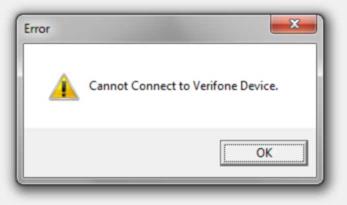
If this occurs, try logging off and back on. If that doesn't work, reset the pad's power cord and wait for the pad to return to the "System Information" screen then try again.
Pad is Unresponsive
If the pad is not connecting but has power, make sure the network cable is plugged in (this plugs into a spot on the device's power cord not into the pad itself) both on the pad's cable and to the network switch or router.
If the pad is completely unresponsive or doesn't show any signs of power, make sure the power/data cable is connected to the base securely and that the 12V power cord is connected to the pad's cable as well as plugged into a secure outlet (a power strip with a surge suppressor is strongly recommended). If all the cables are secure, verify that the outlet has power by plugging another electrical device or tester into the source outlet.
Pads are equipped with a reset button, but this shouldn't be necessary in most cases. The reset button is usually located on the back side of the pad (not on the bottom), near the card swipe. To reset the pad, you must poke a paper clip, etc. into the small hole to press the reset button. After the pad reboots, it returns to a password screen. Press the red cancel button on the pad to continue.
Errors During Processing
When a pad is functional but receives an error processing, the error is reported to the sales clerk via a message box. For example, attempting to use a pad that has not been injected with security keys for debit processing results in the following error:*
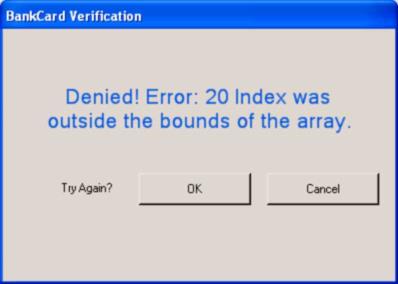
*Unless the pad has been sent to your company's card processor (clearing house) for key injection, debit cards will not work and should not be enabled for the pad.
Once setup is completed and the pads have successfully processed transactions, errors usually relate to issues with the processor or card (denials, etc.). These don't indicate problems in the software.
Error Table
The following list of errors could potentially appear in the message if they are encountered (the listing is from the PAYware SIM Integration documentation). Only the error number and description will display if encountered. The SIM.DLL is the program on the Client PC that handles communication between the pad and the VeriFone PAYware Connect on-line service. Error messages can sometimes provide a clue that can help resolve a problem. For example, "Error 1: Unable to Communicate" likely means that the client (PC) cannot establish an Internet connection to the VeriFone PAYware Connect web site. This could be a temporary Internet problem or it could be more be related to issues with the VeriFone site.
|
Error Code |
Error Description |
Explanation |
|---|---|---|
|
1 |
Unable to Communicate |
SIM.DLL was unable to communicate with the payment engine. Check to see if the payment engine is running. |
|
6 |
Timeout |
SIM.DLL did not receive a response from the payment engine in the amount of time allotted by the .Timeout property. |
|
20 |
Exception |
A General Error Exception has occurred |
|
21 |
Insufficient Transaction Data |
The amount of data, or the data inputted, is insufficient to carry out that particular transaction. |
|
22 |
Merchant Account Error |
The merchant account information is incorrectly formatted or incorrectly entered for the selected payment engine. |
|
23 |
Device Data Error |
The device (PIN pad) data entered is insufficient to properly use the device. |
|
24 |
Communication Data Error |
The communication data entered is insufficient to connect to the server or has been incorrectly entered |
|
25 |
Invalid Command |
The action code entered is not supported by the selected payment engine. |
|
26 |
PIN pad initialization Failed |
The initialization of the PIN pad failed. The PIN pad will not be able to collect swipe data or extract pin entry data unless it is initialized. |
|
27 |
Error Reading Card From Device |
The card swipe encountered an error |
|
28 |
Error In Line Display |
The Everest encountered an error updating the display message |
|
29 |
Error in Pin |
An error occurred while trying to extract the pin data |
|
30 |
Unable to Open Line Display |
The line display module of the Everest PIN pad was unable to open. This generally means that the Com Port selected is already in use by another program |
|
31 |
Unable to Open MSR |
The mag stripe reader module of the Everest PIN pad was unable to open. This generally means that the Com Port selected is already in use by another program |
|
32 |
Unable to Open PIN pad |
The PIN pad module of the Everest PIN pad was unable to open. This generally means that the Com Port selected is already in use by another program |
|
33 |
Unable to Open Keyboard |
The keyboard module of the Everest PIN pad was unable to open. This generally means that the Com Port selected is already in use by another program |
|
34 |
Customer Initiated Cancel |
The customer pressed the "Clear" or "Cancel" button on the device. |
|
35 |
Transaction has been sent. Can not cancel |
This error occurs when a cancel is initiated by the integrated application by calling the Cancel method, but the transaction has already been submitted to the payment engine. |
|
36 |
Timeout waiting for swipe |
The amount of time permitted by the Swipe Timeout property has elapsed. The customer did not swipe their card through the device in this amount of time. |
|
37 |
Interac Transaction Failed |
An error occurred during the transmission of a Interac transaction to PAYware Transact, PAYware Connect or the SC 5000. |
|
38 |
Key Load failed |
An error occurred during the Key Load procedure to PAYware Transact, PAYware Connect or the SC 5000. |