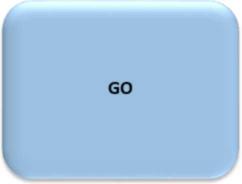VeriFone MX 915 - Calibration
This topic explains how to calibrate a VeriFone MX915 signature pad device.
1.From the computer that connects to the pad being calibrated, make sure that the application is closed (not open or running).
2.Reset the device by pressing the reset button (see the image below) or press the 1, 5, and 9 keys on the keypad at the same time.
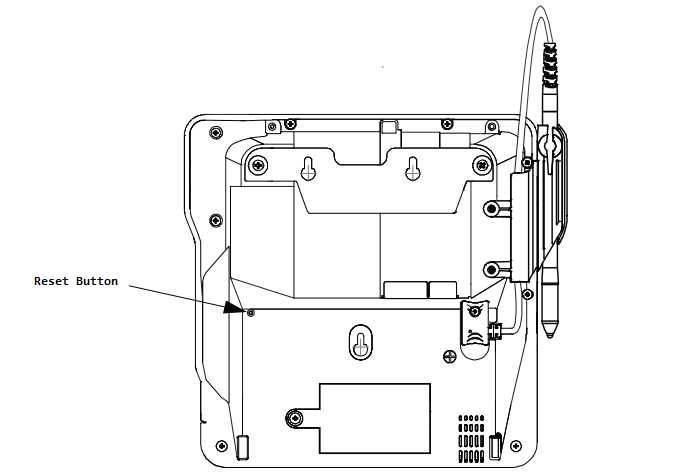
The reset button is found next to the serial number (S/N) label on the back (bottom) of the device. The button is located in a small recessed hole to prevent accidental reset. To use the reset button, you will need a paper clip or other tool small enough to fit within the recessed hole.
3.After the device resets, it will ask for a password (166832). Type the password in and press the green "OK" button (lower right-hand corner of the pad). The "supervisor" selection should be the one selected (indicated by a check mark). As the password is typed in, it is masked with # characters.
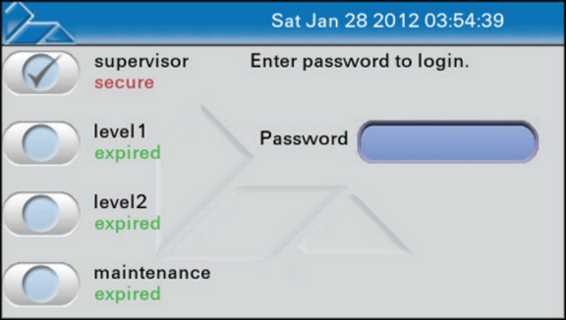
Login
4.After successful login, tabs are listed across the top area of the display.
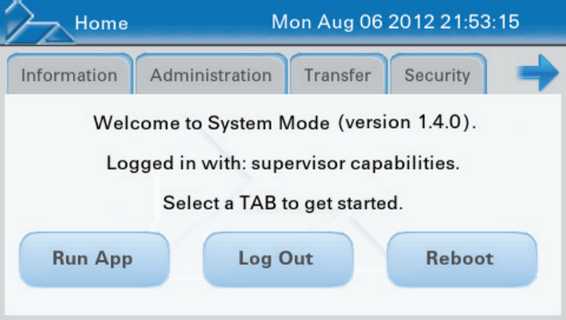
Home Menu
5.Choose the "Administration" tab.
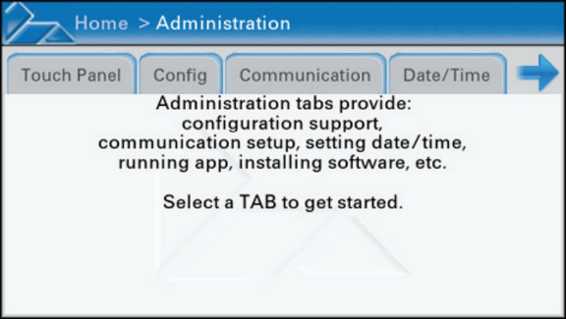
Admin Menu
6.Choose the "Touch Panel" tab. The following message is displayed:
|
Touch Panel Calibration
|
|
|
7.Tap the blue "GO" button then wait for the device to display "DONE!" when finished.
8.From the top of the display choose "Home" (Home > Admin > Touch Panel).
9.Tap the blue "Reboot" button.
10.Once the "System Information" form displays, you can start the software and log back in.