Task List Warnings/Errors
When required or important information is found to be missing or incorrect during processing, a window will open listing the possible issues. Messages are listed as either warnings or errors.
What's the difference?
Warnings may be ignored at the discretion of the user, errors must be resolved before final processing is allowed. The severity of most task list messages can be modified to meet your company's needs. Please read the topic Task List Management for more information about managing Task List messages.
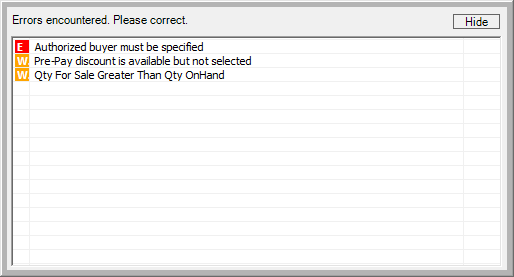
Task List
An ![]() (or E) designates an error. A brief text description of the error displays to the right. Errors must be corrected before processing may proceed.
(or E) designates an error. A brief text description of the error displays to the right. Errors must be corrected before processing may proceed.
The ![]() (or W) is a warning. A brief text description of the warning displays to the right. Warnings may be ignored; however, they should be reviewed as they may indicate a potential problem. The system administrator can control whether or not a warning appears for a particular field.
(or W) is a warning. A brief text description of the warning displays to the right. Warnings may be ignored; however, they should be reviewed as they may indicate a potential problem. The system administrator can control whether or not a warning appears for a particular field.
Locating and Correcting Errors
After an error (or warning) is received and reported, icons will appear on the form indicating where the problem exists.
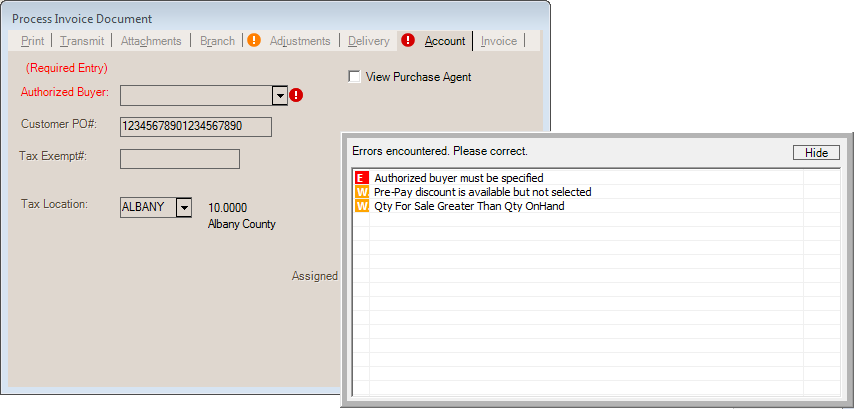
Errors ![]() must be corrected before processing. Warnings
must be corrected before processing. Warnings ![]() , on the other hand, may be handled in either of two (2) ways: ignoring (accepting) or fixing.
, on the other hand, may be handled in either of two (2) ways: ignoring (accepting) or fixing.
Just because warnings can be ignored, it doesn't necessarily mean they should be. Your company's system administrator should take some time to review and edit warnings so that only critical information is flagged. Doing so will help make warnings more useful than annoying. To ignore warnings, click on the "Accept Warnings" button. This button is only made visible when there are no outstanding errors that would prevent processing.
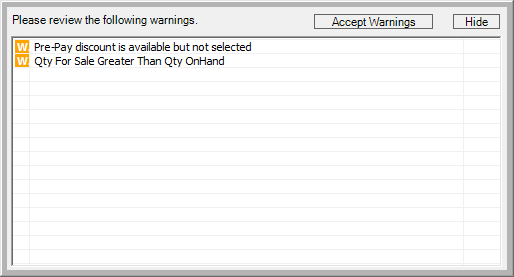
Clicking on either the "E" (![]() ) or "W" (
) or "W" (![]() ) icon in the error/warning window will display the particular warning/error more specifically by activating the folder tab or input area in question. Use the "Hide" button to close the error window. Warnings and errors markers remain visible on the form, grid, and folders after the warning/error window is hidden. Some actions, such as choosing "back" from a Process (F12) form, may automatically hide the Task List in some cases.
) icon in the error/warning window will display the particular warning/error more specifically by activating the folder tab or input area in question. Use the "Hide" button to close the error window. Warnings and errors markers remain visible on the form, grid, and folders after the warning/error window is hidden. Some actions, such as choosing "back" from a Process (F12) form, may automatically hide the Task List in some cases.