Select (Job)
Use the Select tab to specify miscellaneous job-related information, including the Point of Sale invoice/order document delivery methods, and user defined keys (when enabled). The only required selection for a job is the invoice and order document delivery method (and the required contact settings). You can select one of the three (3) required options for processing a new job or modifying an existing one. The User Defined Keys are assigned labels by a parameter and can be used for selection in activities.
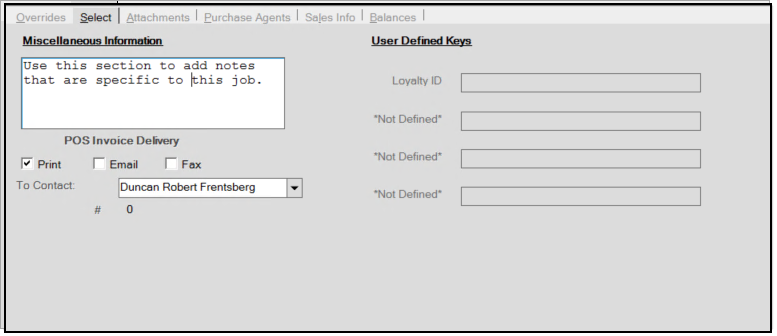
Miscellaneous Information (Text Field)
Use this area to keep notes that are specific to the selected job. The information typed here is available only for inquiry.
POS Invoice Delivery
Use these check boxes to select one or more default delivery methods for handling Point of Sale invoices and order documents at the conclusion of a transaction including a delivery. At least one delivery method and a contact are required. Choices include: Print, Email, and Fax.
When you select this/these option(s) for a job, the application will print, email, or fax the invoice / order documents using this default method. Whenever your business completes a Point of Sale transaction (sale or order) for the selected job and choose the Finish (F12) option in the Processing form, the application prints or sends the transaction-related document based on these job settings when deliveries are associated with the transaction.
Note: Sales (clerks or cashiers) can modify these defaults prior to processing, and if they do, there is are no guarantee of document delivery.
To Contact
In addition to choosing a document delivery method, choose a contact from the master account to define who the transmitted (email, text, or fax) should go to. To use either the email or fax options, the contact selected must contain the required information needed (a valid email address and/or fax phone number). A cell phone and carrier are required for notifications by text message (SMS).
When you choose the Email or Fax option, the application uses the "To Contact" you select from the drop down list to send these job-based documents via email, Mobile Phone (SMS - text message), and fax. The job contact can be any contact associated with the master (main) account.
Note: When these options are changed at Point of Sale, the delivery defaults are modified manually and these selections are not used.
Required: The "To Contact" must have a valid email address and your software must be configured to use an SMTP server for email processing. This is commonly designated by your company's technical team.
|
User Defined Keys
User Defined Keys offer an alternate selection method and also a way to store additional information regarding a job or account. The same key descriptions are used with both jobs and accounts. Up to four keys may be defined. The labels of each are determined by a parameter. Only those keys which have been assigned a label will be available for use. User Defined Keys are not generally required but are sometimes necessary for implementing rewards and loyalty type programs. Typically, the Loyalty ID associated with this job is stored in this section, when applicable.
Special Uses
In some cases, the software uses a specifically named user-defined key to link a customer job with loyalty or rewards programs.
-
Do It Best Corp.®
This user defined key links job customers to their Do It Best loyalty program (Best Rewards®).
You must define one user-key with the name "Loyalty ID" (not case-sensitive). For jobs, assign a value to the key matching the customer's Do it Best loyalty ID. Afterwards, you can link the ID to their account. Do it Best loyalty identifiers must be prefixed with the characters "LC" to be considered valid. -
ACE Rewards®
This user defined key links job customers to their ACE Hardware Corporation's rewards program.
For ACE Hardware Corporation's rewards program, you can define a key with the words "ACE" and "Rewards" anywhere in the key's name and then add the member's rewards ID as the value on their account. For this to work, ACE Rewards must be enabled and some parameters are also required. For more information about ACE Rewards please see the topic "ACE Rewards House Accounts."