Emery Jensen (EJD) - Setup
After the Emery Jenson Distribution EDI (Electronic Data Interchange) option has been enabled for Emery Jensen Distribution Services, you can configure the EDI settings for communication with the vendor. These settings are typically completed by Implementation or Support personnel; however, someone at your company may have to supply some of the information. Setup is done in the Branch Setup form, which you access by selecting Maintenance > Database > Branches. Check the EDI tab to complete the required entries. Access to this form requires administrative permissions.
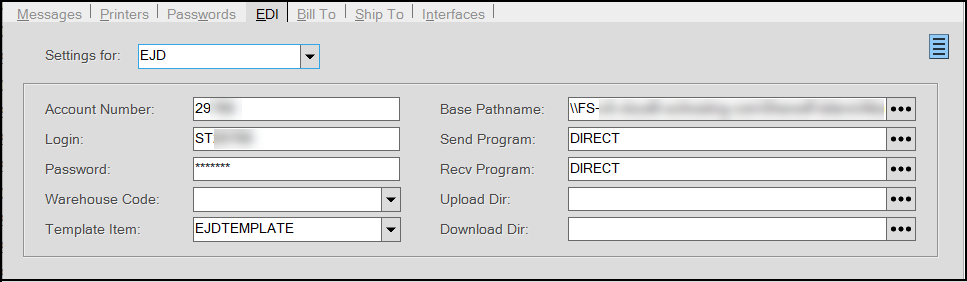
Settings for:
Select the wholesaler ID for the EDI option (EJD in this case). EDI options must be enabled by Implementation or Support, and only enabled EDI options are listed.
Account Number
The number/ID for your store (location) assigned by Emery Jensen.
Login
The "login" is used for electronic access to your mailbox and may be different from the account. This information would be provided by Jensen.
Password
This is the password provided for electronic access to your mailbox.
Warehouse Code
Not applicable.
Template Item
The application uses the template item to manage any new items added by EDI processing.
For example, if you order an item from the vendor that you don't currently stock, the application will use this template to add the item to stock automatically when you process the receipt of it. The template provides the settings that the vendor does not. Catalog information, when available, is also used when adding new items. Typically, new items need to be reviewed and modified to update their group/section, or other aspects as needed. You can use any SKU for the template item code, it does not have to match our example.
Base Pathname
The base path name determines where data files being transmitted to or received from the vendor will be located. If your company has more than one location that will use EDI with Emery Jensen Distribution Services and EDI processing for both branches is being done from the same computer, or a server (in the case of cloud based installations), you should include branch IDs in the path for each location's settings so that files are not overwritten.
C:\WSTieIn\EJD\1000
Send Program
To enable sending (transmission) of data via the Internet (web) using FTP (File Transfer Protocol), you must set the SendProgram value to DIRECT as shown in the image example (near the beginning of this topic).
Recv Program
To enable retrieval (download) of data via the Internet (web) using FTP (File Transfer Protocol), you must set the RecvProgram value to DIRECT as shown in our image example (near the beginning of this topic).
Upload Directory
Not required.
Download Directory
Not required.
Currently there are no additional settings required.