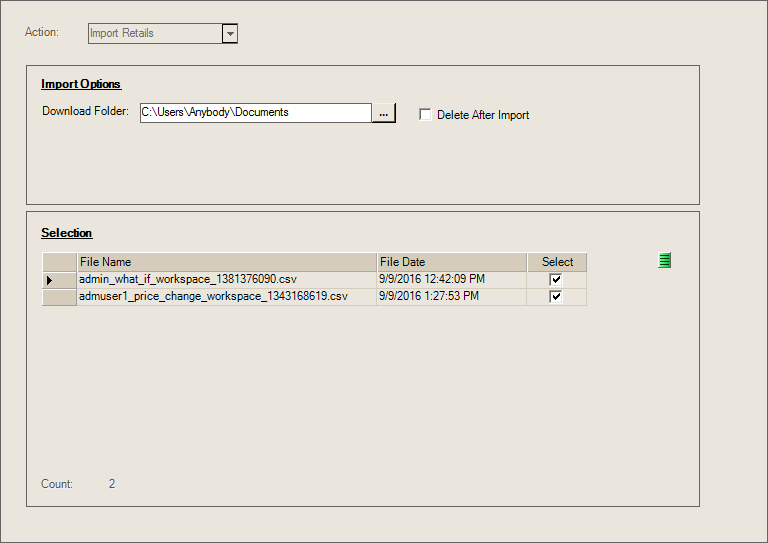IME Pricing
This utility provides data exchange with IME, "Intelligent Margin Enhancement," a service/product of Group CBF, Inc. Note: 7-Zip, an open source (free) file archiving software product, is required for this utility. This is available from http://www.7-zip.org/.
To access this utility, "IME Pricing" must be enabled by Support and you need to complete branch settings in the IME Pricing tab to add your store ID number, and the store's access and secret keys. In addition, add user permissions to the user IDs of any team member who needs access to this utility. This feature is available in release 12 and later.
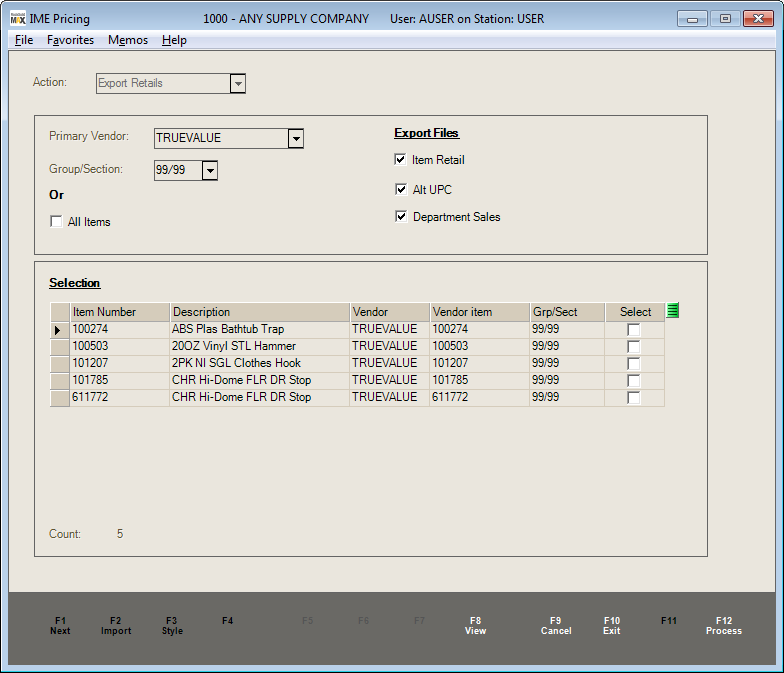
IME Pricing
Action
There are two (2) actions: export retails and import retails. Selections provided in both the upper (top) and lower (bottom) panels change depending upon your choice. Export sends your item data to the IME web service for price adjustment. Import retrieves one or more delimited files from IME so that you can import adjusted prices into the Price Updates or Tags & Labels transactions (for example) using the Import (F2), Wizard function.
|
Export Options You can select the item records you want to export using Primary Vendor and/or Group/Section, or use the "All Items" feature. To populate the data grid (lower or bottom panel) with items, choose the View (F8) function. If you change your criteria, choose View (F8) again; however, any previous item selections will be removed. The "Export Files" check boxes indicate which types of data and files you want to export. Selected files are archived (ZIP) and transferred to the IME web service. All three (3) types of file are selected by default. Item retail includes item information and pricing. Alt UPC includes all "alternate" SKUs for the items included. Department Sales includes total sales based on the departments assigned to the items (not the group-section). Some item types (credit SKUs, labor, comment, etc.) are intentionally excluded from selection. Tally items are excluded. |
|
Import Options Two (2) options are provided, download folder and a "delete after import" check box. These options can be selected after retrieving the data. Choose the View (F8) function to retrieve data (if any) from the IME service. Any files that are retrieved will be listed in the data grid. Select one or more files, select a download folder, and choose Process (F12) to complete the operation.
"Delete After Import" determines whether the downloaded files are removed after retrieval (if checked) or left on the server for future use. The default is to leave the files on the server (not checked). |