Printing Document Labels at Point of Sale with a DYMO Label Printer
If the user's PC has a DYMO® LabelWriter® 400 Turbo printer installed, they have the capability to print bar coded labels for attachment to external documents. Labels are printed using the document number of the transaction being processed. The label can be attached to outside documents so that they can be scanned in the Document viewer to bring up the associated document at a later time. Currently, labels may be printed for the following Point of Sale transactions: Sales, Orders, Quotes, and Open Tickets. They are also available when processing Purchase Orders, Inventory Receipts, and Payables Billing. The Documents form can also be used to print a bar code label for most documents. If you want or need to print labels for a document type that does not currently support it, please contact us to request a code change.
When a label printer has been configured for this purpose for the user's station (Maintenance > Database > Devices), the process form's Print (ALT-P) tab displays two additional fields relevant to label printing. If the Print Identifier box is checked and a number (#) of labels set, the attached DYMO printer will print bar code labels for this purpose. A default number of labels may be set for each supported document type under the Documents tab in the Parameters settings (Maintenance > Database > Parameters).
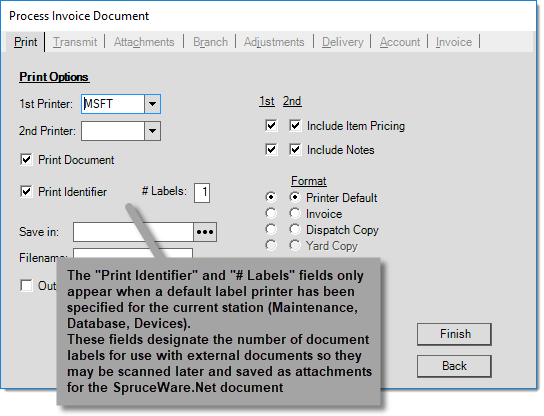
If a DYMO label printer has been installed and set up properly, there is no need to specify the DYMO printer as either the 1st or 2nd printer. In this case, the application is aware that a label printer has been set up for your station.
Document labels include a barcode as well as the document identifier (printed below):
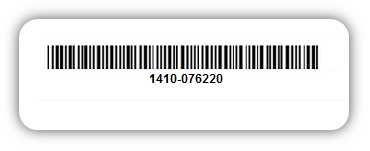
Sample Document Label
DYMO and LabelWriter are registered trademarks of Newell Rubbermaid, Inc.