ACE Automation (Auto Run Schedule)
Complete the ACE Auto Run Schedule settings to set up the hourly and nightly EDI processes that retrieve hotsheets, promotions, invoices, and other changes from the ACE vendor.
To complete your ACE automation settings:
1. From the Main Menu, choose Maintenance > Database > Branches. The Branch Setup form displays.
2. Choose the first branch you want to add ACE settings for from the Branch ID list and choose the EDI tab.
3. From the Settings for list, choose ACE.
4. Choose the Menu Marker ![]() and from the context menu, choose Automation.
and from the context menu, choose Automation.
This same form is shared by other EDI (Electronic Data Interchange) interfaces, so some fields and options won't apply to ACE Hardware Corporation processes.
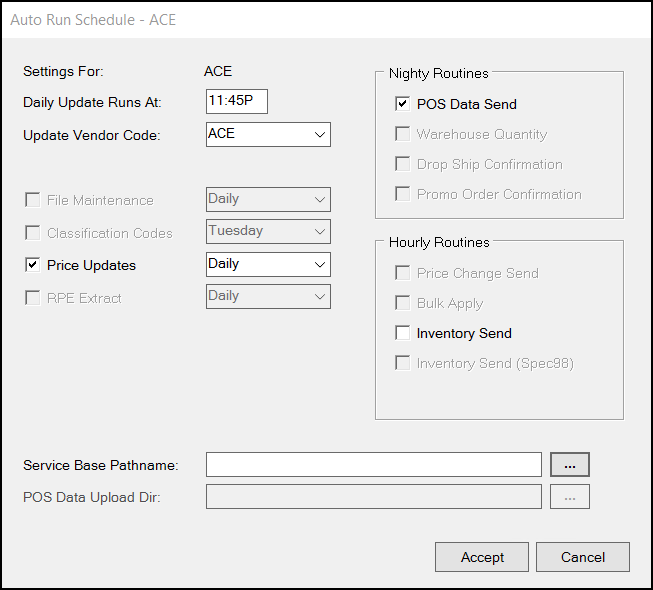
5. Complete the following settings based on the ACE automation needs of your business:
-
Daily Update Runs At
In this field, enter the time each day you want the application to reach out for updates. Enter the hours : minutes and A for AM or P for PM in this field. Typically, this runs at night as it can slow down the system and compete with other activities (Point of Sale, Inventory, etc.) if you run it during the day.
IMPORTANT: ACE Hardware does not accept data exchanges between the hours of 3:00 AM and 5:00 AM CST. For EDI processing with ACE Hardware, 10:00 PM CST or later but before 2:00 AM CST is suggested. -
Update Vendor Code
This is your company's vendor code for the EDI provider. It may or may not be the same as the EDI name used by the application.
-
File Maintenance
If the EDI interface has been configured to automatically retrieve and apply file maintenance updates, this check box will be enabled and allow selection of a "Runs" frequency; otherwise, you can disregard this option. This does not typically apply to ACE transmissions.
-
Classification Codes
If the EDI interface has been configured to automatically retrieve and apply classification code updates, this check box will be enabled and allow selection of a "Runs" frequency; otherwise, you can disregard this option. This does not typically apply to ACE transmissions.
-
Price Updates
Select this check box to enable the retrieval of ACE Hotsheets, and select the frequency of these transmissions from the Price Updates list. Select Daily to update your database with price updates and promotional information every day or choose a day of the week to request this update on a particular day. This applies to ACE Hardware Corporation transmissions.
-
RPE Extract
This setting does not apply to ACE transmissions.
-
Nightly Routines : POS Data Send
ACE needs providers to transmit Point of Sale data to them on a daily basis. This is typically done for rewards/loyalty programs to ensure your customers receive the benefits that come with these programs. Currently, this only applies to ACE Hardware Corporation, Do it Best Corp, and True Value Company.
Note: The other Nightly Routines do not in general apply to ACE. -
Hourly Routines > Inventory Send
If you participate in ACE's online store, you may want to send inventory updates on an hourly basis. Select this check box to send your inventory information to ACE on an hourly basis. Skip this entry if you do not. None of the other hourly routine settings apply to ACE transmissions. -
Service Base Pathname
Use this setting to override the default (base) path name from the Branch Setup form's EDI tab. It gives you a way to indicate a shared directory that would replace the standard (local) base directory typically used for EDI files (used for both upload and download). This is necessary in the case of cloud hosted servers and remote apps, but may also be used when a company wants their EDI directory to be shared among users rather than installed locally on the PCs that use it. Since a shared directory may be shared by other branches, users, and companies, the directory should be specific to the company and branch. When sharing a directory, users at the same branch should be careful not to perform the same EDI processing due to the possibility of overwriting files being used by another. In the case of cloud hosting, the directory should only be set or modified under the advisement of Support personnel. The example (above) is for illustration, and will vary based on the location of your server and name of the directories assigned to your company.
\\{SERVERNAME}\SPRSHAREA\SharedFolders\{STORENAME}\EDI\ACE\1000 -
POS Data Upload Directory
This directory is not used for ACE EDI transmissions.
6. When you have completed these selections and settings, choose Accept. The EDI tab redisplays.
7. Choose Process (F12) to save these changes to the database.
Understanding the POS Data Send Nightly RoutineThis panel includes EDI functions which are done daily (between business days). In this case, the nature of the processes are daily, so no frequency option is necessary. POS Data SendSome EDI providers need Point of Sale data transmitted to them on a daily basis. This is typically done for rewards/loyalty programs. Currently, this only applies to ACE Hardware Corporation, Do it Best Corp, and True Value Company.
|
See Also:
Setting up Branch EDI Settings (ACE)
Setting up Mapping Overrides (ACE)