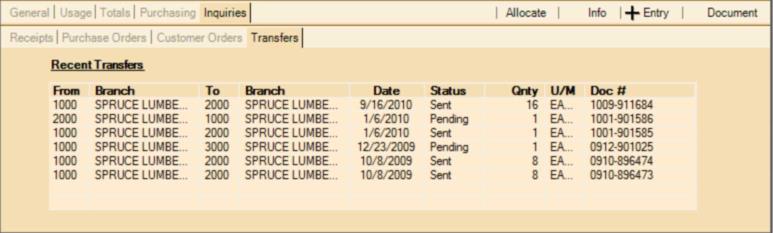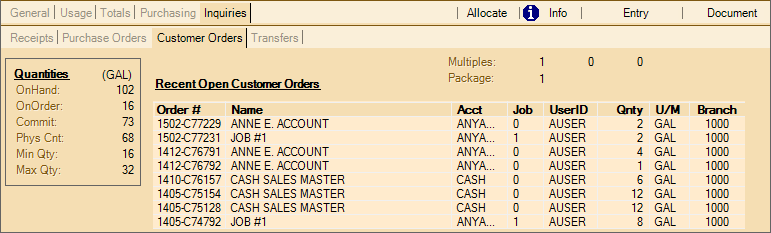Purchase Order Folders > Inquiries Tab
The Inquiries tab contains four inquiry tabs that relate to purchasing: Receipts, Purchase Orders, Customer Orders and Transfers. All four tabs display the same quantity information (under the Quantities heading). Retail and Costs are also displayed on the Receipts and Purchase Orders tabs. A grid is used to list recent activity for the selected inquiry.
Receipts Subtab
This tab lists the most recent receipts for the current or selected item. Up to 8 receipts are listed. To view more receipt history, use the Documents library to view "PO Inventory Receipt" documents and specify the item or use the Item Receipts inquiry located under the Purchasing area.
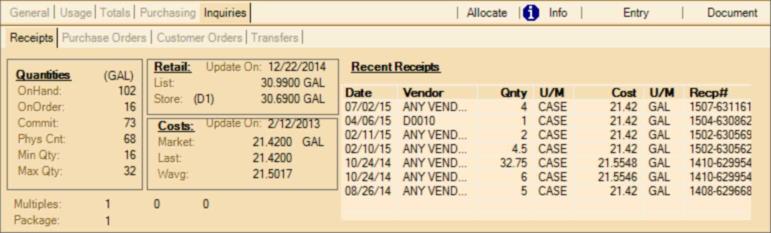
For more information about the quantities displayed, ![]() click here.
click here.
For more information about the pricing displayed, ![]() click here.
click here.
For more information about the costs displayed, ![]() click here.
click here.
Purchase Orders Subtab
This tab displays recent open purchase order documents as well as item quantities, cost, and retail pricing information for reference. Vendor-item multiples and package quantity are also displayed. The "recent open purchase orders" grid includes purchase order documents. For additional information regarding purchase orders, use the Documents form, choose PO Purchase Order documents, and search by item or use the Item Status inquiry (which lists Purchase Orders associated with an item).
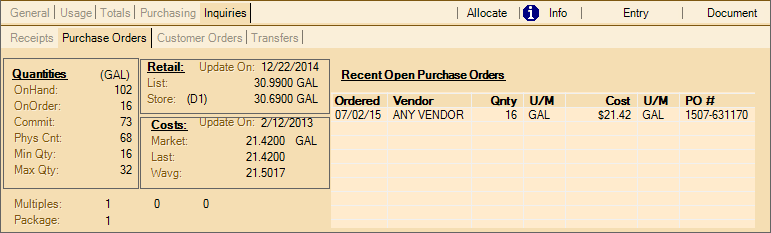
The "Update On" dates refer to the last time the cost or price was updated.
Customer Orders Subtab
The Customer Orders tab lists the most recent orders for the selected item. Up to eight orders are listed. For additional information regarding customer orders, use the Documents form, choose PS Customer Orders, and search by item or use the Customer Order Summary inquiry and select by item. Quantity information and vendor-item multiples regarding the item are repeated on this tab for reference.
Transfers Subtab
The Transfers tab lists recent branch transfers for the selected item. This is done using the Transfers transaction located under the Inventory application area. If an item has been transferred, this tab will list the most recent transfers as well as the branches involved, dates, quantities, and status of the transfer. Status will display either Sent or Pending. Pending means a request for a transfer has been made but has not yet been accepted.